Add Description for a Rack Rate
Article Contents:
This is a step by step guide on how to add a description to a Rack Rate.
Step by Step Guide:
This is a step by step guide on how to add a description to a Rack Rate.
Step by Step Guide:
Step 1: Navigate to Settings within Club Caddie. Then, select Rack Rate Management from the left hand side menu.
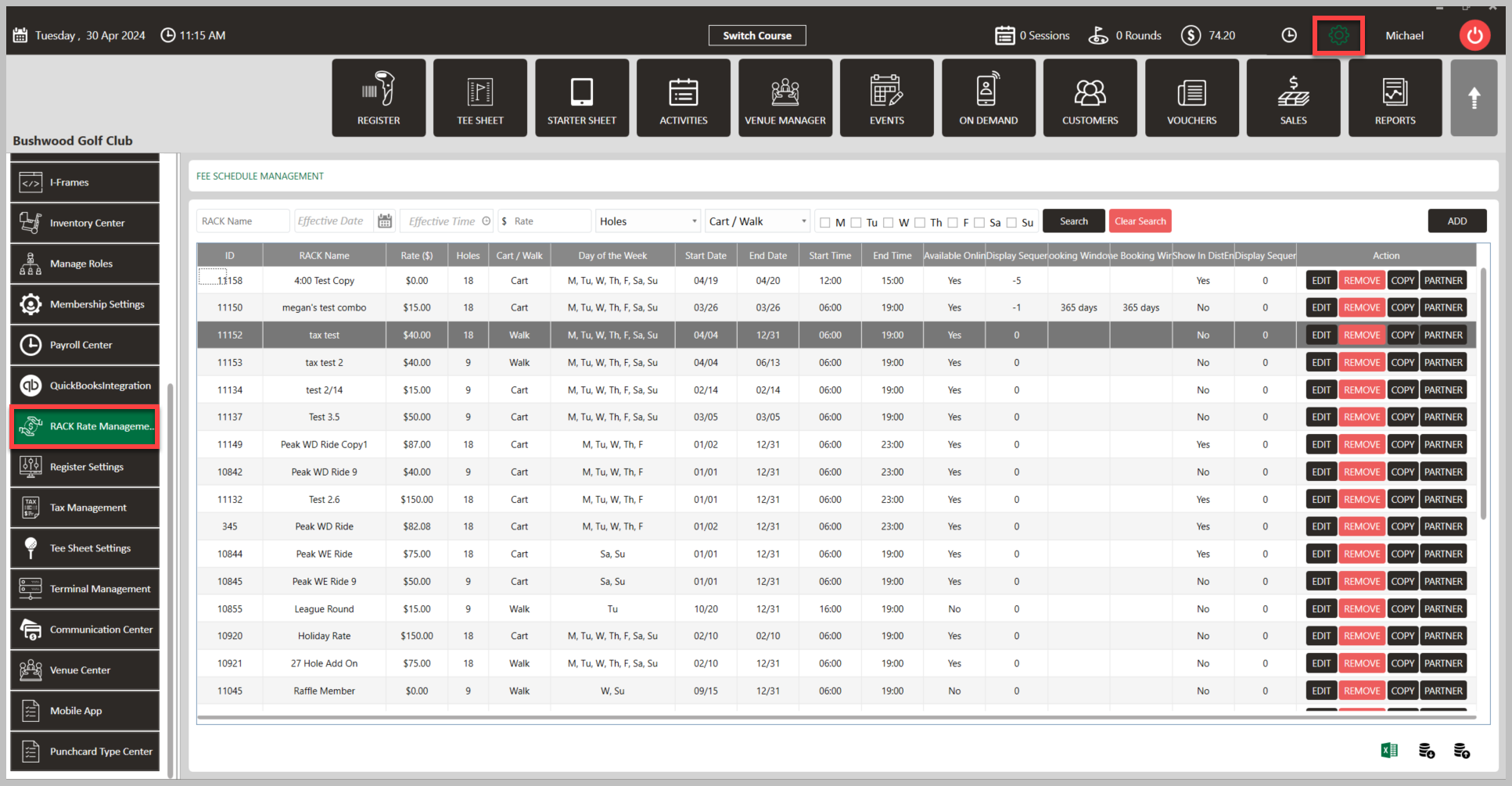
Step 2: Click Edit on a current rate or Add a new rate. Within the pop-up window "Edit Rack Rate View", enter the description you would like in the box "Description". Then click Next, and then Save.
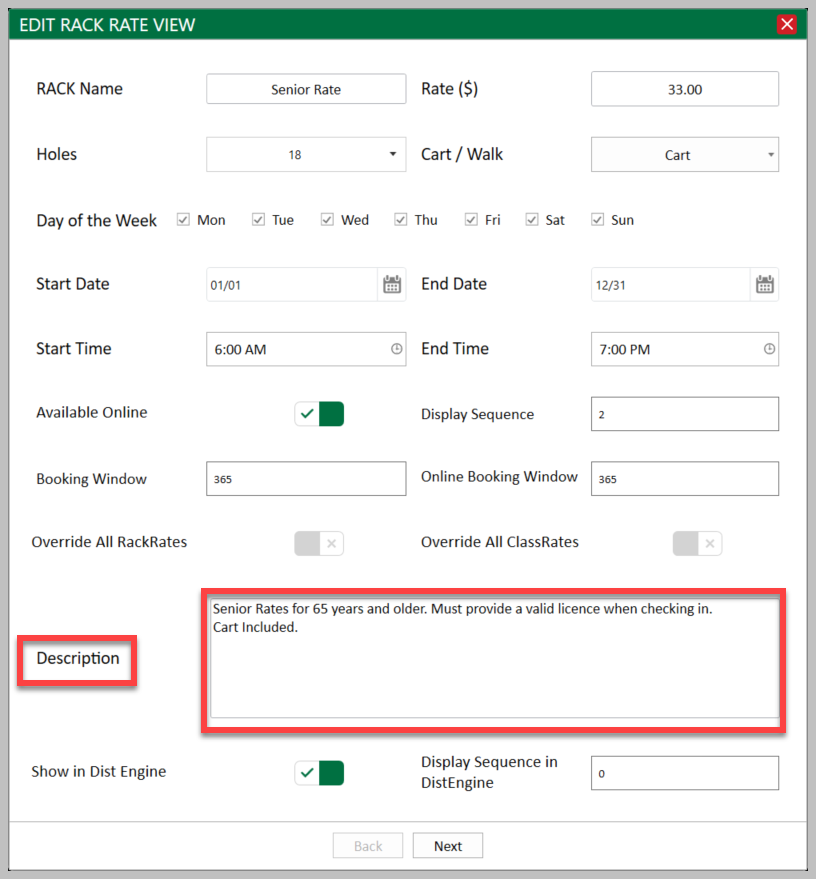
Step 3: After a description has been set, customers will now be able to view the description when booking a tee time online.
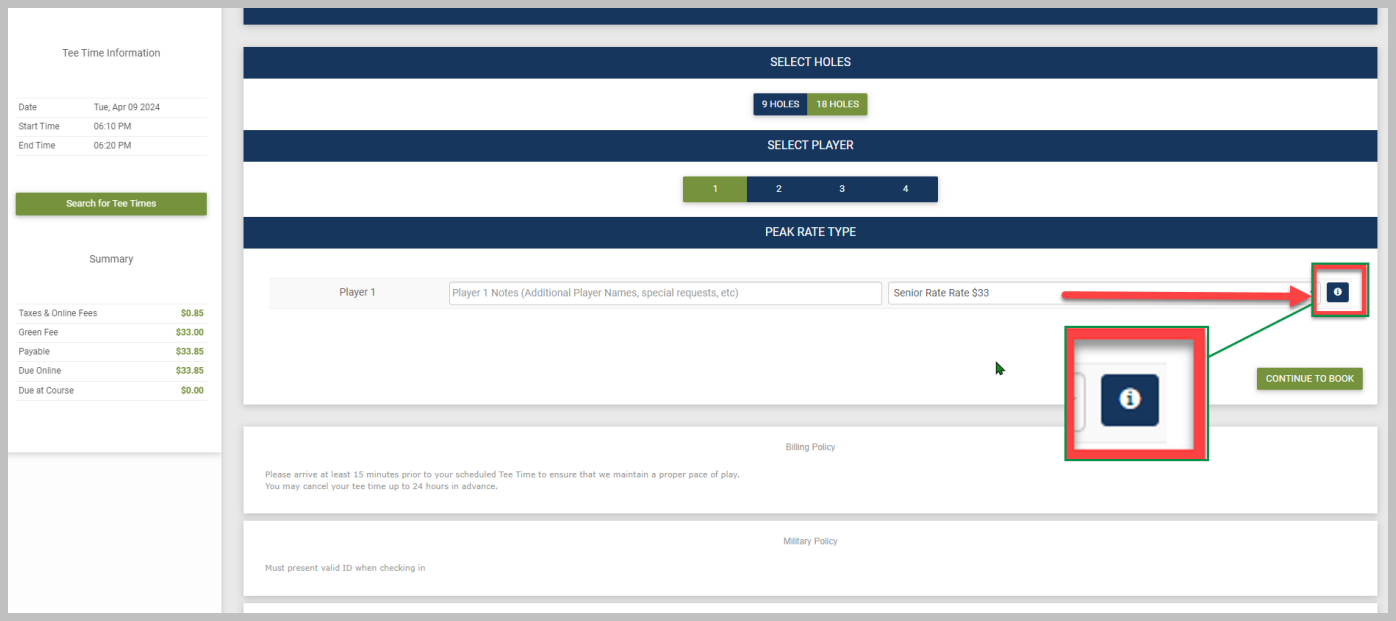
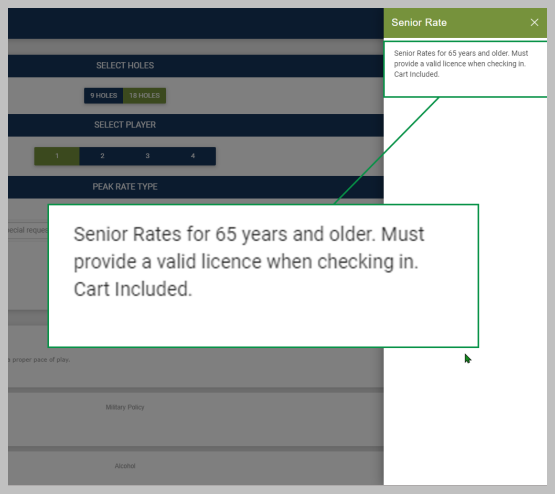
Step 2: Click Edit on a current rate or Add a new rate. Within the pop-up window "Edit Rack Rate View", enter the description you would like in the box "Description". Then click Next, and then Save.
Step 3: After a description has been set, customers will now be able to view the description when booking a tee time online.
Related Articles
Settings - Rack Rate Management
Article Contents : This article provides step-by-step instructions on how to set up Rack Rates. These are rates that are typically used for customers (public rate). - For members, utilize Class Rate Management. Step-By-Step Step 1: Click on the Gear ...How to Add Rack Rates
Article Contents: This article shows how to Add rack rates to tee sheet Please see the attached Guides for a step-by-step walkthrough on how to create a Rate (PDF and Video) Step-By-Step: Step 1: Click on "Settings". Step 2: Click on "Rack Rate ...Settings - Class Rate Management
Article Contents : This article provides step-by-step instructions on how to set up Class Rates. These are rates that are typically used for members. - For public rates, utilize Rack Rate Management. Step-By-Step Step 1: Click on the Gear Wheel Icon ...Settings : Rack Rate Management : Sequencing Rack Rates for the Tee Times.
Article Contents: This article contains step-by-step instructions on how to alter the sequence of rack rates for tee times in settings. Step-By-Step: Step 1: Click the Gear Wheel icon located in the top right corner of the screen. Step 2: From the ...Settings - Naming and Applying Class Rate to Multiple Classes
Article Contents : Class Rate Management can now give a Class Rate a “Title,” which will be what the Customer/Member sees during the booking experience. Users can now also apply multiple Classes to a given Class Rate. This is extremely helpful in the ...