Adding Shipping Cost
Article Content:
This is a guide on how to include shipping cost in an inventory item.
Step-by-Step Guide:
Step 1: Navigate to Settings and then select Inventory Center from the left-hand-side menu.
Step 2: Click on the Receive/Transfer Inventory tab. Then, select Receive Inventory on the left side.
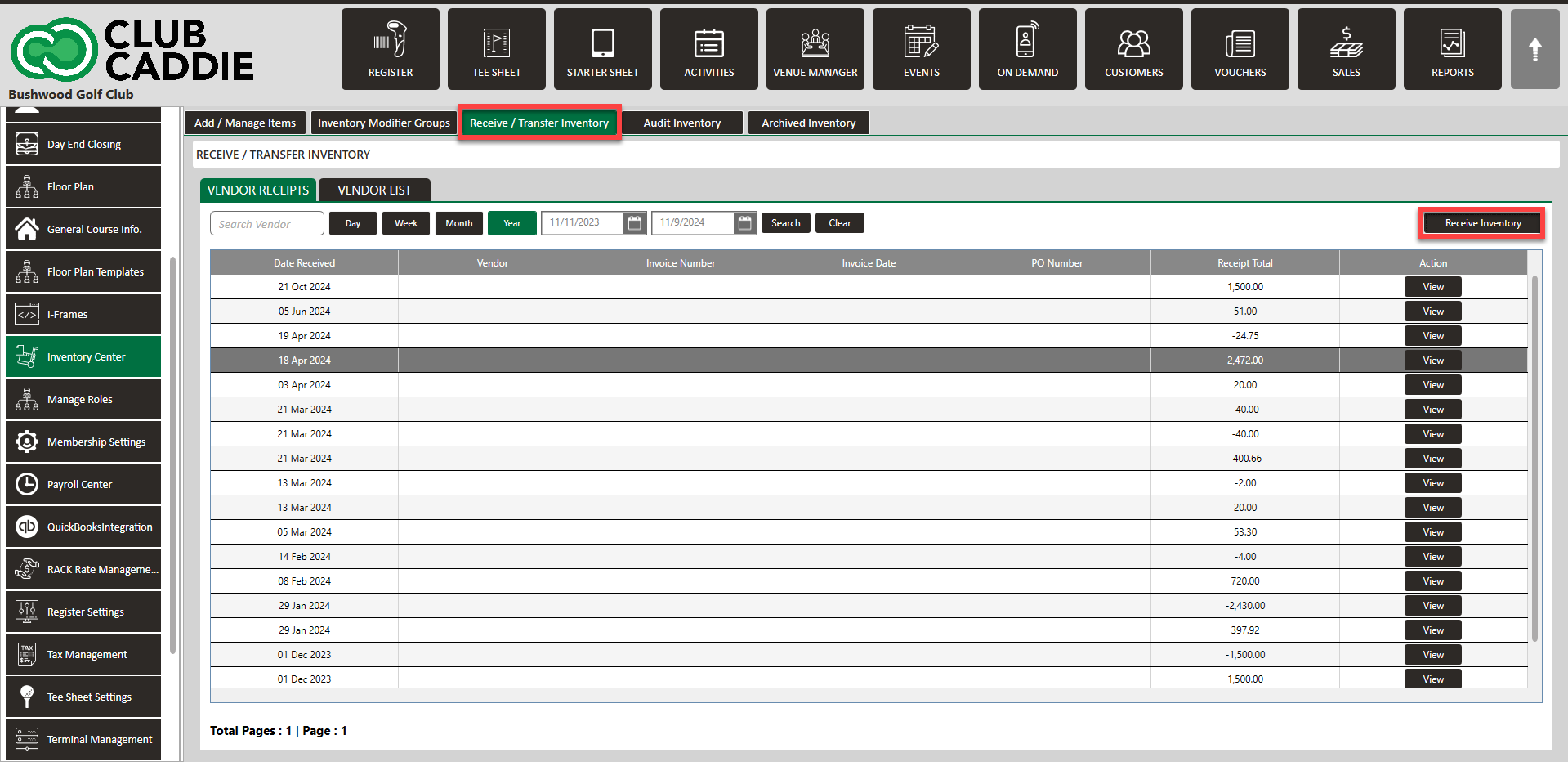
Step 3: A Receive Inventory window will display where you will enter the Invoice Number, Vendor, PO Number, Invoice Date, then search for an item or Add New Item, and then enter Shipping Cost.
Step 4: Enter Received Qty and Received Unit Cost. Then click Submit.

Notice above that shipping cost are prorated by line item.
Related Articles
Inventory Modifiers
Article Contents: You will learn how to apply Modifiers to Inventory items by either creating reusable modifier groups to reduce repetitive data entry, naming new groups and setting quantity limits, building out groups by adding modifier categories ...Inventory Center - Audit Inventory
Article Contents: This article contains step-by-step instructions on how to maintain accurate inventory levels and how to evaluate item costs according to stock. Video: Step-by-Step: Step 1: Click the Gear Wheel icon from the window's top right ...Settings - Inventory Center – Adding, Editing, and Removing Categories
Article Contents: This article offers a step-by-step guide on how to add, edit, and delete categories in the Inventory Center, which is part of the SETTINGS module. Step-By-Step: Step 1: To start, click the Gear Wheel icon (1) at the top right corner ...Inventory Center-Receive Inventory
Article Contents: This article contains step-by-step instructions on how to receive inventory and how to create a vendor. Video: Inventory Center - Receiving and Transferring Step By Step: Step 1: Click the Gear wheel icon from the top right corner ...Setting up Cost of Goods (COGS) in Club Caddie and Quickbooks
Article Contents: This guide details how to sync Quickbooks vendors with Club Caddie and enabling COGS journal entries. It also includes steps on setting up inventory items with associated vendors and item costs in Club Caddie. 1. Set up Inventory ...