Bluetooth Inventory Scanning
Article Contents:
This feature allows users to audit their inventory using a wireless barcode scanner efficiently.
Step by Step:
Step 1: Navigate to Settings, then click on Inventory Center from the left-hand-side menu.
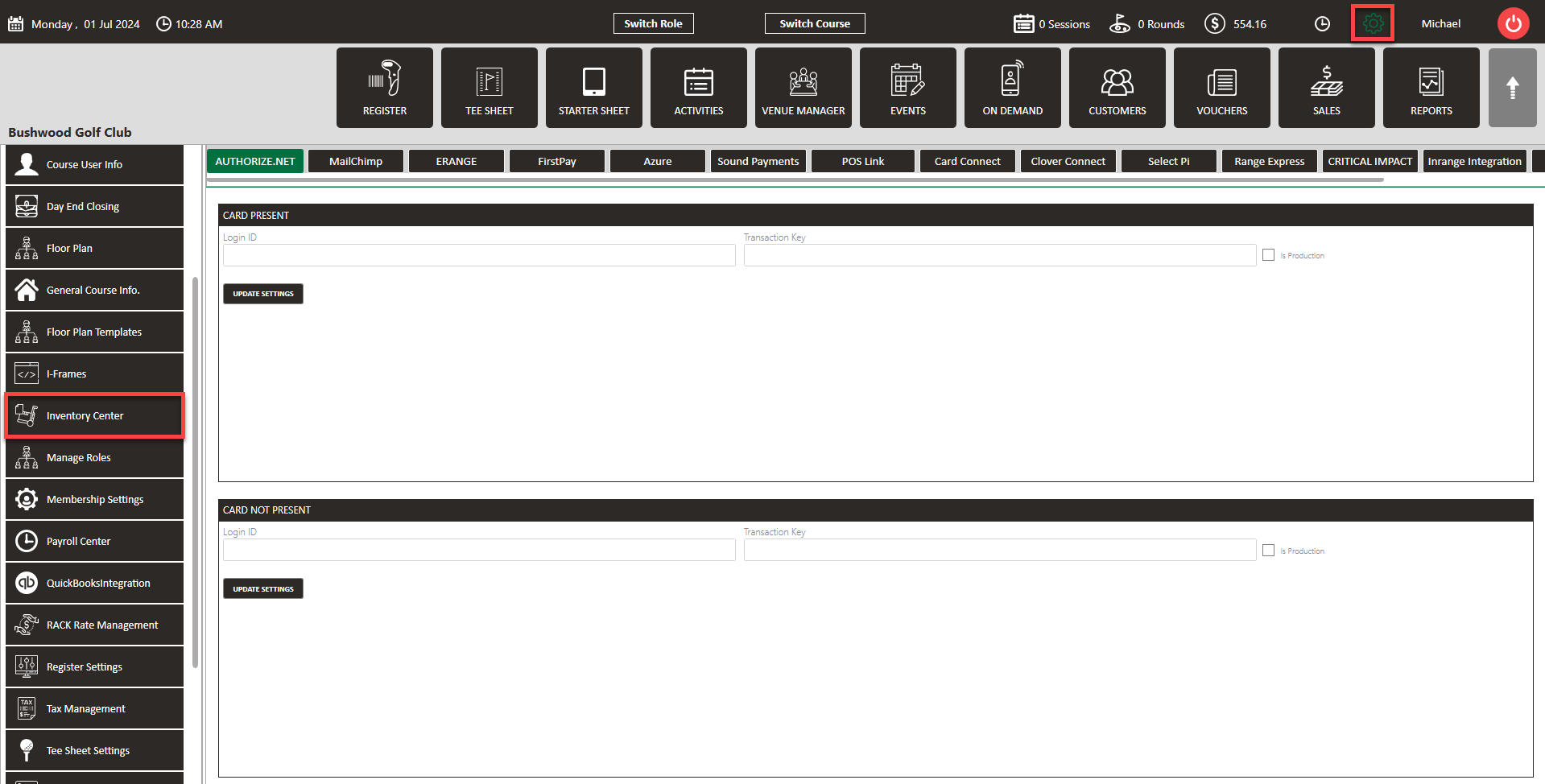
Step 2: Click on the Audit Inventory tab.
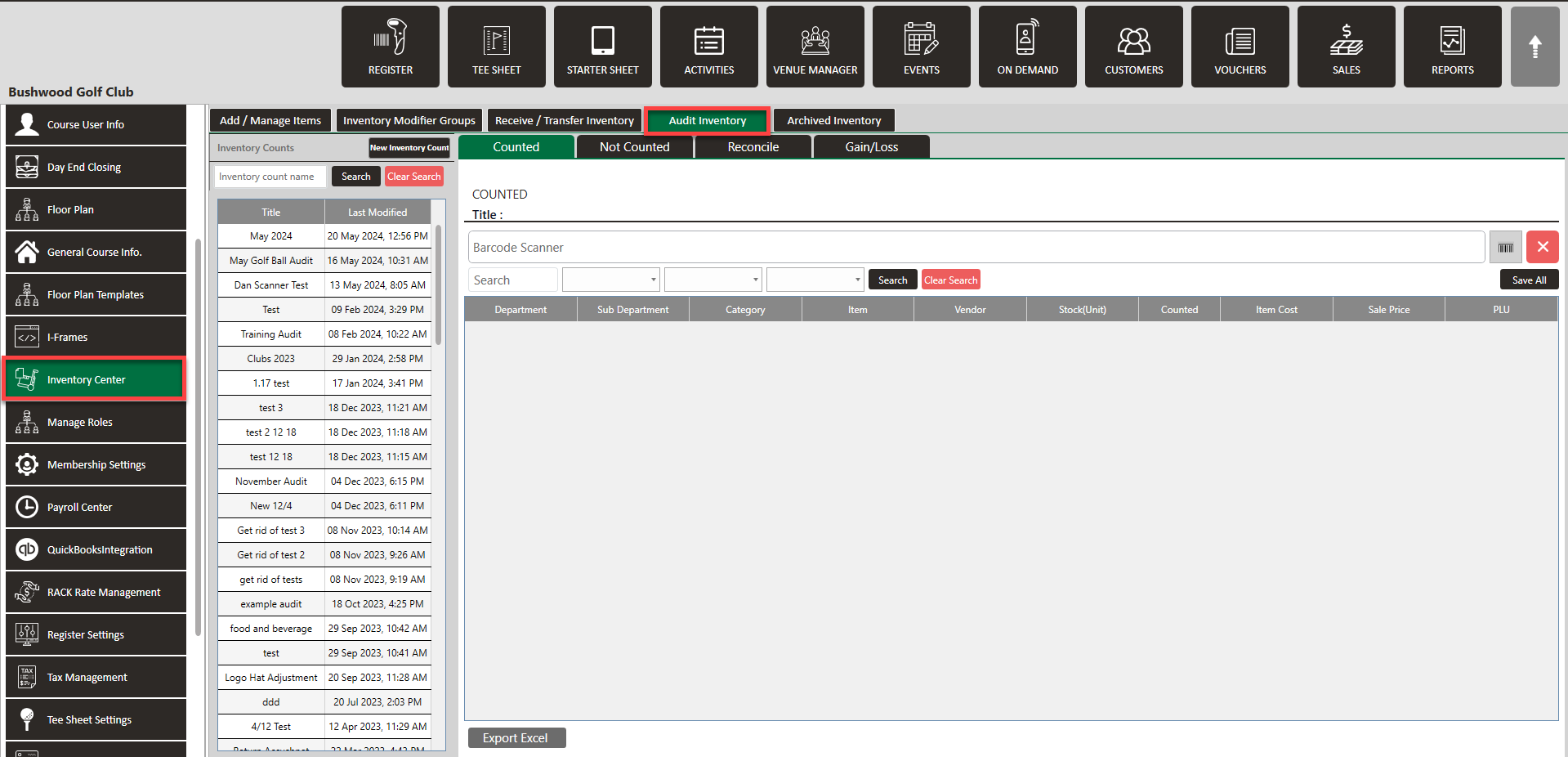
Step 3: At the top of this section, you’ll see a new area dedicated to the barcode scanner. Click into this area to scan all your barcodes using a Bluetooth scanner. - Please note that your computer most be Bluetooth compatible, or a port to connect Bluetooth adaptability.
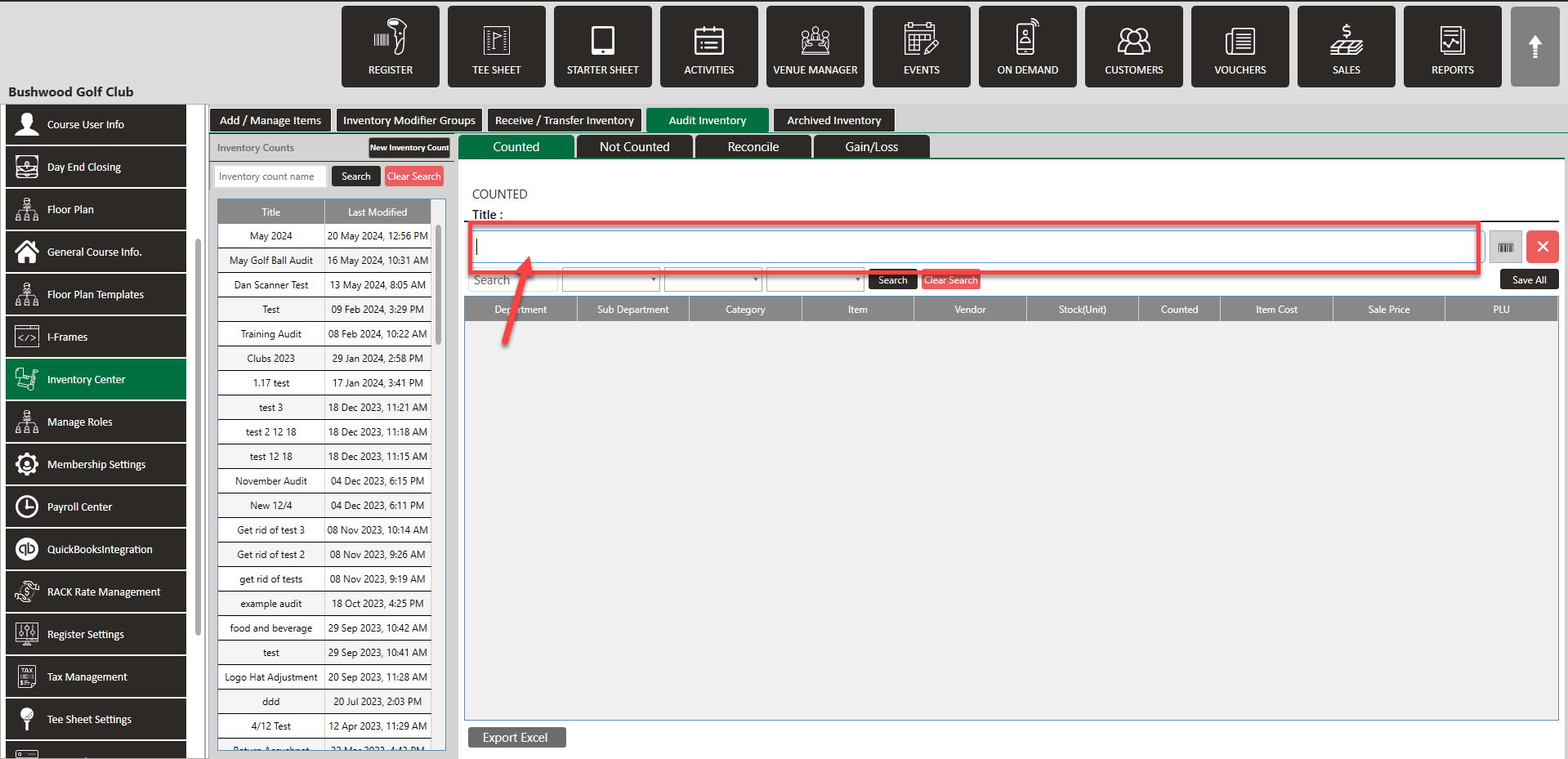

Before you begin scanning, it's important to set up your labels within the software. These labels should be placed on the merchandise you’ll be scanning.
This setup process is similar to using a barcode scanner at the register
We do recommend scanners with Code 128 symbology
Related Articles
Settings – Inventory Management – Add Item to Inventory
Article Contents: This article summarizes how to create a new item using the Inventory Center found within Settings. Step-By-Step Step 1: Click on the Gear Wheel Icon on the top right corner of the screen. Step 2: Click on the Inventory Center button ...Creating and assigning bar-codes to course inventory
Article Contents: This article summarizes how to create and assign a bar-code to an inventory item. Step- By-Step:- Step 1:- Click on the "Gear Wheel" Icon on the top right corner of the screen. Step 2:- Click on the “Inventory Management” button on ...Inventory Center - Audit Inventory
Article Contents: This article contains step-by-step instructions on how to maintain accurate inventory levels and how to evaluate item costs according to stock. Video: Step-by-Step: Step 1: Click the Gear Wheel icon from the window's top right ...Inventory Center-Receive Inventory
Article Contents: This article contains step-by-step instructions on how to receive inventory and how to create a vendor. Video: Inventory Center - Receiving and Transferring Step By Step: Step 1: Click the Gear wheel icon from the top right corner ...Inventory Center - Bulk Export / Import.
Article Contents: This article gives step-by-step instructions on how to Import/Export Bulk Inventory. Step-By-Step: Step 1: Click on the "Settings" button in the top-right corner of the screen. Step 2: Click on the "Inventory Centre" option in the ...