Changing the Configuration on Your Magtek MSR from Keyboard Emulation to HID
Article Contents:
This portion summarizes how to Configuration on Your Magtek MSR from Keyboard Emulation to HID.
Step-By-Step:
Step 1 : Sometimes it is necessary to change the configuration on your mag stripe reader to HID so that it will work with the your online.
The attached file will have the tools needed to perform those changes.
Download the MSR_Config_Changer.zip file to your computer and unzip the file.
https://www.magtek.com/Content/SoftwarePackages/99510026.exe
Run the USBMSR.exe file by double clicking on the file name.
Be sure the Magstripe Reader is attached to the computer. The window should display "Swipe Card" rather than "Attach Device."
Then Click on the "Load File" tab.
The attached file will have the tools needed to perform those changes.
Download the MSR_Config_Changer.zip file to your computer and unzip the file.
https://www.magtek.com/Content/SoftwarePackages/99510026.exe
Run the USBMSR.exe file by double clicking on the file name.
Be sure the Magstripe Reader is attached to the computer. The window should display "Swipe Card" rather than "Attach Device."
Then Click on the "Load File" tab.
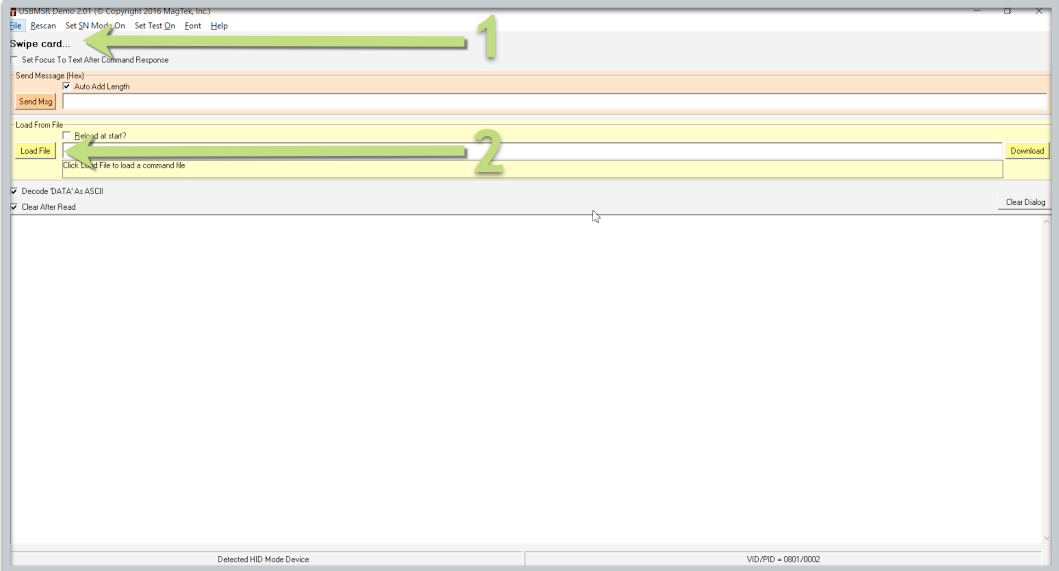
Step 2: Click on the "Load File" button. Select the appropriate file (usually, Change to HID) and "Open."
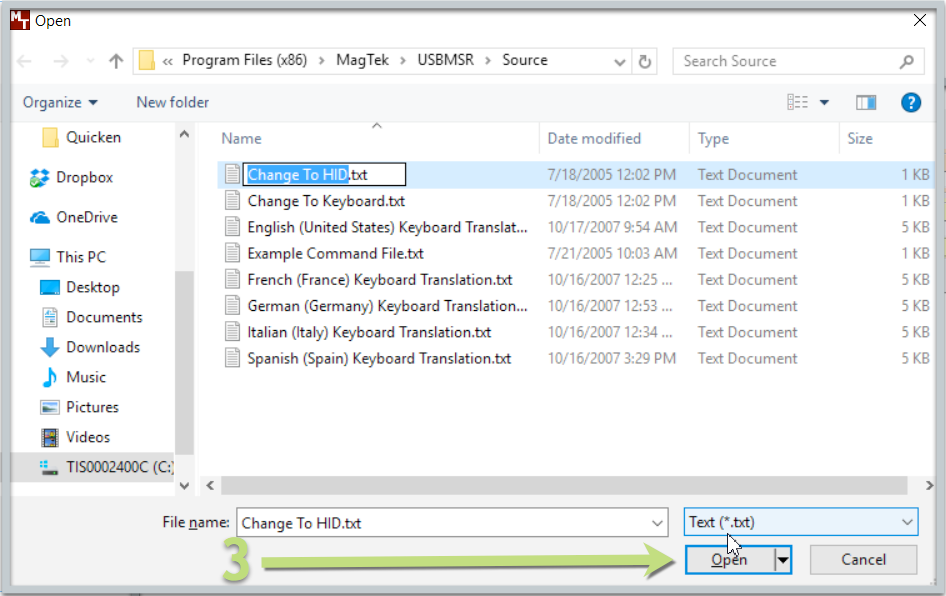
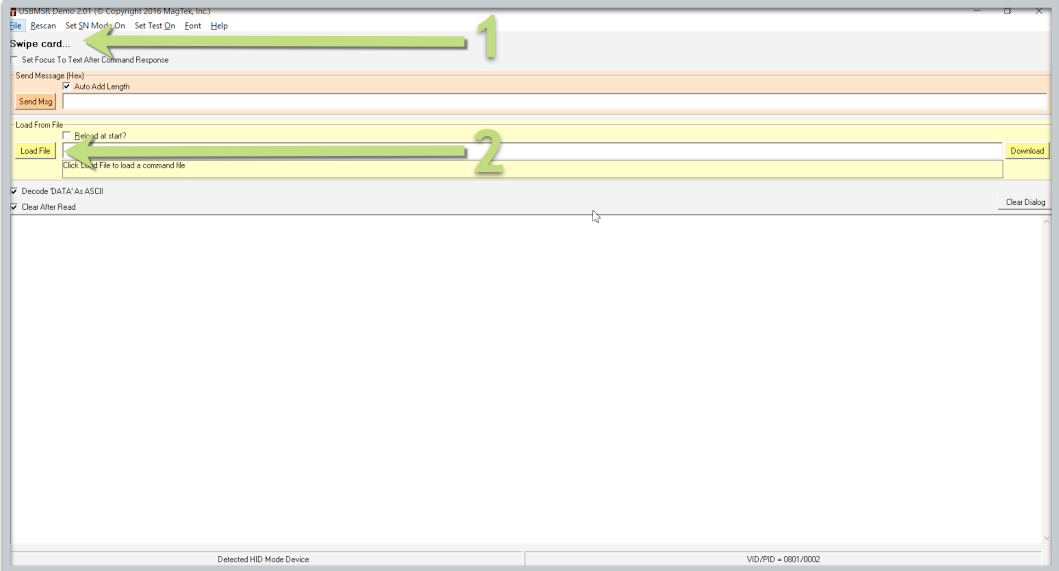
Step 2: Click on the "Load File" button. Select the appropriate file (usually, Change to HID) and "Open."
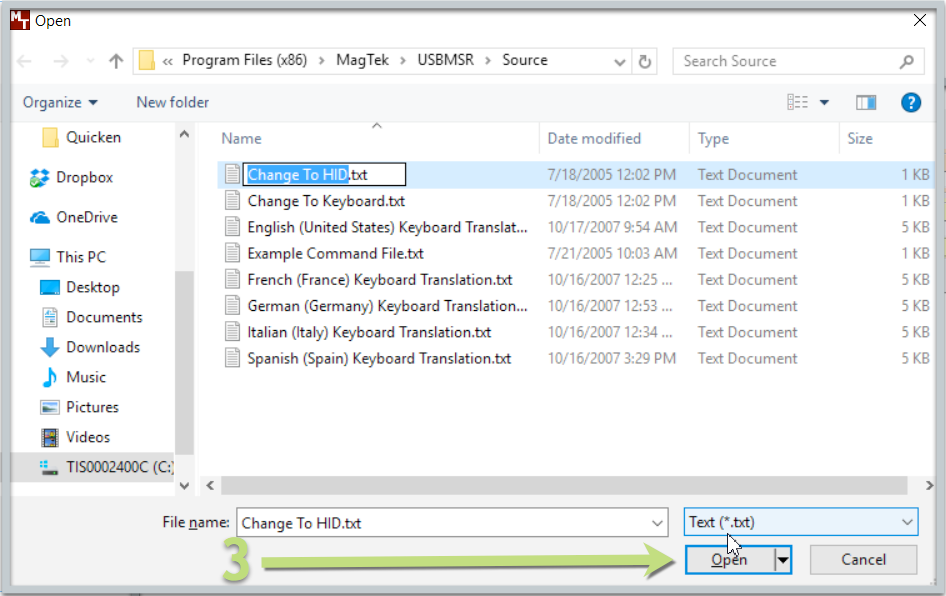
Step 3: Once the file is loaded, click on the "Download" button and wait for the device the reset. You should see the dialog box display 'Finished downloading.'
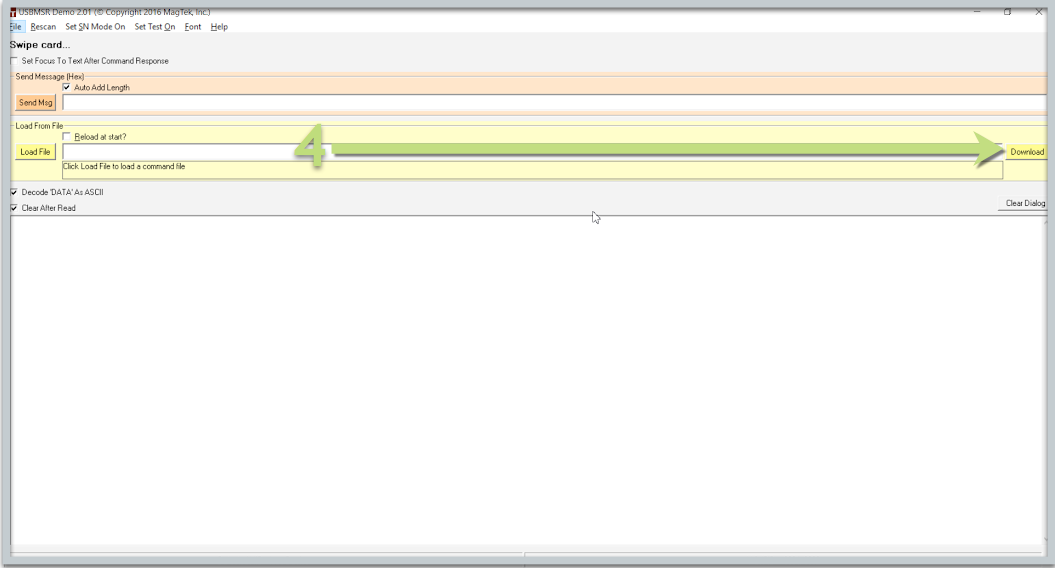
Step 4: The device should now be in the appropriate Mode and scan in 3 lines.
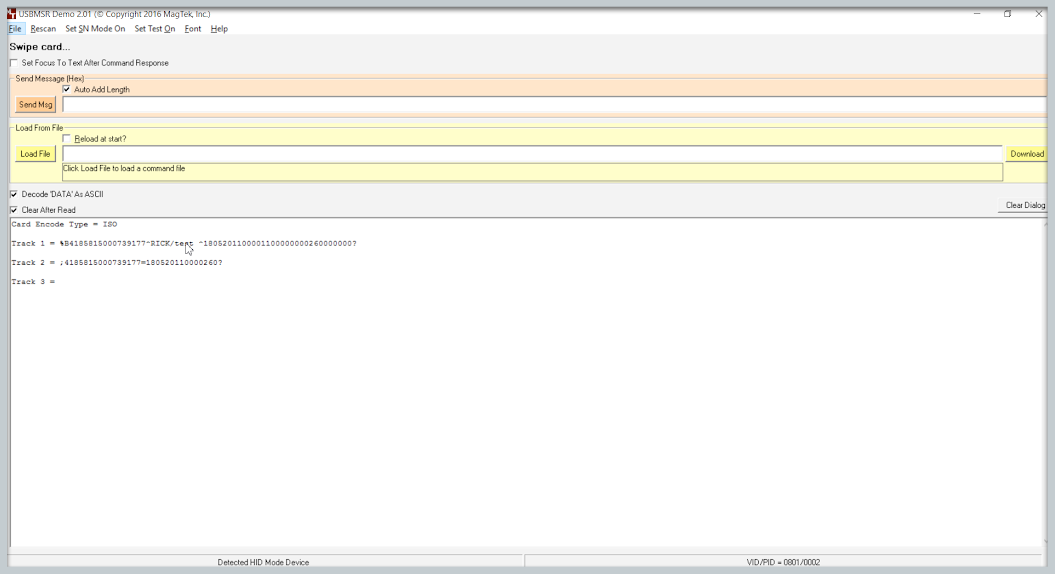
Step 5: Note: Please refer to the link below
Related Articles
Show the Built-In Touch Keyboard
Article Contents: This article provides a step-by-step guide on how to access and use the built-in Touch Keyboard in the Windows operating system Step by Step Guide: Enabling the Touch Keyboard: Step 1: Right-click an empty area on the Taskbar. Step ...Setting up an Epson U220
Article Contents: This guide provides detailed instructions on setting up a new Epson U220 Printer, including downloading necessary software, configuring network settings, installing advanced printer drivers, and testing the printer. Follow these ...Ingenico Lane/3000 User Guide
Article Contents: This Ingenico Lane/3000 User Guide covers the device's features, setup process, and troubleshooting. It explains how to connect the device, enter text using the multi-tap method, and access the Admin Menu for advanced configuration. ...Clover Flex User's Guide
Article Contents: This Clover Flex User's Guide provides an overview of the device's features, setup process, and troubleshooting. The Clover Flex offers secure payment capabilities, including support for various payment methods and built-in receipt ...Clover Mini User's Guide
Article Contents: This Clover Mini User's Guide covers the device's features, setup process, and troubleshooting. It details the device's secure payment capabilities, network requirements, and setup steps, including unboxing, connecting to a network, ...