Clover Refunds
Article Contents:
This article contains step-by-step instructions for processing refunds on the Clover platform. It outlines how to navigate to the Transactions section in the Clover Dashboard, apply filters to locate the specific transaction that needs to be refunded, view the transaction details, and initiate the refund process.
Clover Refunds
Go to the Clover Dashboard and click Transactions on the left-hand side. Apply appropriate filters and locate transaction that needs to be refunded.
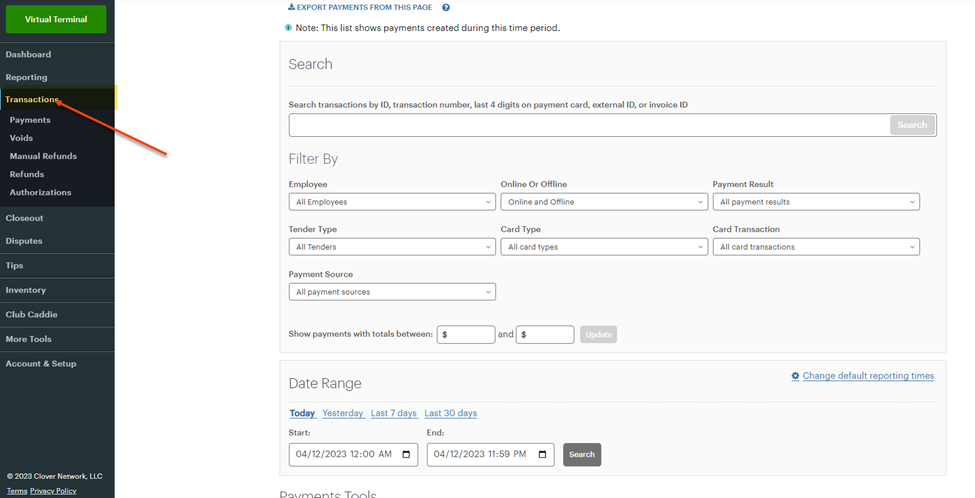
Go to the Clover Dashboard and click Transactions on the left-hand side. Apply appropriate filters and locate transaction that needs to be refunded.
Once
transaction is located, click on Details.
Scroll to the bottom and click Refund.
Related Articles
Refunding In CardPointe
Article Contents This article contains a guide on how to issue refunds in Cardpointe. Cardpointe Refunds Go to Reporting and click on the Transaction # Hit Refund button and specify amount. Partial or Full amount and Refund reason.Pairing a new Clover Device with Club Caddie
Article Contents: This article outlines the steps to pair a Clover device with Club Caddie. CLOVER INTEGRATION WITH CLUB CADDIE GUIDE 1. First you will want to ensure that the customer has activated the device and it is powered on and connected to ...Cardconnect - CardPointe FAQs
Article Contents: This article covers: - Definitions of various merchant account and transaction fees - Explanations of decline codes and after-hours support - Instructions for managing transactions and account information in CardPointe - Differences ...Migrating to Quickbooks Online - Transition Guide
Article Contents: This article contains a guide for transitioning from Quickbooks Desktop to Quickbooks Online, including steps to take before and during the migration, such as syncing data, removing existing records, establishing a connection to ...