Club Caddie Online - Check order history and summary.
Article Contents: How to review the order history and summary any of all order placed.
Step-By-Step:
Step-By-Step:
Step 1: On the Club Caddie Online website, scroll down to the Kitchen terminal and click on it.
Step 2: Click on the History button in the top right corner to view the previous orders that were sent to the kitchen.
You will be able to see all the past completed orders in Blue Theme.
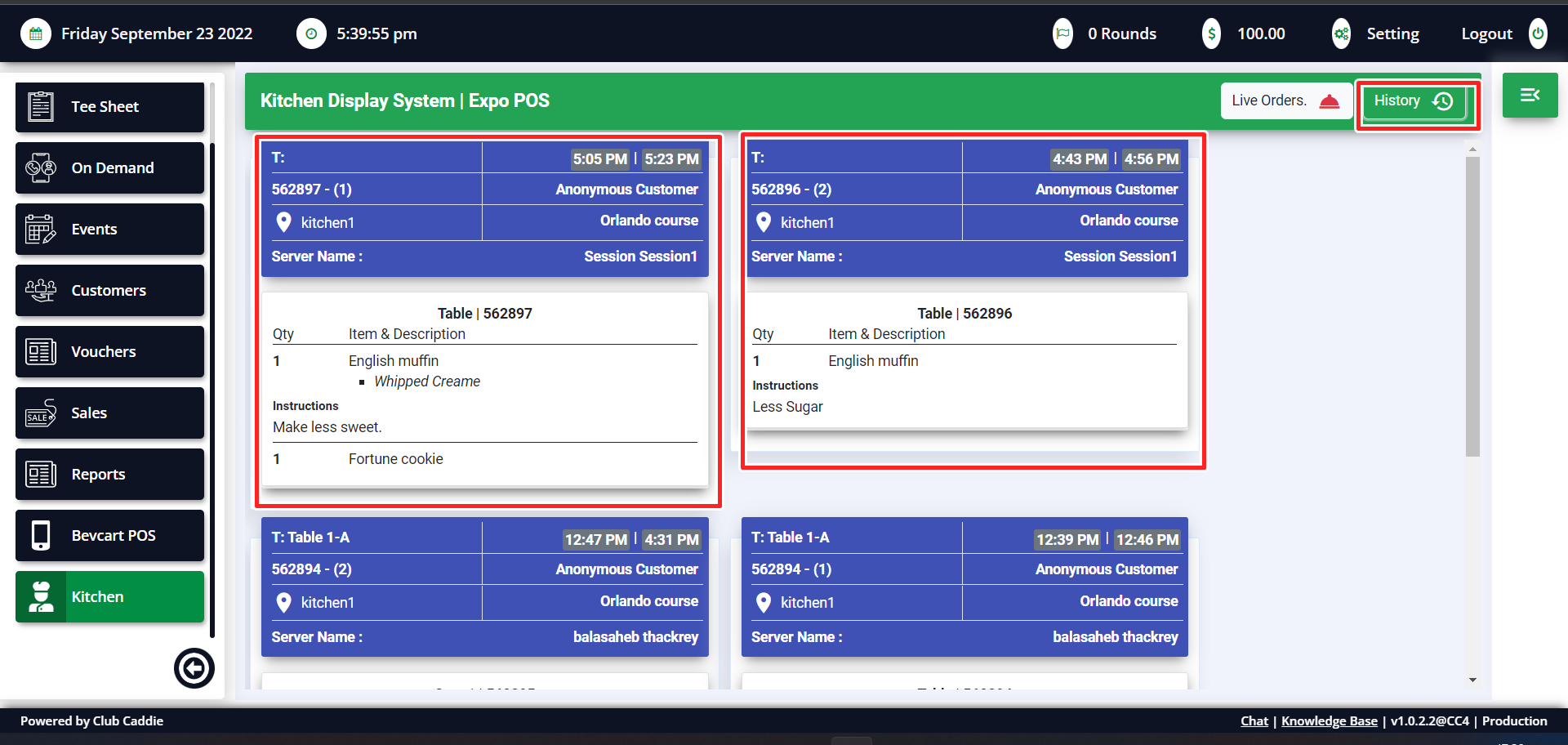
Step 3: You can also get a quick summary of live and completed orders in the summary section. Click the symbol with 3 lines to open the summary.
You can see the live orders in Yellow and Completed orders in the blue box. You can also see the summary of all the items that were ordered.
Related Articles
Club Caddie Online - Check the order status sent from POS.
Article Contents: How to view the status of an order that was sent from you POS. Step-By-Step: Step 1: Open your web portal for Club Caddie online. On the left side, Scroll down to the Kitchen terminal and click on it. Step 2: Click on the live ...Club Caddie Online - Sending an order from POS to KDS.
Article Contents: How to send an order from POS to KDS. Step-By-Step: Step 1: Create order in a tab by adding items from the register. Add modifiers if any and click on the send button on the bottom. Step 2: Select the items you wish to send to the ...Tabs: Create order using table , seats, tab name, table number, customer name.
Article Contents: Creating order using table , seats, tab name, table number, customer name. Step-By-Step: Step1: On the Register terminal, click on the table icon on the middle right side. Enter the details like Tab name, Number of seats on the ...KDS - Add item with preparation instruction, item modifiers, combo item.
Article Contents: How to add instructions to an order item. Step-By-Step: Step 1: After adding the items from the register to a tab, click on send to write specific instructions for KDS system. Send to KDS with instructions. Write your instructions ...Registering for the member portal
Welcome to your new membership portal! You can use this new hub to keep up-to-date on club information, edit your membership details, view and manage purchases and payments, book tee times & reservations, and much more. This handy guide helps walk ...