Club Caddie - How to Download and Install Latest Version of Club Caddie
Article Contents:
This article contains step-by-step instructions on how to update your Club Caddie golf management system.
*Before starting Step 1 delete Club Caddie app/software from your computer or station.
 Windows: Go to your Control Panel in Windows > click on Programs > Programs and Features > Uninstall
Windows: Go to your Control Panel in Windows > click on Programs > Programs and Features > UninstallStep-By-Step:
Step 1: Visit https://clubcaddie.com/download/. Use the dropdown menu to select your facility type.
Step 2: Click on the Download Windows MSI button to begin the updates download.
Step 3: Locate the file under your downloads and select.
Step 4: Click on 'Next'.
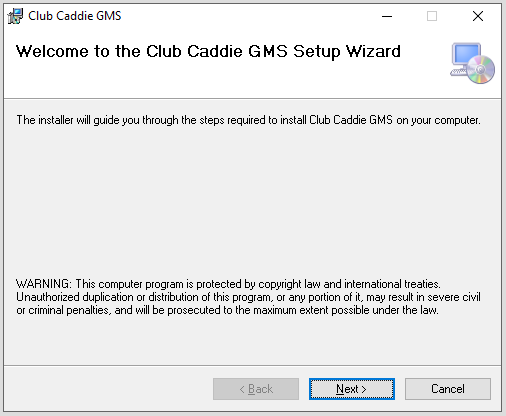
Step 5: Specify the download location. Typically, it is recommended to leave the default location. Click on the 'Next' button.
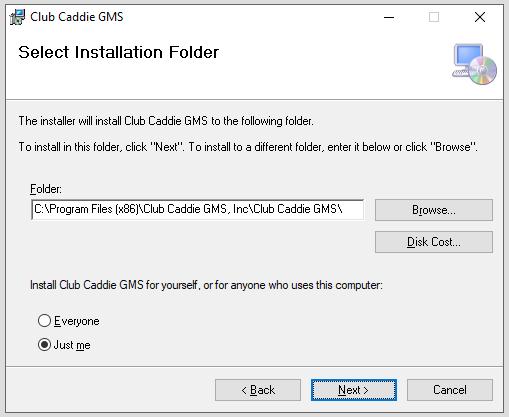
Step 6: At this time, please close the currently open instance of Club Caddie, then click on 'Next'.
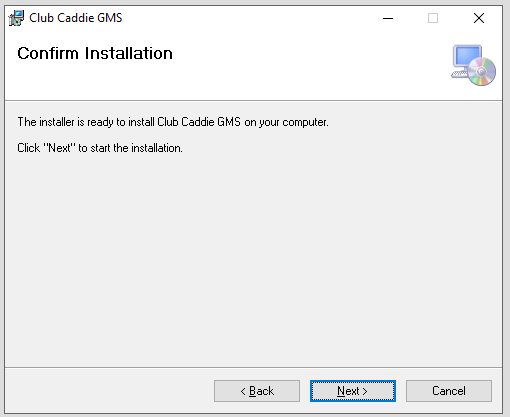
Step 7: Installation will begin, and should be complete in around 30 seconds to 1 minute. During this process, you may be asked to allow the program to make changes to your computer.
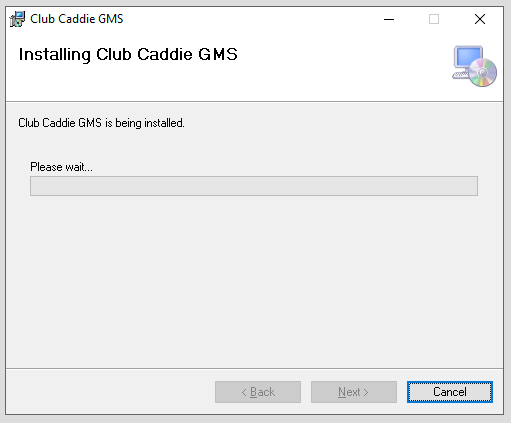
Step 5: Specify the download location. Typically, it is recommended to leave the default location. Click on the 'Next' button.
Step 6: At this time, please close the currently open instance of Club Caddie, then click on 'Next'.
Step 7: Installation will begin, and should be complete in around 30 seconds to 1 minute. During this process, you may be asked to allow the program to make changes to your computer.
Step 8: If you have not closed Club Caddie during the installation process, you will be asked to do so now to continue the installation. Kindly close the Club Caddie golf management system and click on 'Try Again'.
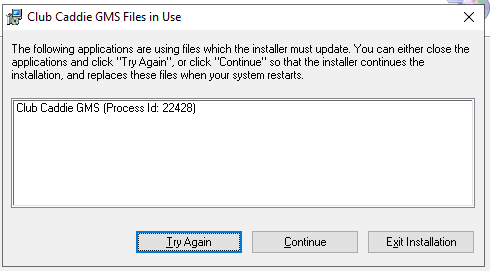
Step 9: Once the installation process is completed you will be given the 'Installation Complete' pop-up. Click 'Close'.
Step 10: You may then search for Club Caddie in the Windows search bar or locate the icon on your desktop to open your newly updated golf management system.
Related Articles
Club Caddie - Using the Auto-Updater
Article Contents: This article contains step-by-step instructions on how to update your Club Caddie golf management system through the built-in updater. Step-By-Step: Step 1: The auto-update prompt will appear when the golf management system is first ...Downloading Club Caddie
Article Contents: We'll walk through step-by-step how to download and log in to your facility's golf management platform. Step-By-Step: Step 1: Depending on your user type you'll want to select the appropriate link from the following: A) If you are ...How To Login To Club Caddie (Video)
Article Contents: This video tutorial provides a step-by-step guide on logging in and clocking in using the Club Caddy software for food and beverage operations. Step-By-Step: Step 1: Navigating to the Club Caddie login screen and selecting the ...Download Club Caddie's Demo Environment
Article Contents: We'll help you download and log in to Club Caddie's demo environment so you can get a feel for a live golf management system. Step-By-Step: Step 1: Navigate to https://clubcaddie.com/demo-download Step 2: Select "Download Now" Step ...Installing Club Caddie on Windows 11 Home in S Mode
Article Contents This article covers how to install Club Caddie on a Windows 11 laptop running in S mode, which initially only allows installations from the Microsoft Store. Step-by-Step: Step 1: Determine if your Windows 11 is running in S mode 1. ...