Ingenico IPP-320 - Blank Message or Not Connected
Article Contents:-
This article summarizes resolution steps to address a disconnected Ingenico IPP320 card reader.

Note:-
Follow these step after the Ingenico credit card reader is plugged into the system and after all drivers and mSDK services have been installed and configured. If you do not believe this has been completed on your system, kindly launch a live chat session with our support team.
Step-By-Step:-
Step 1:-
In the task-bar at the bottom right-hand corner of your screen, you will see a blue-colored icon named 1stPay mSDK.
If this icon does not exist, first click on the up-arrow symbol next to the task-bar. If it is still not available kindly search in your windows search bar for "mSDK" and run the program's launcher.
If this icon does not exist, first click on the up-arrow symbol next to the task-bar. If it is still not available kindly search in your windows search bar for "mSDK" and run the program's launcher.
Step 2: Right-click on 1stPay mSDK symbol, select "Card Reader" from the drop-down list, it will open a new pop-up titled "Card Reader".
Please make sure that is it showing Terminal id, Serial Number, RBA version, and Online status, and if all are showing blank, click on the "Connect" button. If it still has trouble connecting please follow step 3 below.
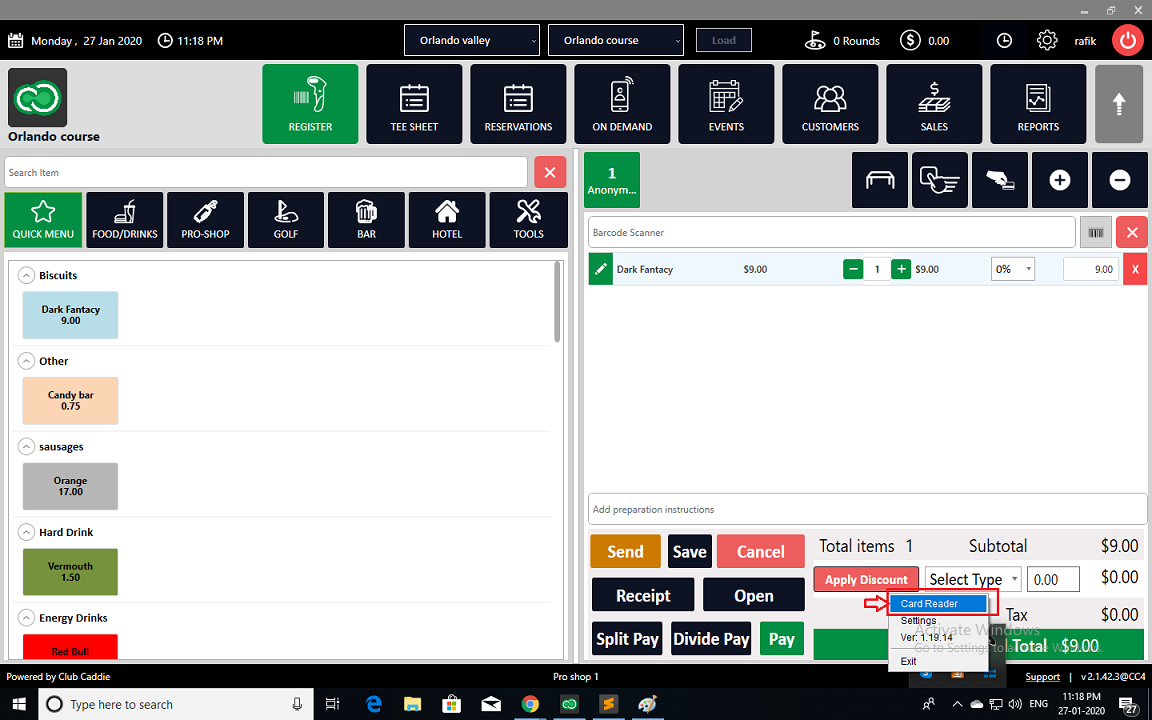
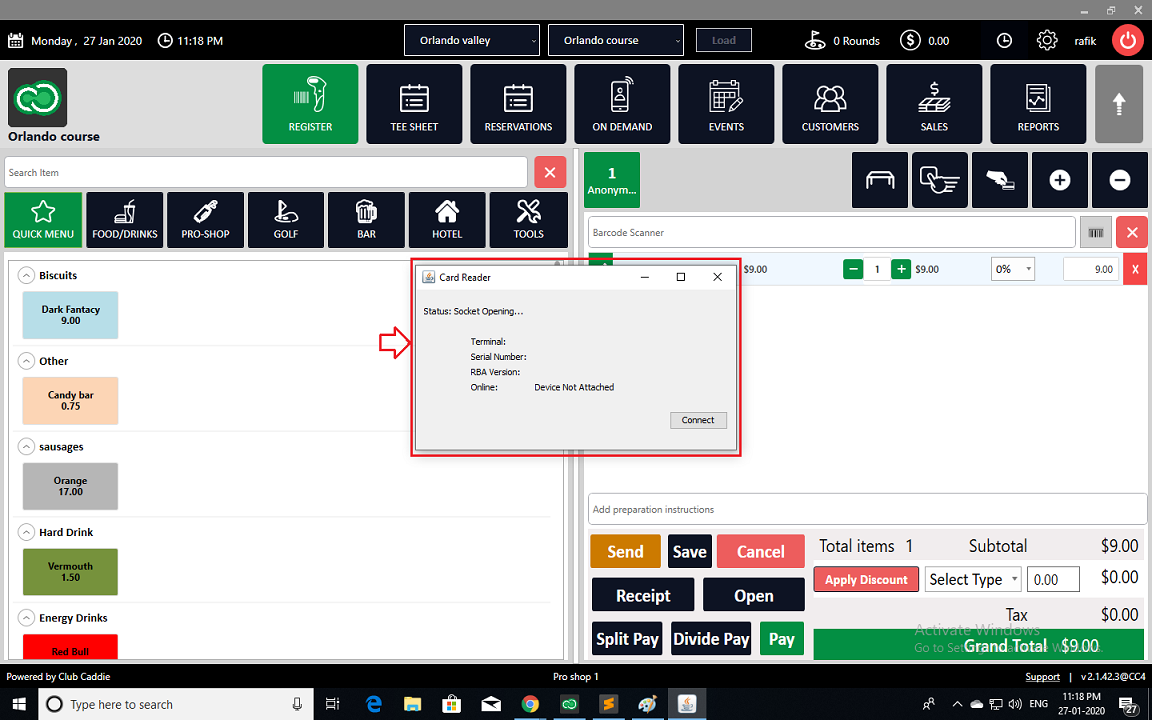
Please make sure that is it showing Terminal id, Serial Number, RBA version, and Online status, and if all are showing blank, click on the "Connect" button. If it still has trouble connecting please follow step 3 below.
Step 3:-
Right-click again on the 1stPay mSDK icon and click on the "settings" option from the drop-down list. This will open a new pop up window titled "Settings".
Click on the "Stop" button then wait for 10 seconds before clicking on the "Start" button. The status will cycle through the setup and if resolved will turn to "Ready".
If it fails to connect kindly re-try steps 2 and 3, and contact support through the live chat option at the bottom of your screen.
Click on the "Stop" button then wait for 10 seconds before clicking on the "Start" button. The status will cycle through the setup and if resolved will turn to "Ready".
If it fails to connect kindly re-try steps 2 and 3, and contact support through the live chat option at the bottom of your screen.
After "Connected"
 Note: After attempting the above resolution, if you are still not able to pay through Credit Card please reach to customer service through the live-chat available in this knowledge base or from ClubCaddie.com
Note: After attempting the above resolution, if you are still not able to pay through Credit Card please reach to customer service through the live-chat available in this knowledge base or from ClubCaddie.comRelated Articles
Ingenico Lane/3000 - Device Disconnected
Step By Step: Step 1: Verify that you are using the provided multi-point mono connector (Ethernet) cable and power supply. The power supply plugs into the splitter on the Ingenico multi-point mono connector cable. Step 2: Verify that the Ethernet ...Ingenico Lane/3000 User Guide
Article Contents: This Ingenico Lane/3000 User Guide covers the device's features, setup process, and troubleshooting. It explains how to connect the device, enter text using the multi-tap method, and access the Admin Menu for advanced configuration. ...Common Credit Card Decline Codes
Article Contents: This article provides a list of common credit card decline codes and their definitions, along with practical explanations and recommended actions for each code. The decline codes are categorized into various types, such as: 1. ...How to change the IP settings on a PAX S300 card reader.
Article Contents This article shows how to change the IP settings on a PAX S300 card reader. Step-by-Step: Step 1: First press the 1 and the F buttons simultaneously on the credit card machine. This will then display a password prompt screen. The ...IDTech Augusta - Slowing Down Track Speed
Depending on your system specifications it may be necessary to slow down the track read speed of the Augusta readers. A card read will display "Unable to read track data" indicating that slowing down the read speed may be needed. Step 1: Please click ...