Customers/Members - List Of Vouchers associated with the particular Customer/Member
Article Contents
This article shows how to search for the list of vouchers associated with the particular customer/member.
Step-by-Step:
A) For "Member" Profile:
Step 1:
Click on the "Customers" tab from the top navigation bar and select the "Members" tab from the left-hand navigation menu.
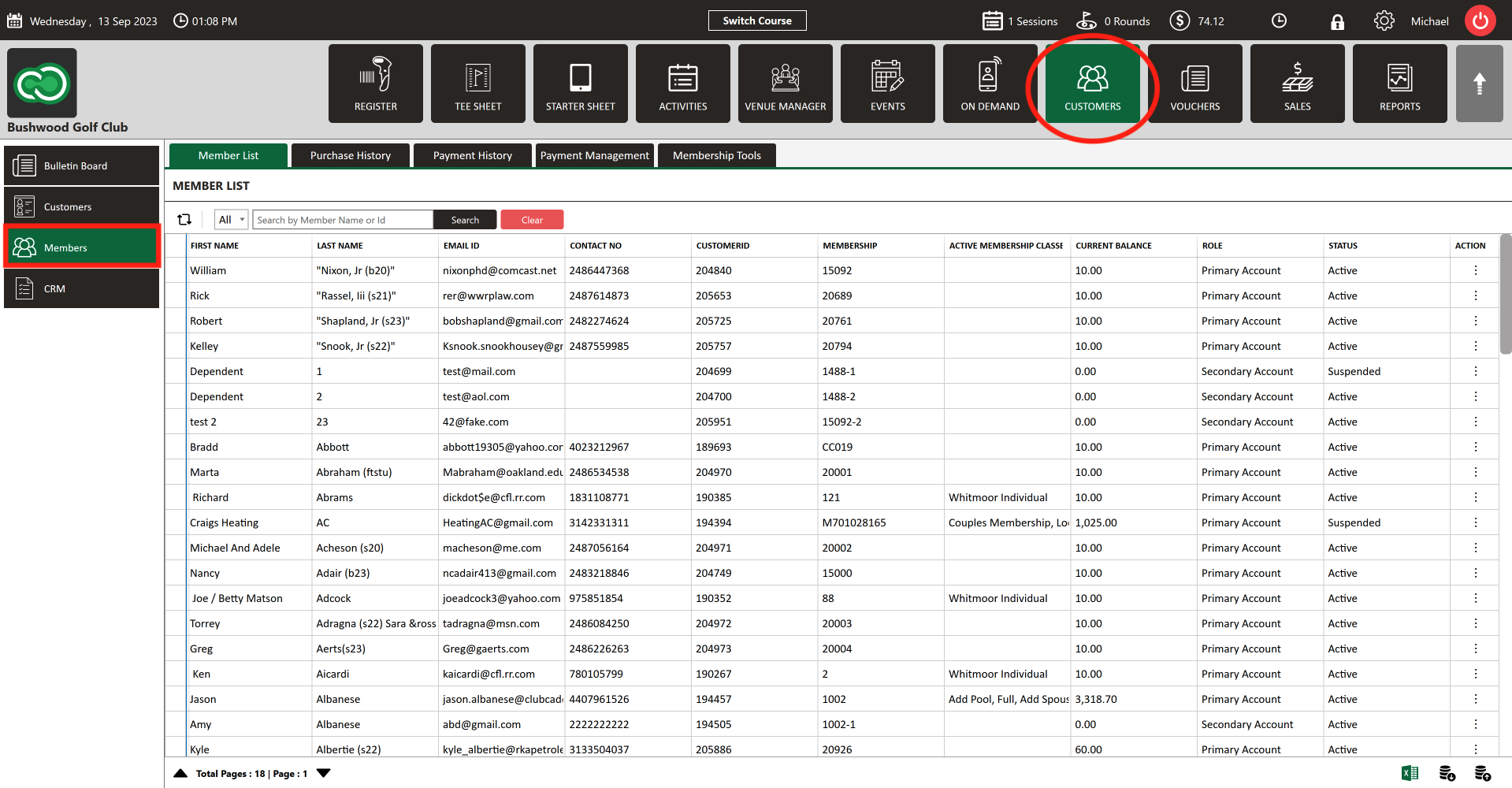
Step 2:
Begin search by typing in the search box. You can search by NAME, EMAIL, CONTACT #, or MEMBERSHIP ID #. Click "Search".
Step 3:
Select the member then click on the "Action" (3 vertical lines) button. Next, select the "View/Edit" button.
Step 4:
The "Member Profile" will appear. Next, click on "Cards" tab.
Step 5:
In the "Gift/Credit Vouchers" tab you can see the list of vouchers associated with the particular Member.
B) For "Customer" Profile:
Step 1:
Click on the "Customers" tab from the top navigation bar and select the "Customers" tab from the left-hand navigation menu.
Step 2:
Begin search by typing in the search box. You can search by NAME, EMAIL, or CONTACT #. Click "Search".
Step 3:
Select the customer then click on the "Action" (3 vertical lines) button. Next, select the "View/Edit" button.
Step 4: The "Customer Profile" will appear. Next, click on "Cards" tab.
Step 5:
In the "Gift/Credit Vouchers" tab you can see the list of vouchers associated with the particular customer.
Related Articles
Member Management - Member List
Article Contents: This article contains a step-by-step guide on how to view your member list. Step-By-Step: Step 1: Click on the CUSTOMERS Header Tab. Step 2: Click on the Members button on the left side of the window to go to the member list, and ...Member Management - Creating or Removing Sub-Members
Article Contents: This article contains step-by-step instructions on how to create and remove Sub-Members. Step-By-Step: Step 1: Select the CUSTOMERS module from the module navigation menu. Select Members from the left-hand menu. Step 2: The system ...Member Management - Payment Management
Article Contents This article explains the detailed use of payment management. Step-by-Step: Step 1: Click on the CUSTOMERS (1) module then Members (2). Step 2: Click on the Payment Management tab (1). Select a particular member (2) and click on ...Member Management- How to suspend / restore a member
Article Content: This article contains step-by-step instruction on how to suspend / restore a member using the Club Caddie Software. Kindly note that suspending a member does NOT halt billing. To discontinue billing, an expiration date must be set on ...Member Management - Assign Member Classes
Article Contents: This article gives step-by-step instructions on how to assign a member class to a member. Step-By-Step: Step 1: Select the CUSTOMERS module from the module navigation menu. Here you will see a list of all the customers. Step 2: ...