Distributing from a Credit Book Holding Account
Article Contents:
This article outlines the process of distributing funds from a Credit Book Holding Account into individual customer accounts. It covers accessing the Credit Book Distribution feature, using the distribution manager to create and customize vouchers, and managing the newly created vouchers within the system. The guide provides step-by-step instructions on specifying voucher details, assigning customers, setting validity periods, and includes an example of distributing funds. It also explains how to locate and manage the created vouchers, including options for editing, viewing, printing, and deleting them.
Step by Step:
Step by Step:
Step 1: In order to pay out the holding account balance into vouchers that can be distributed to customers we can navigate back to the "Tools" section of the register and choose the "Credit Book Distribution".
Step 2: This will launch the Credit Book Distribution manager. On the left-hand side you can specify the number of new vouchers we will be creating.
A) If desired the user can use the "+" icon to create a new customer profile or search for the customer using the magnifying glass icon.
B) Under the voucher number column you can specify a custom voucher number or alternatively swipe a hard gift card number.
C) The validity start date is automatically set to today, you can adjust this date if you wish for this voucher to be available at a later time.
D) If desired you are able to specify a voucher expiration date in the "Expiration Date" column.
E) If desired you can leave a note record against each of the created vouchers.
In the example below, I'll be distributing the $100 we deposited earlier into five new vouchers at $20 each. I specified a customer on the first voucher but left the remaining vouchers as anonymous.
Step 3: After hitting "Pay", you are able to find the newly created vouchers under the "Vouchers" module, then clicking "Credit Book Vouchers" and then "Credit Books".
In our example below, you'll find the credit vouchers we created in the step above. Additionally, we have the options to edit/view and print voucher information as well as delete or view the details voucher usage.
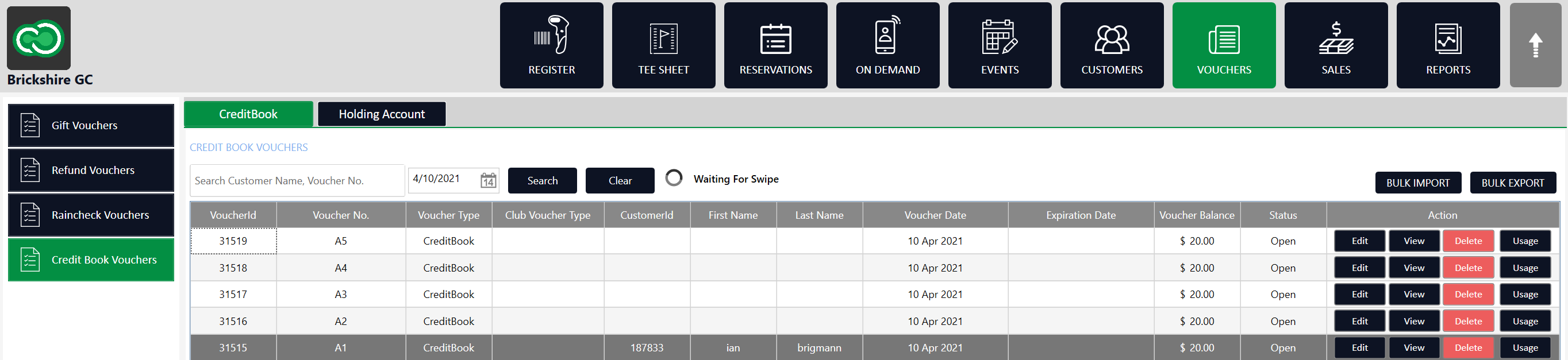
In our example below, you'll find the credit vouchers we created in the step above. Additionally, we have the options to edit/view and print voucher information as well as delete or view the details voucher usage.
Related Articles
Using Credit Book Holding Accounts
Credit Book Holding Account In this guide we will cover the 3 operations required to use the credit book holding accounts: creation of new holding accounts; depositing to holding accounts; and distributing from holding account to new vouchers. ...Creating a New Credit Book Holding Account
Creating a New Credit Book Holding Account Step 1: Navigate to Vouchers (1) and select Credit Book Vouchers (2) -> Holding Accounts (3) -> then click Add (4) Step 2: The voucher creation screen will open. In (1) you can input customer details to tie ...Creating a Credit Book Holding Account for an Event
Article Contents: This article contains a step-by-step guide on how to create a credit book holding account for an event. Step-By-Step: Creating the Holding Account Step 1: Select the Vouchers tab along the top menu. Then, click on Credit Book ...Establishing a Pro-Shop Credit Account or House Account (3 Methods)
Article Contents: This article summarizes the different methods that can be used to created a pro-shop credit account or house account depending on your facility's unique needs. Method 1: Membership Account Step-By-Step: Step 1: Navigate to the CRM ...Viewing Credit Book Holding Account Usage History
Article Contents This article provides users with a guide on viewing your credit book holding account usage history. Step 1: To check the balance, usage history, or make additional edits to your holding account's we can navigate to the "Voucher" ...