Downloading Club Caddie
Article Contents:
We'll walk through step-by-step how to download and log in to your facility's golf management platform.
Step-By-Step:
Step 1:
Depending on your user type you'll want to select the appropriate link from the following:
A) If you are an accountant user and are utilizing Club Caddie's accounting integration sync you'll want to navigate to https://clubcaddie.com/accountant-edition/
B) If you are a course operator or employee of a course please navigate to: https://clubcaddie.com/download/
Depending on your user type you'll want to select the appropriate link from the following:
A) If you are an accountant user and are utilizing Club Caddie's accounting integration sync you'll want to navigate to https://clubcaddie.com/accountant-edition/
B) If you are a course operator or employee of a course please navigate to: https://clubcaddie.com/download/
Step 2: Once you land on the download page select the text "Download Windows MSI"
Step 3: You'll be prompted to select the download location for the installation file.
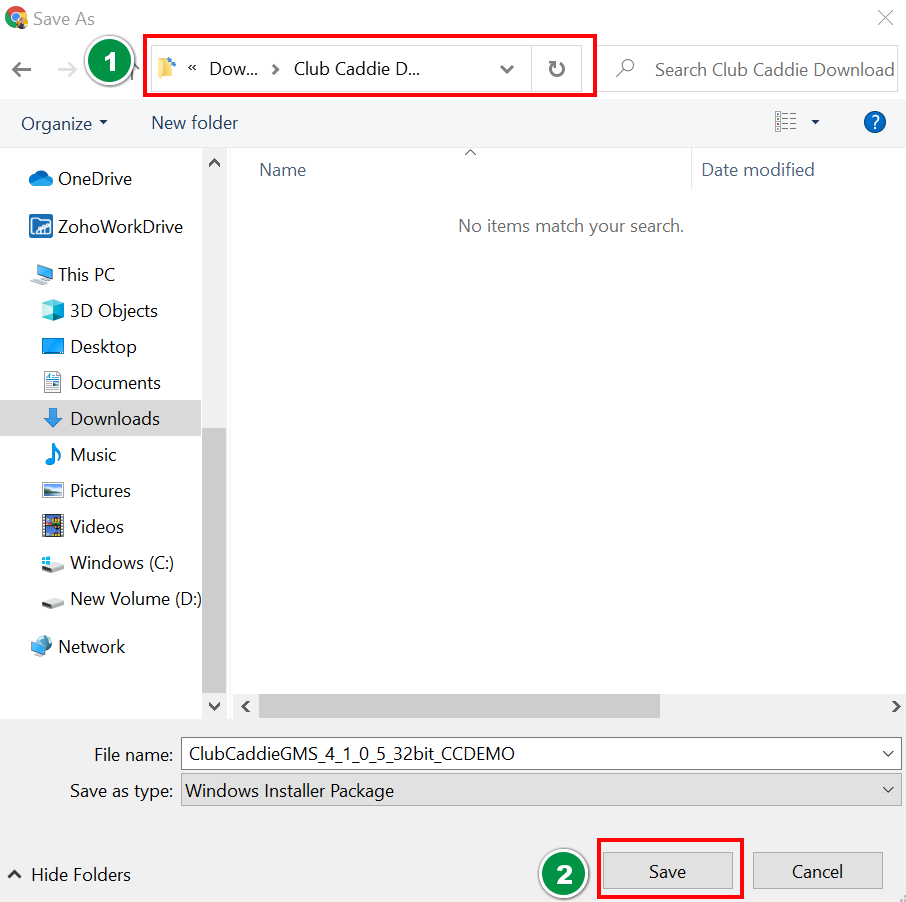
Step 4: At the bottom left-hand corner of your browser window you'll need to click the windows installation file.
Step 5: You'll be prompted to follow a windows installation wizard to finalize the installation.
 Ensure that your user has administrative privileges to be able to install windows applications.
Ensure that your user has administrative privileges to be able to install windows applications. Step 6: To open Club Caddie search "Club Caddie" within the windows search bar:
Step 7: After opening Club Caddie, input your Club Caddie credentials provided by either a Club Caddie team member or your facility's administrator.
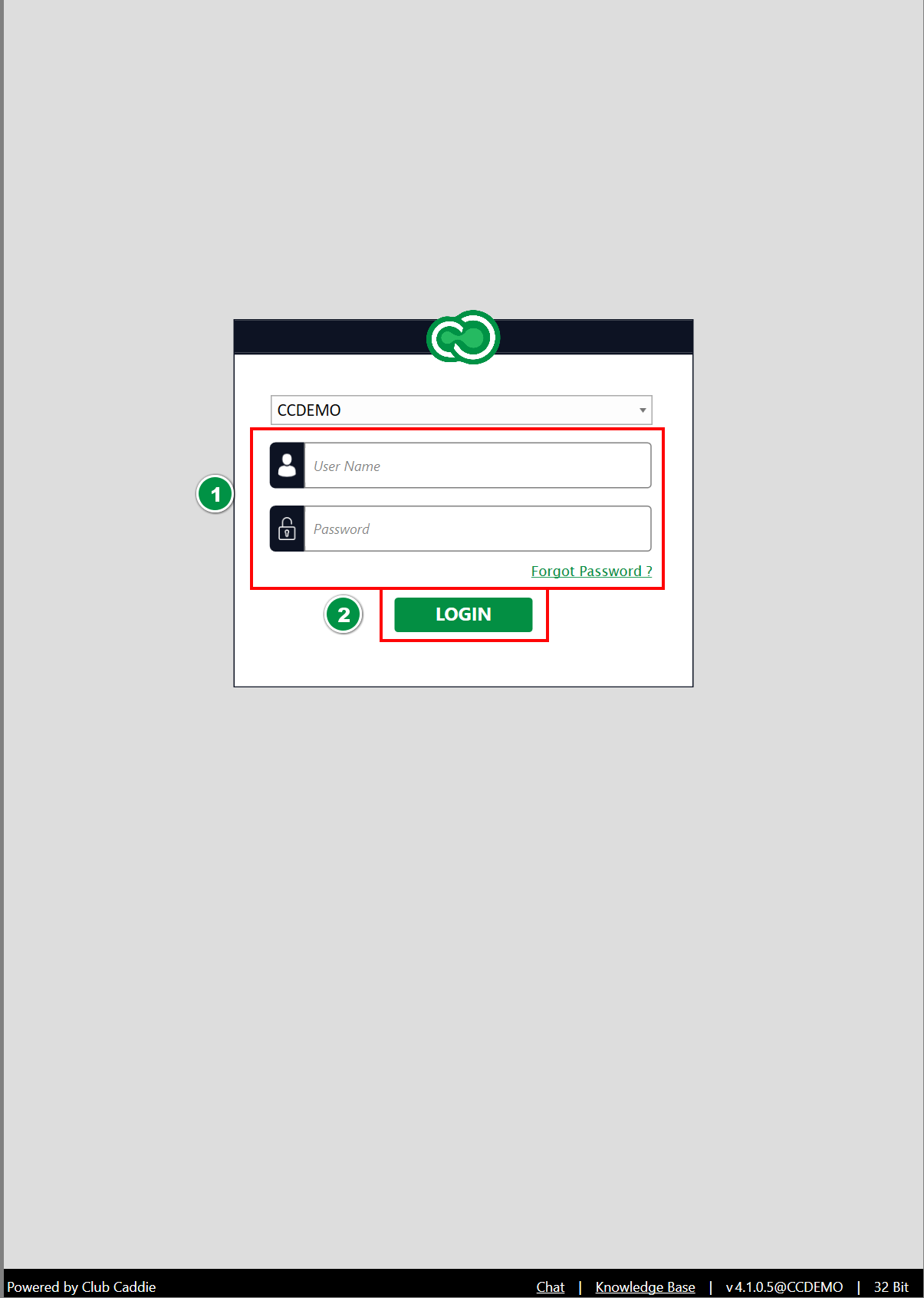
Step 8: For support resources, please feel free to contact live chat support or utilize our knowledge base for step-by-step guides to the most common questions.
Step 9: It is additionally recommended that for facility terminals that you utilize our remote assist software for live chat agents to remote in and view your screen and assist with any questions live. To download the remote assist software please follow the steps located here.
Related Articles
How To Login To Club Caddie (Video)
Article Contents: This video tutorial provides a step-by-step guide on logging in and clocking in using the Club Caddy software for food and beverage operations. Step-By-Step: Step 1: Navigating to the Club Caddie login screen and selecting the ...Club Caddie - How to Download and Install Latest Version of Club Caddie
Article Contents: This article contains step-by-step instructions on how to update your Club Caddie golf management system. *Before starting Step 1 delete Club Caddie app/software from your computer or station. Windows: Go to your Control Panel in ...Download Club Caddie's Demo Environment
Article Contents: We'll help you download and log in to Club Caddie's demo environment so you can get a feel for a live golf management system. Step-By-Step: Step 1: Navigate to https://clubcaddie.com/demo-download Step 2: Select "Download Now" Step ...Club Caddie - Using the Auto-Updater
Article Contents: This article contains step-by-step instructions on how to update your Club Caddie golf management system through the built-in updater. Step-By-Step: Step 1: The auto-update prompt will appear when the golf management system is first ...Installing Club Caddie on Windows 11 Home in S Mode
Article Contents This article covers how to install Club Caddie on a Windows 11 laptop running in S mode, which initially only allows installations from the Microsoft Store. Step-by-Step: Step 1: Determine if your Windows 11 is running in S mode 1. ...