How To Resolve Duplicate Signatures on Clover Flex Devices
Article Contents:
Follow the below steps to turn off signature capture from within the Clover Device
Step-By-Step:
Step 1: Press the four corners of the device to navigate to the main page.
Next select Setup
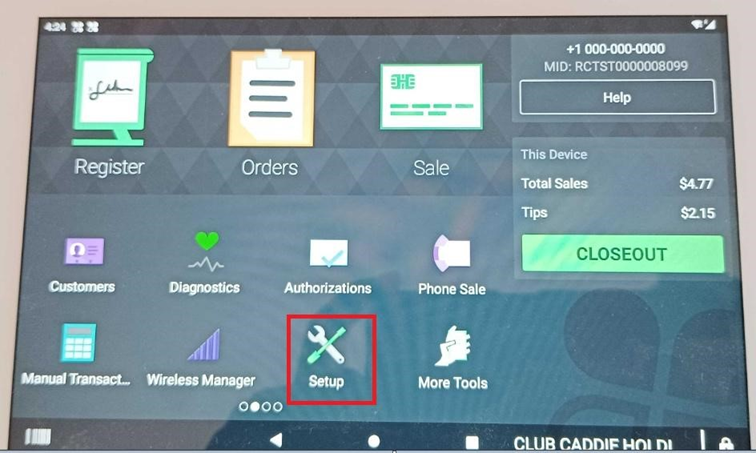
Next select Setup
Step 2: Select Payments
Step 3: Select signature requirements
Step 4:You'll be given two options:
A) Don’t require signature if transaction is under $X. You can set this amount to avoid the signature requirement after payments. Set a value of $9999.99 to toggle off the signature capture.
And B) Always Require signature In that case clover device will ask every time signature after payments
Related Articles
Register - Sending Orders to Kitchen/Bar for multiple prints.
Article Contents This article covers how to send an order to Kitchen/Bar for multiple prints. Step-by-Step: Step 1: Click on the "Gear Wheel" Icon on the top right corner of the screen Step 2: Click on the “Register setting” button on the left side ...Register - Sending Orders to Multiple Kitchen & Bar Printers
Article Contents: This article covers how to set up and send an order to multiple Kitchen and Bar printers. Step-by-Step: Step 1: Click on the "Gear Wheel" Icon on the top-right corner of the screen Step 2: Click on the “Register Settings” button on ...Open Button and Functionality
Article Contents: This article contains step-by-step instructions on how to enable the 'Open' key if it does not already exist in the software settings or If the drawer does not open automatically when a cash sale is tendered. The following ...Register - Adjust Menu/Tab Display
Article Contents: This article contains information on adjusting the menu and tabs size displayed on the screen. Step-By-Step: Step 1: Click on the divider line, which separates the menus and tabs. Step 2: Click and hold the divider line and drag it ...