Events - Event Charge Payment Method
Article Contents:
This article provides instructions on how to utilize the Event Charge payment method.
Function: A new "Event Charge" payment method
has been added to the Register when creating tabs.
Users can now search and select an existing event,
directly associating the tab charge to that event.
Step-By-Step:
Step 1: Navigate to the Register module.
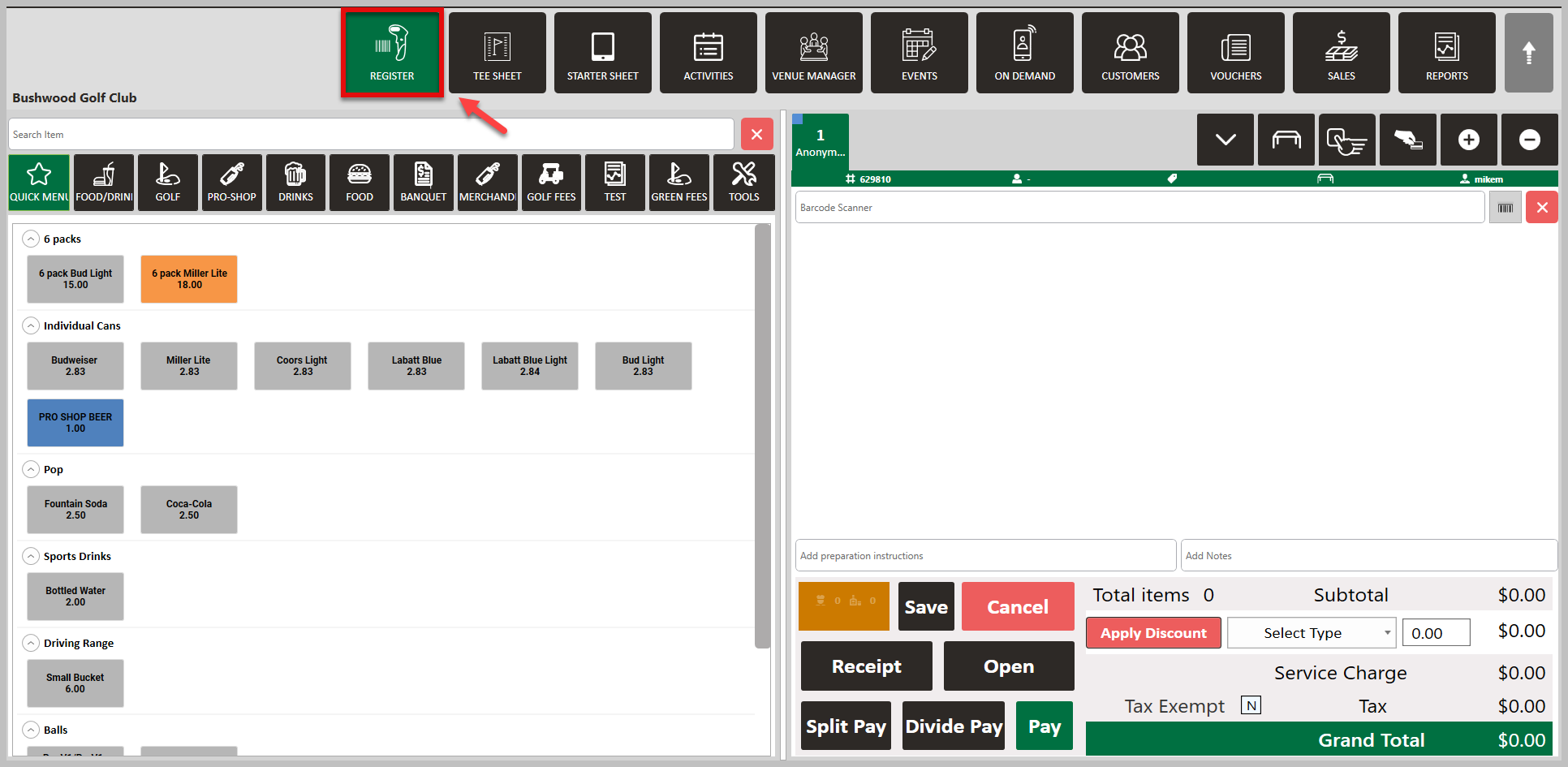
Step 2: Add items that you want to purchase and to be added to the event's invoice. Then, select Pay, followed by Event Charge.
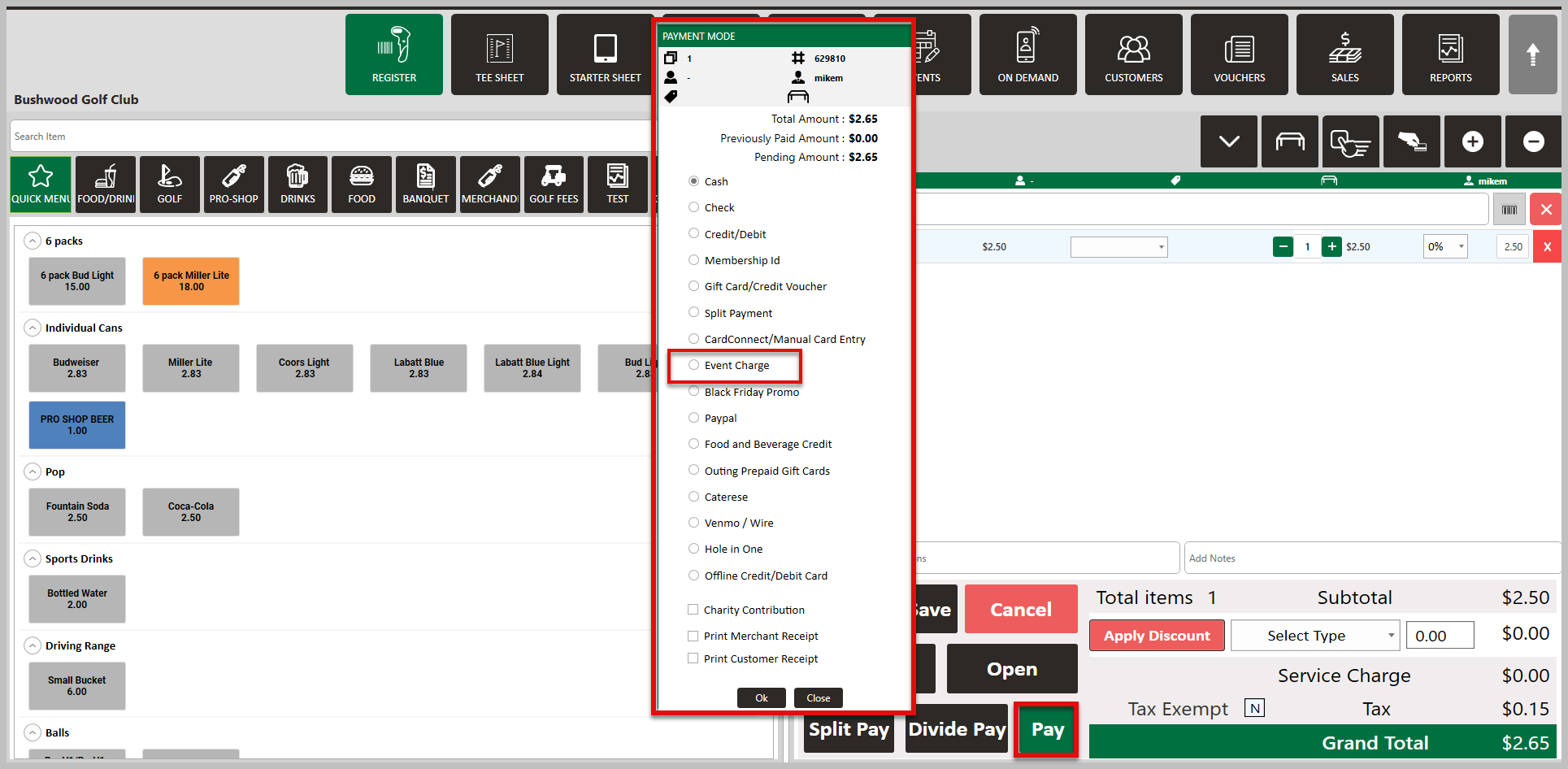
Step 3: In the Pay With Event pop-up window, enter the Event ID or search for the correct event using the magnifying glass.
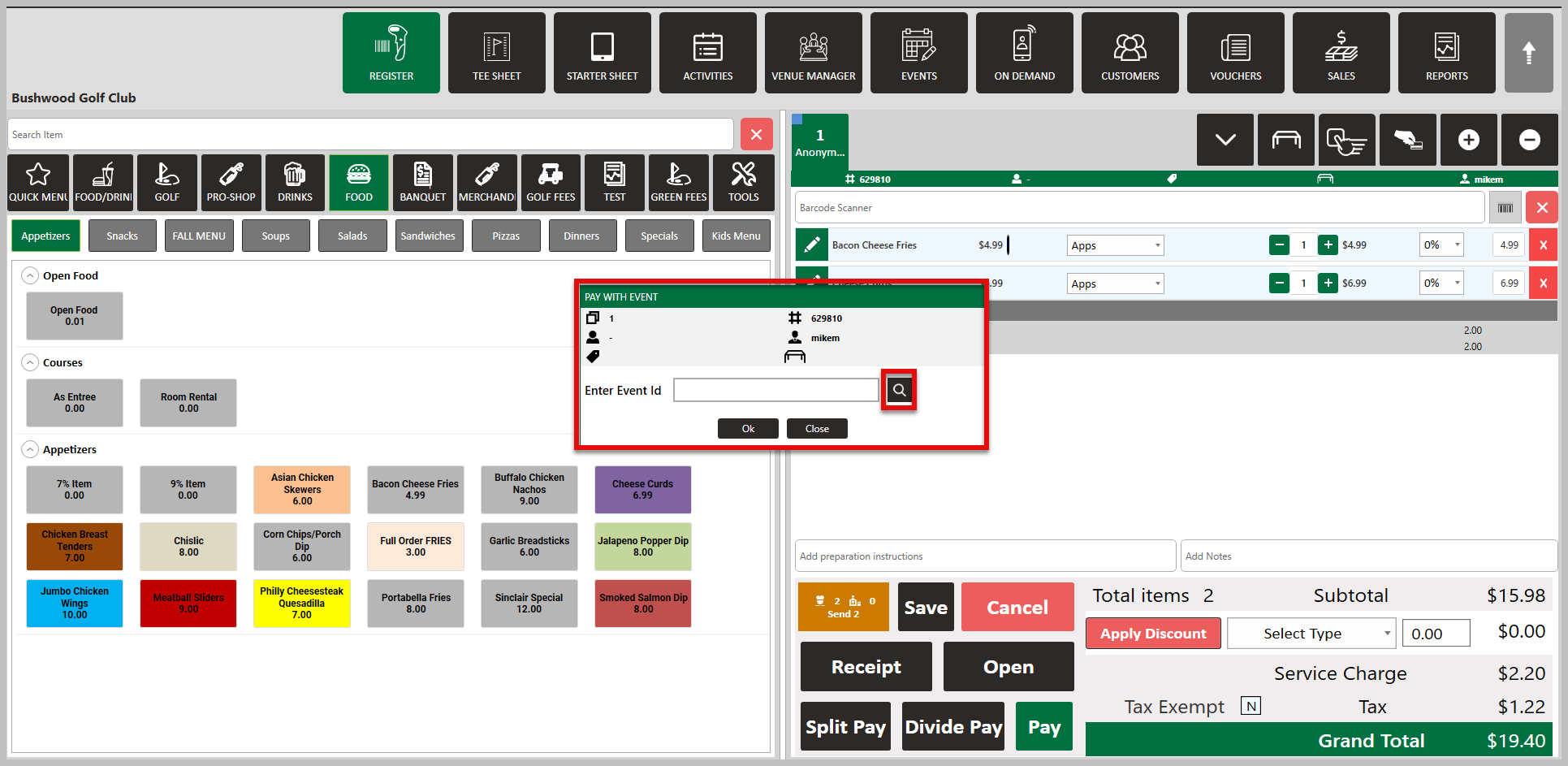
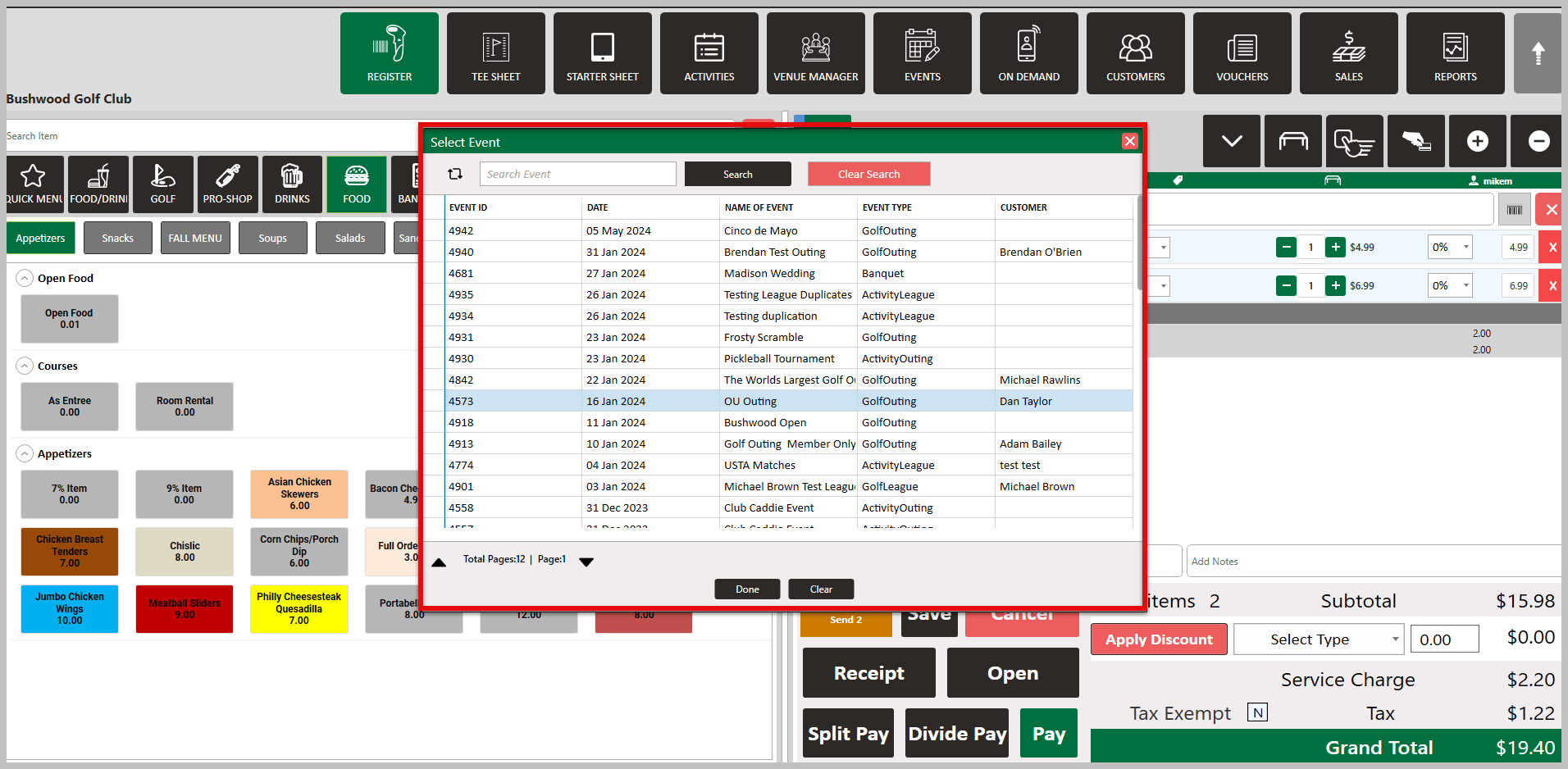
Step 4: After selecting your event, a Signature Pad window will generate. Here you can enter a tip amount, and submit and finalize.
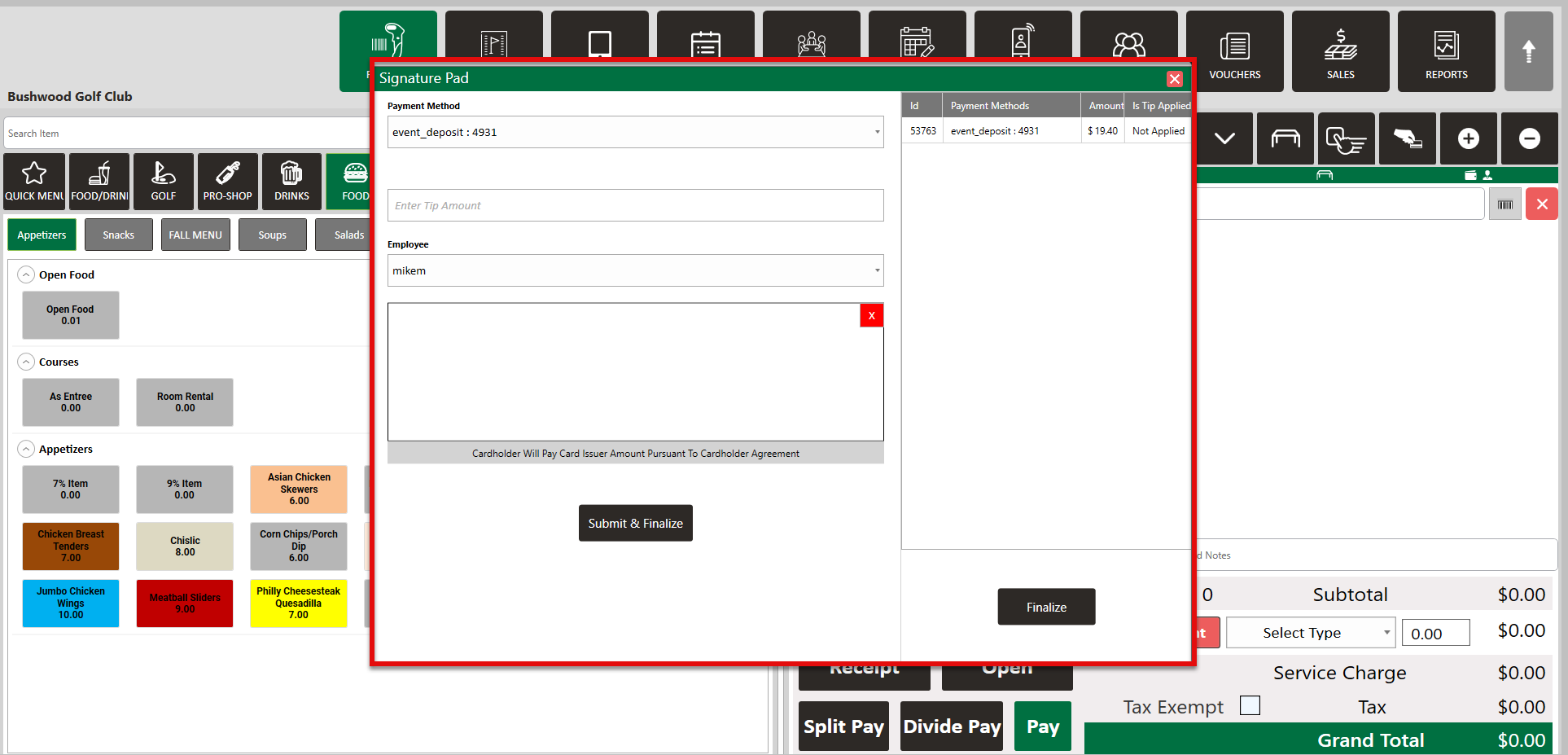
Step 3: In the Pay With Event pop-up window, enter the Event ID or search for the correct event using the magnifying glass.
Step 4: After selecting your event, a Signature Pad window will generate. Here you can enter a tip amount, and submit and finalize.

These “Event Charges” will show in the Events
Module in the “Ledgers” tab of the individual
Event, as well as the Event Invoice.
Related Articles
Banquet Manager - Payment - Final Payment
This article contains step-by-step instructions on how to make a final payment to the Banquet Manager. Step-By-Step: Step 1: Select the EVENTS module from the module navigation menu. Then, click on Banquet Manager in the left-hand menu. Step 2: ...Banquet Manager - Closing Events
Article Contents: This article provides instructions on how to close a Banquet event. Step-By-Step: Step 1: Select the EVENTS module, and then click on Banquet Manager in the left menu. Step 2: Select the event to be closed from the BANQUET MANAGER ...Events - Banquet Manager - Add Event
Article Contents: This article contains step-by-step instructions on how to add events to the Banquet Manager. Step-By-Step: Step 1: Select the EVENTS module from the module navigation menu. Click on Banquet Manager in the left-hand menu. Step 2: ...Events- Banquet Manager - Download Invoice.
Article Contents: This article gives step-by-step instructions on how to download an invoice from the Banquet Manager. Step By Step: Step 1: Select the EVENTS module from the module navigation menu. Step 2: Select Banquet Manager from the left-hand ...Banquet Manager - Payment - Make Deposit
Article Contents: This article contains step-by-step instructions on how to make a deposit for a banquet. Step-By-Step: Step 1: Select the EVENTS module from the module navigation menu. Step 2: Click on Banquet Manager in the left-hand menu. The ...