Event - Confirmation Status
Article Contents:
This shows how to use the different Status' in the Event Builder.
Step-by-Step:
Step-by-Step:
Step 1: Navigate to the Events module, then select the event to open the Event Builder window.
Step 2: On the Event Details tab, navigate to Confirmation Status and select the option from the drop down of Proposed, Tentative, or Confirmed.
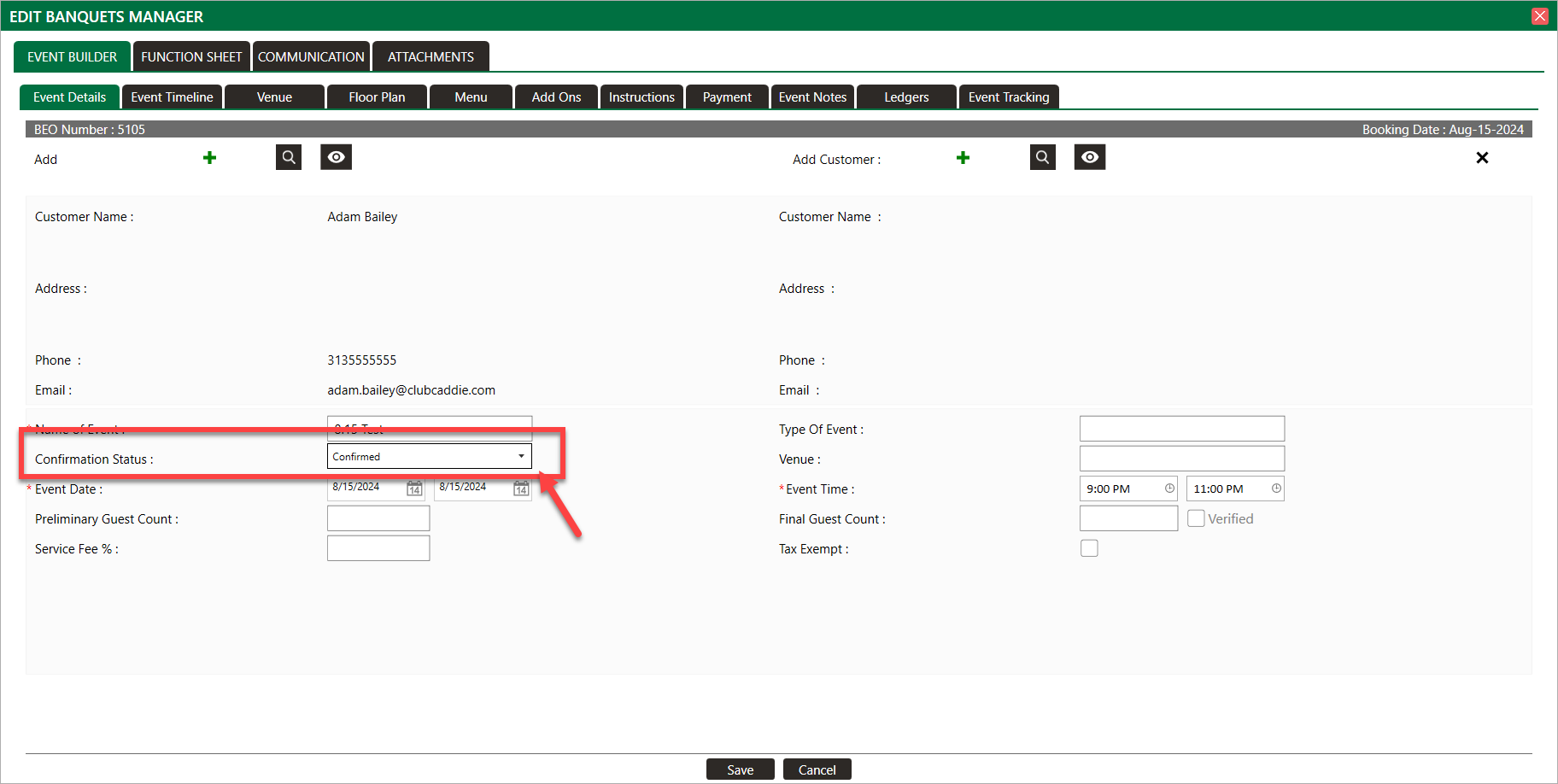

Each status
will reflect a different color on the Event Calendar for easier identification.
Related Articles
Golf Outing- Confirmation Status
Article Contents: This shows how to use the different Status' in the Event Builder. Step-by-Step: Step 1: Navigate to the Events module, then select the event to open the Event Builder window. Step 2: On the Event Details tab, navigate to ...Golf League Manager - Event Builder - Schedule
Article Contents: This article contains step-by-step instructions on how to manage/reset the schedule for Golf League Events. Step-By-Step: Step 1: Select the EVENTS module from the module navigation menu. Step 2: Select Golf League Manager from the ...Event Calendar - Date selector
Article Contents: This article gives step-by-step instructions on how to select a date, month, and year within the event calendar. Step-By-Step: Step 1: Select the EVENTS module from the module navigation menu, and click on Event Calendar in the ...Event Calendar - Event Type Filters
Article Contents: This article contains step-by-step instructions on using event type filters. Step-By-Step: Step 1: Select the EVENTS module from the module navigation menu. Step 2: Click on Event Calendar in the left-hand menu. This window will ...Event Calendar - Double Click to View Existing Event Details
Article Contents: This article contains step-by-step instructions on how to view existing event details. Step-By-Step: Step 1: Select the EVENTS module from the module navigation menu. Step 2: Click on Event Calendar in the left-hand menu. ...