Events - Event Tracking
Article Contents:
This article explains how to utilize the Event Tracking feature in the Event Module. For the day of the event, if the terminal selected as shown below, each transaction in the register will have a pop up asking if you would like to track that transaction to the event.
Step by step:
Step 1: Click on the Events Module along the top row. Then, select your event to open up the Event Builder.
Step 2: Click on the Event Tracking tab. Then, select the drop down of terminal locations and check what boxes you want to track transaction for this event.
Step 3: Now for the day of the event, on the terminal selected, each transaction in the register will have a pop up asking if you would like to track that transaction to the event.
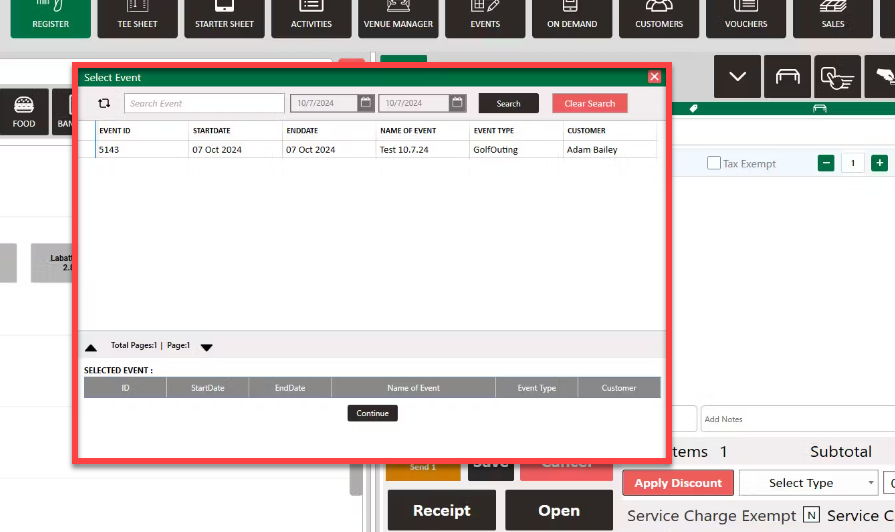

You can view these transactions in the Event Module as well as the Event Tracking Report.
Related Articles
Events - Banquet Manager - Add Event
Article Contents: This article contains step-by-step instructions on how to add events to the Banquet Manager. Step-By-Step: Step 1: Select the EVENTS module from the module navigation menu. Click on Banquet Manager in the left-hand menu. Step 2: ...Events - Online Events - Add New Event
Article Contents: This article contains step-by-step instructions on how to navigate to the online events module and create a new online event. Step-By-Step: Step 1: Select the EVENTS module from the module navigation menu. Step 2: Click on Online ...Events - Event Charge Payment Method
Article Contents: This article provides instructions on how to utilize the Event Charge payment method. Function: A new "Event Charge" payment method has been added to the Register when creating tabs. Users can now search and select an existing ...Events - Online Events - Edit Event
Article Contents: This article gives step-by-step instructions on how to edit online events. Step-By-Step: Step 1: Select the EVENTS module from the module navigation menu. Step 2: Click on Online Events in the left-hand menu. Step 3: After clicking ...Events - Online Events - Delete Events
Article Contents: This article will help you understand how to Delete Online Events. Step-By-Step: Step 1: Select the EVENTS module from the module navigation menu. Step 2: Click on Online Events in the left-hand menu. Step 3: Entire events can be ...