Events - Online Events - Add New Event
Article Contents:
This article contains step-by-step instructions on how to navigate to the online events module and create a new online event.
Step-By-Step:
Step 1: Select the EVENTS module from the module navigation menu.
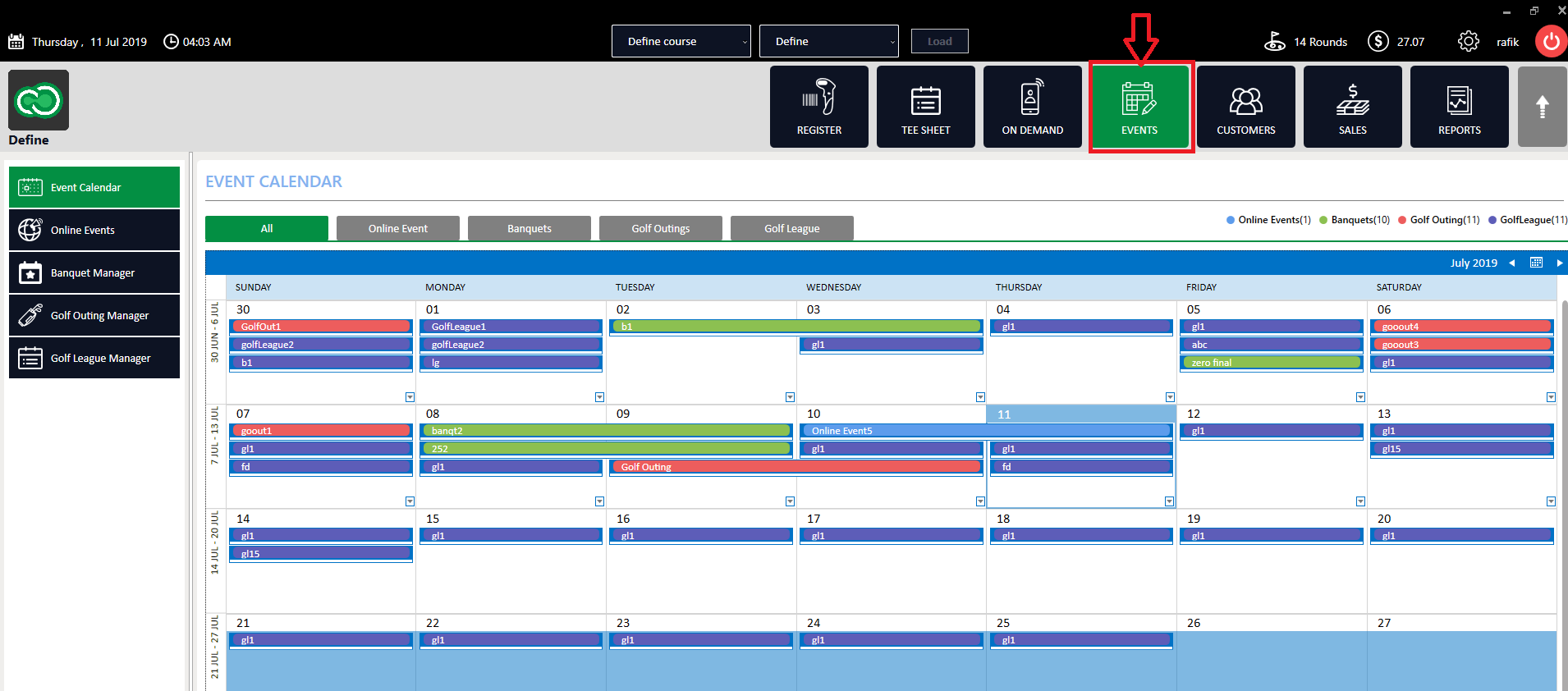
Step 2: Click on Online Events in the left-hand menu. Next, click on the Add New Event button from the right-hand side of the screen.
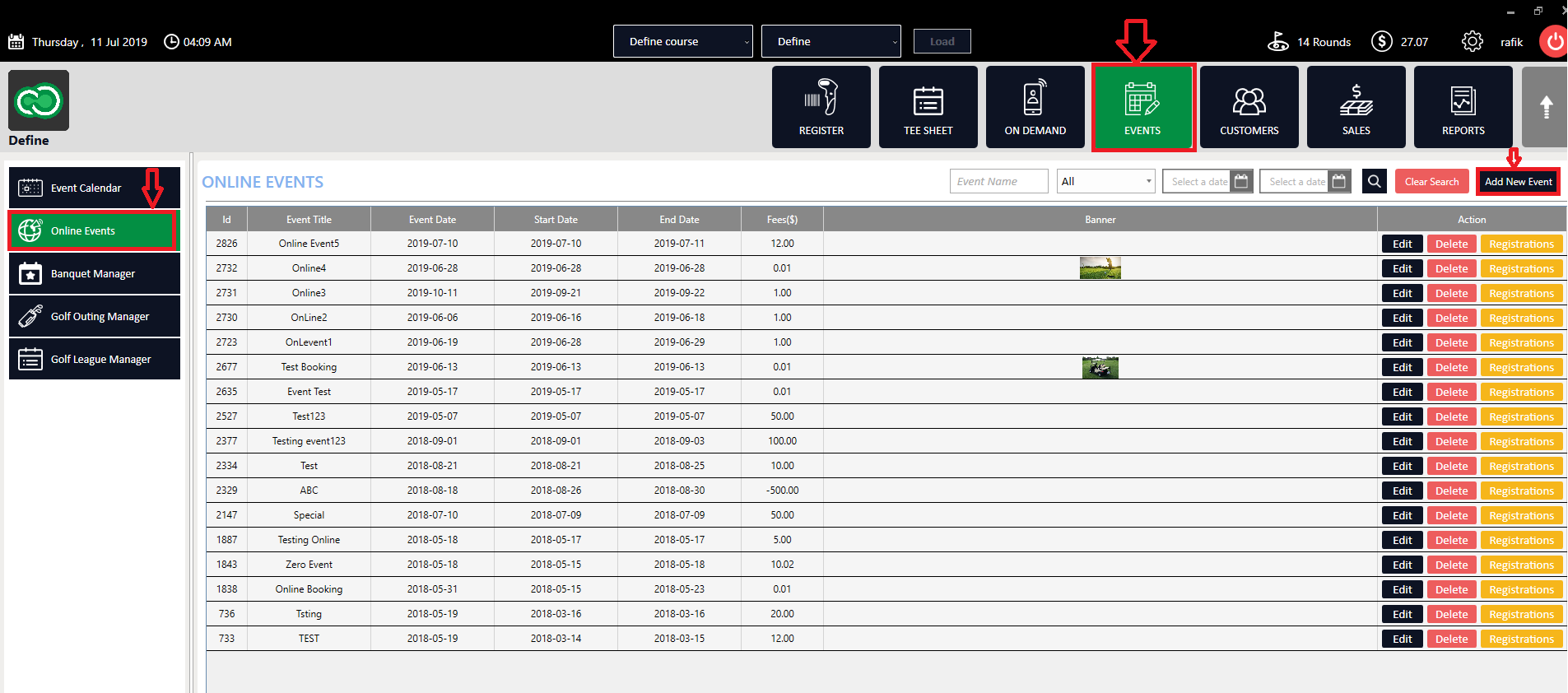
Step 3: The system will create an ADD NEW EVENT pop-up window with the new event's required information. Once the necessary information has been filled out, click the SUBMIT button to save and publish the event.
Step 3: The system will create an ADD NEW EVENT pop-up window with the new event's required information. Once the necessary information has been filled out, click the SUBMIT button to save and publish the event.
Related Articles
Events - Online Events - Edit Event
Article Contents: This article gives step-by-step instructions on how to edit online events. Step-By-Step: Step 1: Select the EVENTS module from the module navigation menu. Step 2: Click on Online Events in the left-hand menu. Step 3: After clicking ...Events - Online Events - Delete Events
Article Contents: This article will help you understand how to Delete Online Events. Step-By-Step: Step 1: Select the EVENTS module from the module navigation menu. Step 2: Click on Online Events in the left-hand menu. Step 3: Entire events can be ...Events - Banquet Manager - Add Event
Article Contents: This article contains step-by-step instructions on how to add events to the Banquet Manager. Step-By-Step: Step 1: Select the EVENTS module from the module navigation menu. Click on Banquet Manager in the left-hand menu. Step 2: ...Events - Online Events - filter tool
Article Contents: This article contains step-by-step instructions on filtering data in Online Events using the Filter tool. Step-By-Step: Step 1: Select the EVENTS module from the module navigation menu, then click on Online Events in the left-hand ...Booking a Golf Tournament
Article Contents: How to book a golf tournament as well as charging the tournament for rounds to populate in the rounds reports and the green fees and cart fees mapping to the proper GL Code. Step by Step: Step 1: Navigate to the Events Module. Then, ...