Events - Adding Instructions to Timelines
Article Contents:
This will show you how to create timeline item instructions that streamline event planning by offering department specific instructions that appear in the timeline tab in the event builder which will reflect on the function sheet.
Step-By-Step:
Step 1: To create reusable instruction templates, navigate to Settings > Event Settings > Department tab. Creating a template will allow for quick customization by adding numbers or details without starting from scratch.
Step 2: Click on the Events module and then select an event you wish to add a timeline. In the Event Builder, click on the Event Timeline tab.
Step 3: Click Add, then fill out the timeline information. Click Save.
Step 4: If you would like to utilize a template that you created in Event Settings, click on Instruction. Then you will be able to select which template you would like to use and then select Save.
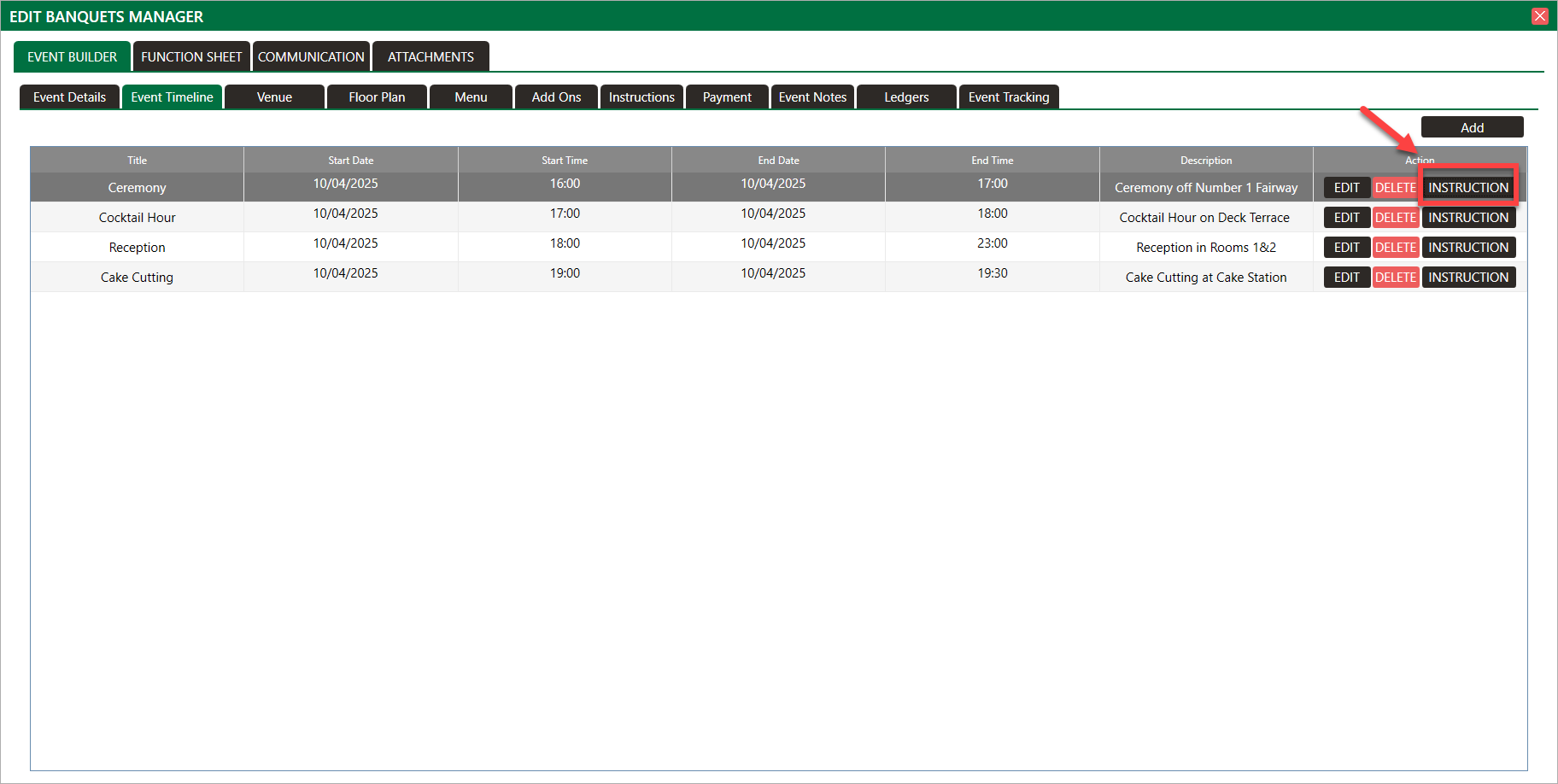
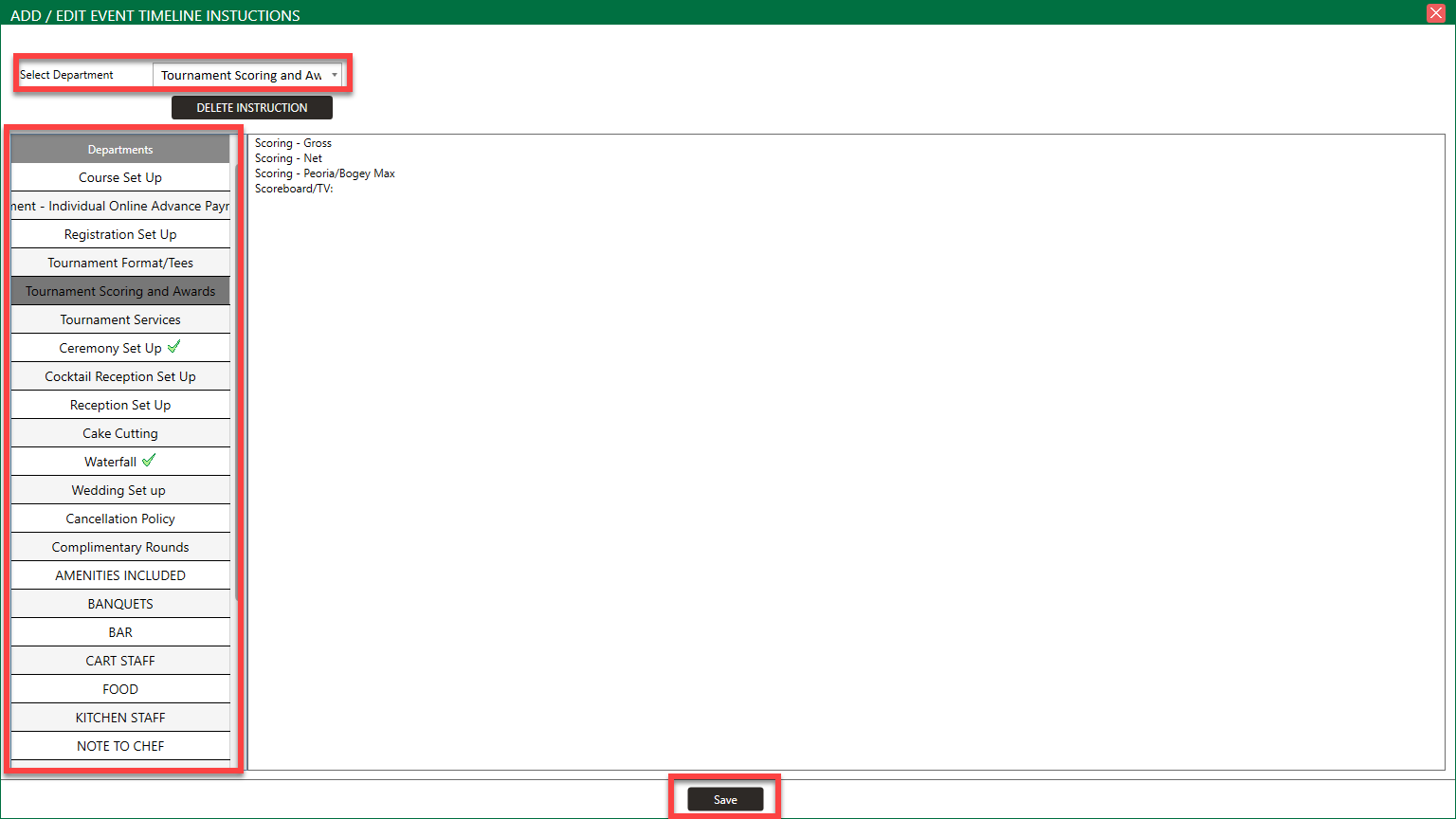

You will then see your timeline when you download your function sheet
Related Articles
Golf Outing - Adding Instructions to Timelines
Article Contents: This will show you how to create timeline item instructions that streamline event planning by offering department specific instructions that appear in the timeline tab in the event builder which will reflect on the function sheet. ...Events - Banquet Manager - Add Event
Article Contents: This article contains step-by-step instructions on how to add events to the Banquet Manager. Step-By-Step: Step 1: Select the EVENTS module from the module navigation menu. Click on Banquet Manager in the left-hand menu. Step 2: ...Events - Online Events - Add New Event
Article Contents: This article contains step-by-step instructions on how to navigate to the online events module and create a new online event. Step-By-Step: Step 1: Select the EVENTS module from the module navigation menu. Step 2: Click on Online ...Events - Event Charge Payment Method
Article Contents: This article provides instructions on how to utilize the Event Charge payment method. Function: A new "Event Charge" payment method has been added to the Register when creating tabs. Users can now search and select an existing ...Events - Online Events - Edit Event
Article Contents: This article gives step-by-step instructions on how to edit online events. Step-By-Step: Step 1: Select the EVENTS module from the module navigation menu. Step 2: Click on Online Events in the left-hand menu. Step 3: After clicking ...