How to change user Password
Article Contents :
This portion summarize how to change the User Password.
Step 2: Select "Course User Info" from the left row of the ClubCaddie.
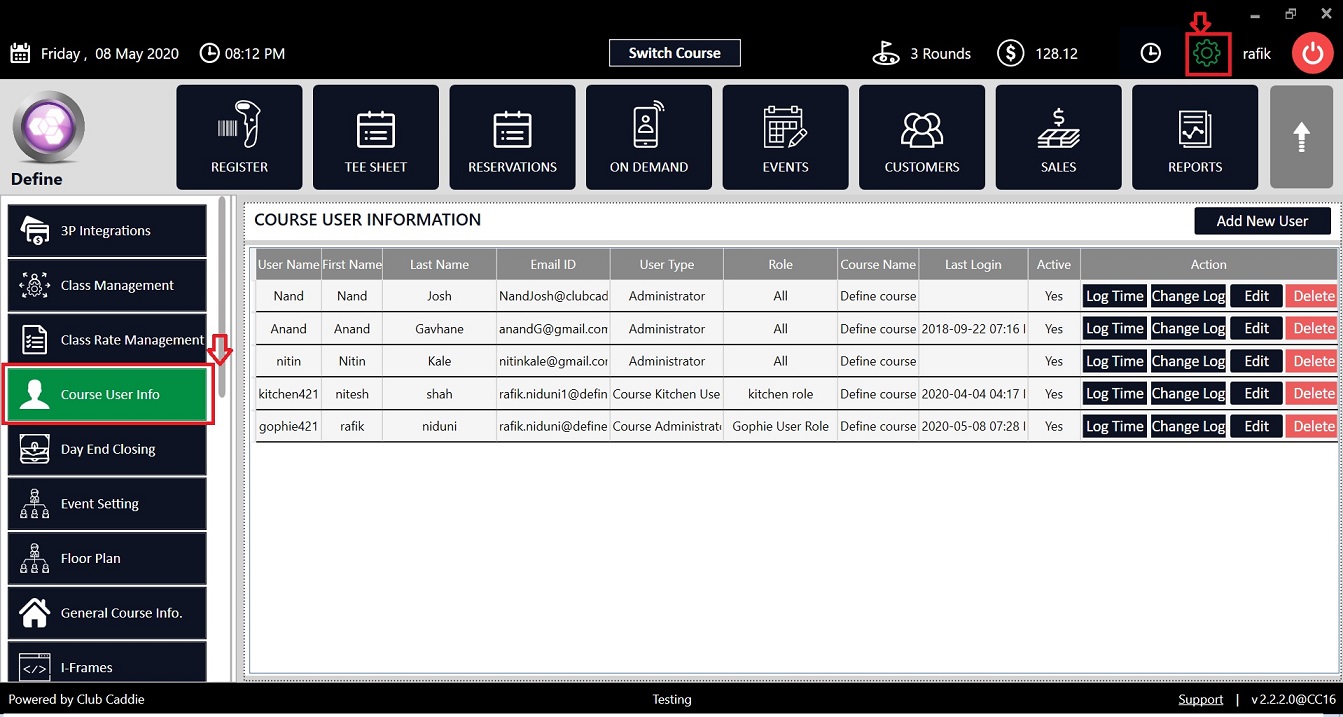
Step 3: Click on the "Edit" button of that user from the action section, for which you want to change the password.
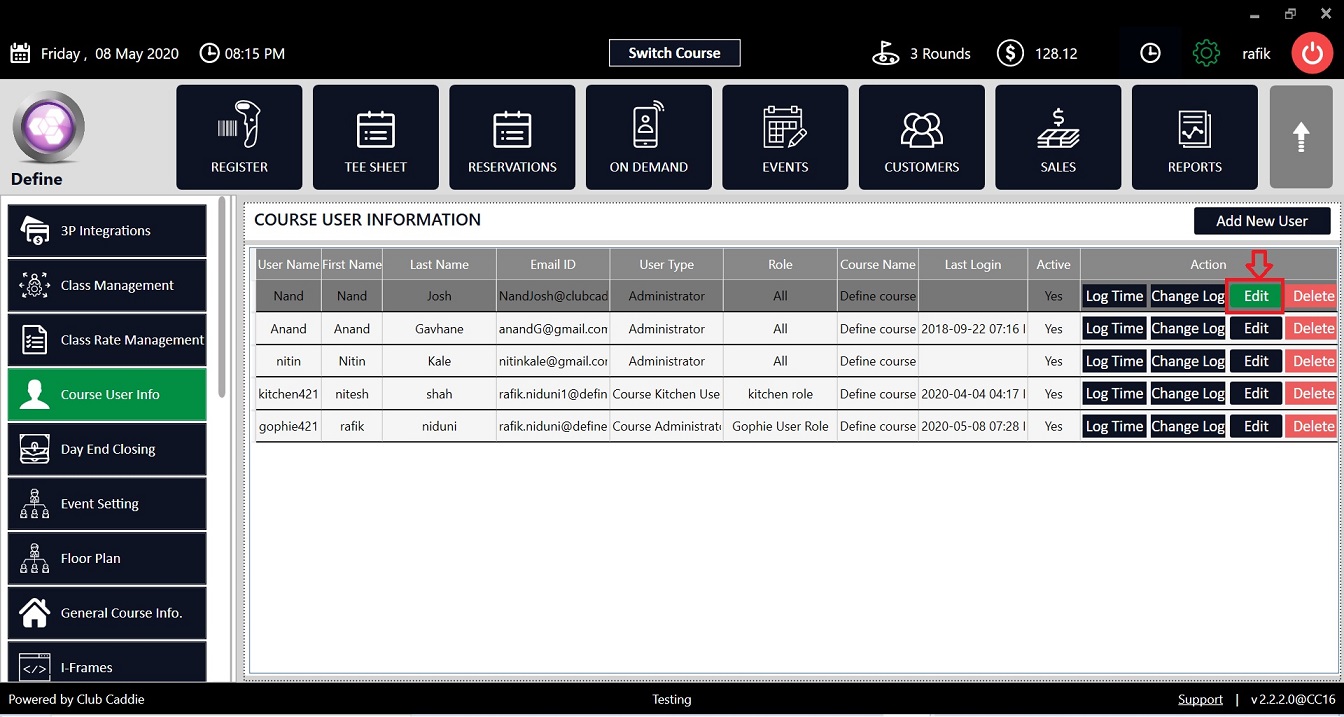
Step 4: System will open a new "Update User" pop up window. In the "Password" field you can input password and the again you need to input a same password in "Confirm Password" field, then click on Submit button. The User Password will be get updated successfully.
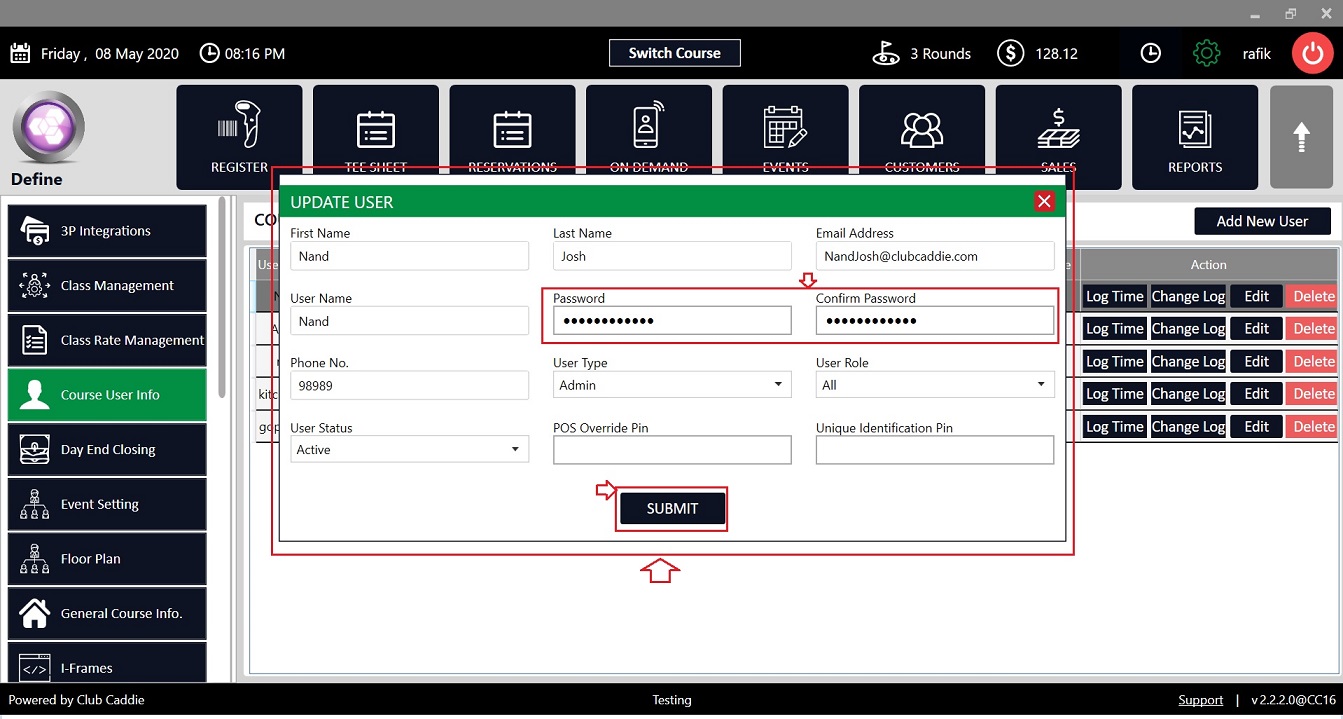
Step-By-Step :
Step 1: Click on the Gear Wheel Icon(Setting) from the top right corner of the ClubCaddie.Step 2: Select "Course User Info" from the left row of the ClubCaddie.
Step 3: Click on the "Edit" button of that user from the action section, for which you want to change the password.
Step 4: System will open a new "Update User" pop up window. In the "Password" field you can input password and the again you need to input a same password in "Confirm Password" field, then click on Submit button. The User Password will be get updated successfully.
Related Articles
Settings – Course User Info-How to change user password
Article Contents: This article contains step-by-step instructions on how to change a user password. Step-By-Step: Step 1: Click on the Gear Wheel icon on the top right corner of the screen. Step 2: Click on Course User Info in the left-hand menu. ...Settings – Course User Info
Article Contents: This article contains information on users of the courses information, how to add a new user, how to edit a user, and how to change the log of the user. Step-By-Step: Step 1: Click on the Gear Wheel Icon on the top right corner of ...Settings - Manage Roles - User Role Permissions
Article Contents: This article contains information on User Role permissions. Settings > Manage Roles > Action > Edit Permissions Step 1: Click on the Gear Wheel icon on the top right corner of the screen. Then, click on the Manage Roles button from ...Settings - Course User Info – How to inactivate a user account
Article Contents: This article contains steps on how to inactivate a specific user account. Step- By- Step:- Step 1: Click on the Gear Wheel (Settings Icon) in the top right corner of Club Caddie. Step 2: Click on “Course User Info” from the left ...Inventory Center - Change Log Inventory.
Article Contents This article covers the use of change log inventory. Step-by-Step: Step 1: Click on "Settings" then click on "Inventory Center". Step 2:After that click on the "Add/Manage Item" Tab, You can see all listed inventory here, click on ...