How To Resolve Duplicate Signatures on Clover Mini Devices
Article Contents:
Follow the below steps to turn off signature capture from within the Clover Device
Step-By-Step:
Step 1: Press the four corners of the device to navigate to the main page.
Next select Setup
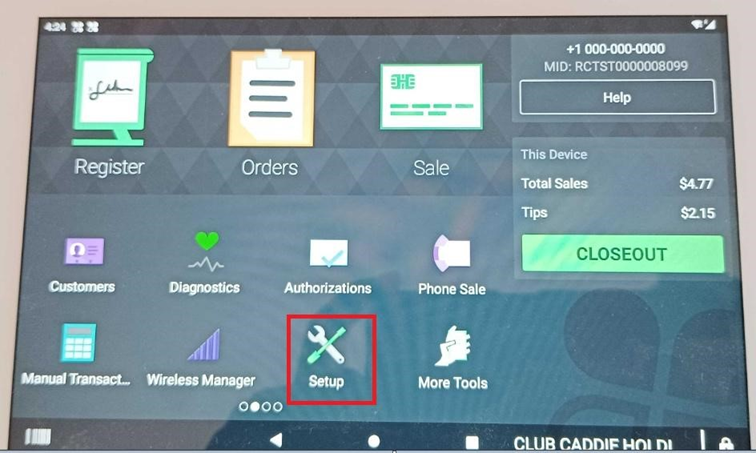
Next select Setup
Step 2: Select Payments
Step 3: Select signature requirements
Step 4:You'll be given two options:
A) Don’t require signature if transaction is under $X. You can set this amount to avoid the signature requirement after payments. Set a value of $9999.99 to toggle off the signature capture.
And B) Always Require signature In that case clover device will ask every time signature after payments
Related Articles
Clover Mini Activation Experience
Article Contents: How to activate a Clover Mini.Clover Mini - Help
Article Contents: This article contains a direct link to and an in article direct access to the Clover Help Center. Visit the Clover Help Center Directly at: https://www.clover.com/en-US/help or feel free to utilize the below:Clover Mini User's Guide
Article Contents: This Clover Mini User's Guide covers the device's features, setup process, and troubleshooting. It details the device's secure payment capabilities, network requirements, and setup steps, including unboxing, connecting to a network, ...Clover Flex Activation Experience
Article Contents: How to activate Clover FlexClover Flex User's Guide
Article Contents: This Clover Flex User's Guide provides an overview of the device's features, setup process, and troubleshooting. The Clover Flex offers secure payment capabilities, including support for various payment methods and built-in receipt ...