How To Send Us Log Files
Article Contents:
When you are reporting issues it may be necessary that the following log files be sent in order to dig into your request further.
When you are reporting issues it may be necessary that the following log files be sent in order to dig into your request further.
It is important to ensure that the logs are taken from the same terminal that you are reporting issues or have questions regarding.
If the question or issue refers to a particular order id, please ensure that you are sending the log file from the date the transaction was paid for.
Step-by-step:
Step 1: Navigate to your C Drive folder or whichever drive you have installed Club Caddie onto.
You can copy "C:\" and paste this into your Windows search bar.
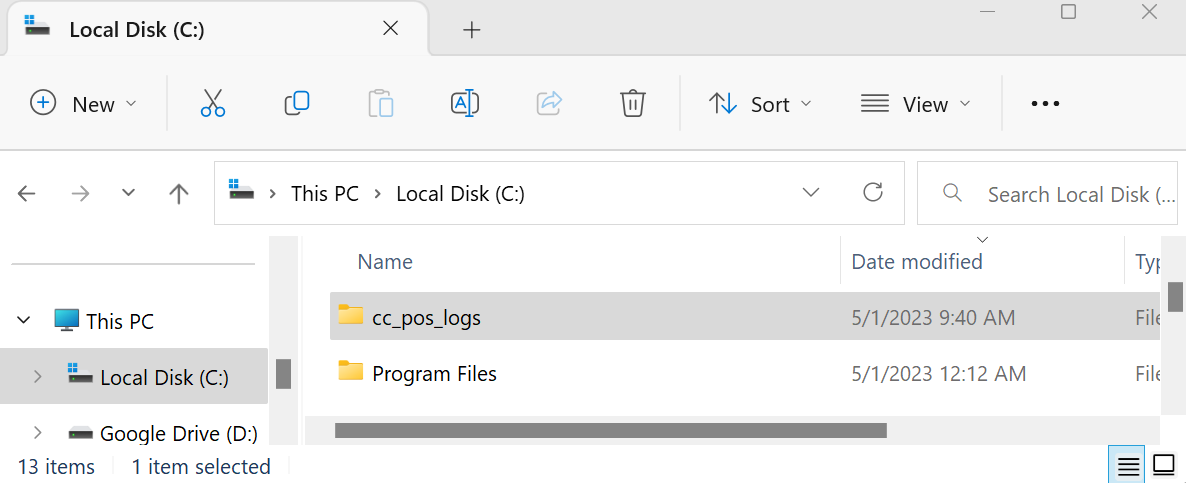
Step 2: Locate and open the folder called "CC_Pos_Logs"
Step 3: Select and copy the text file from the appropirate date.
If the question or issue refers to a particular order id, please ensure that you are sending the log file from the date the transaction was paid for.
Step-by-step:
Step 1: Navigate to your C Drive folder or whichever drive you have installed Club Caddie onto.
You can copy "C:\" and paste this into your Windows search bar.
Step 2: Locate and open the folder called "CC_Pos_Logs"
Step 3: Select and copy the text file from the appropirate date.
Step 4: Send Files to Club Caddie Support by one of the options below:
A) Attach them to your current e-mail thread with support.
B) Start a new e-mail to support@clubcaddie.com, and reference your ticket number#, or your chat#
Your ticket number is sent to you after you have emailed Club Caddie Support.
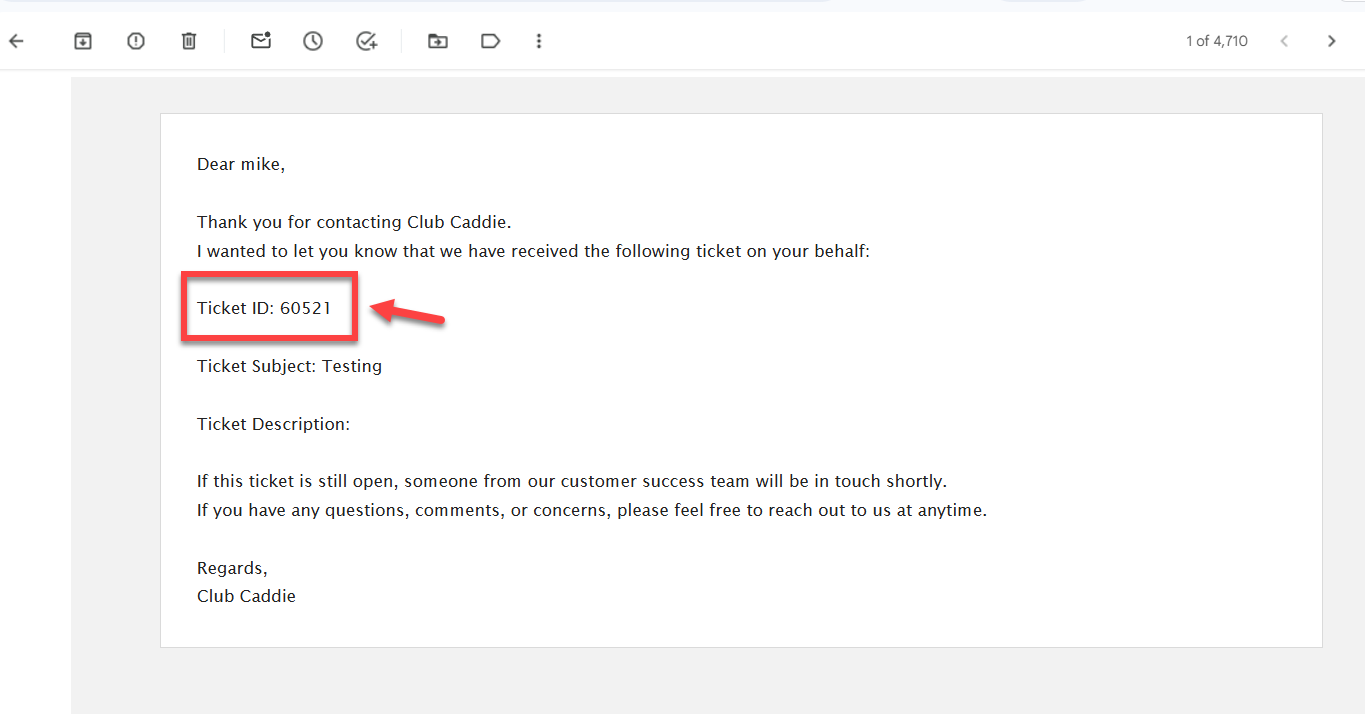
Your chat# is provided only after you have emailed the chat transcript to yourself.
B) Start a new e-mail to support@clubcaddie.com, and reference your ticket number#, or your chat#
Your ticket number is sent to you after you have emailed Club Caddie Support.
Your chat# is provided only after you have emailed the chat transcript to yourself.
Related Articles
How to reset your password
Article Contents: This article shows how to reset a user login password. Step-By-Step: Step 1: Go to the "Log in" page. Step 2: Then Click on "Forgot Password". Step 3: Type your "User Id" here and click "Submit". Step 4: The "User Id" and ...Customer Support
Article contents:- This article contents how to use "Customer Support" for new Customers and Existing Customers. Step- By- Step:- Step 1:- You'll first need to navigate to our homepage found here. Step 2:- We have support for both Existing and New ...Support - Chat AI
Article Content: This article demonstrates how to utilize Chat Support AI. This feature is available to help assist in answering your questions regarding Club Caddie. Step by Step Guide: Step 1: Log into your facility on Club Caddie. Step 2: Select ...Download Club Caddie's Demo Environment
Article Contents: We'll help you download and log in to Club Caddie's demo environment so you can get a feel for a live golf management system. Step-By-Step: Step 1: Navigate to https://clubcaddie.com/demo-download Step 2: Select "Download Now" Step ...Downloading Club Caddie
Article Contents: We'll walk through step-by-step how to download and log in to your facility's golf management platform. Step-By-Step: Step 1: Depending on your user type you'll want to select the appropriate link from the following: A) If you are ...