Department wise Member/ Customer Discount
Article Contents:-
This article summarizes how to set Department wide Member/Customer Discount on items.Note:- There are two ways to set department-wide discounts on items.
A. You can set a Discount Rule on a member class which will be apply to all members associated with that class.
B. You can set a Discount Rule to a specific Member/Customer through the Customer Profile.
A. Setting a Discount Rule through Member class
Step-By-Step:-Step 1:- Click on the "Settings" gear wheel icon from the top-right corner of the screen. Select Class management from the left-side panel.
Step 5: Click "Add" which opens a new window. Select the department to apply the discount. Enter the discount percentage (%). Click "Save." NOTE: Discount is a percentage, not specific dollar ($) amount.
Step 1:- Click on the "Customers" tab from the row of headers. Click on the "Customers" option in the left-side panel.
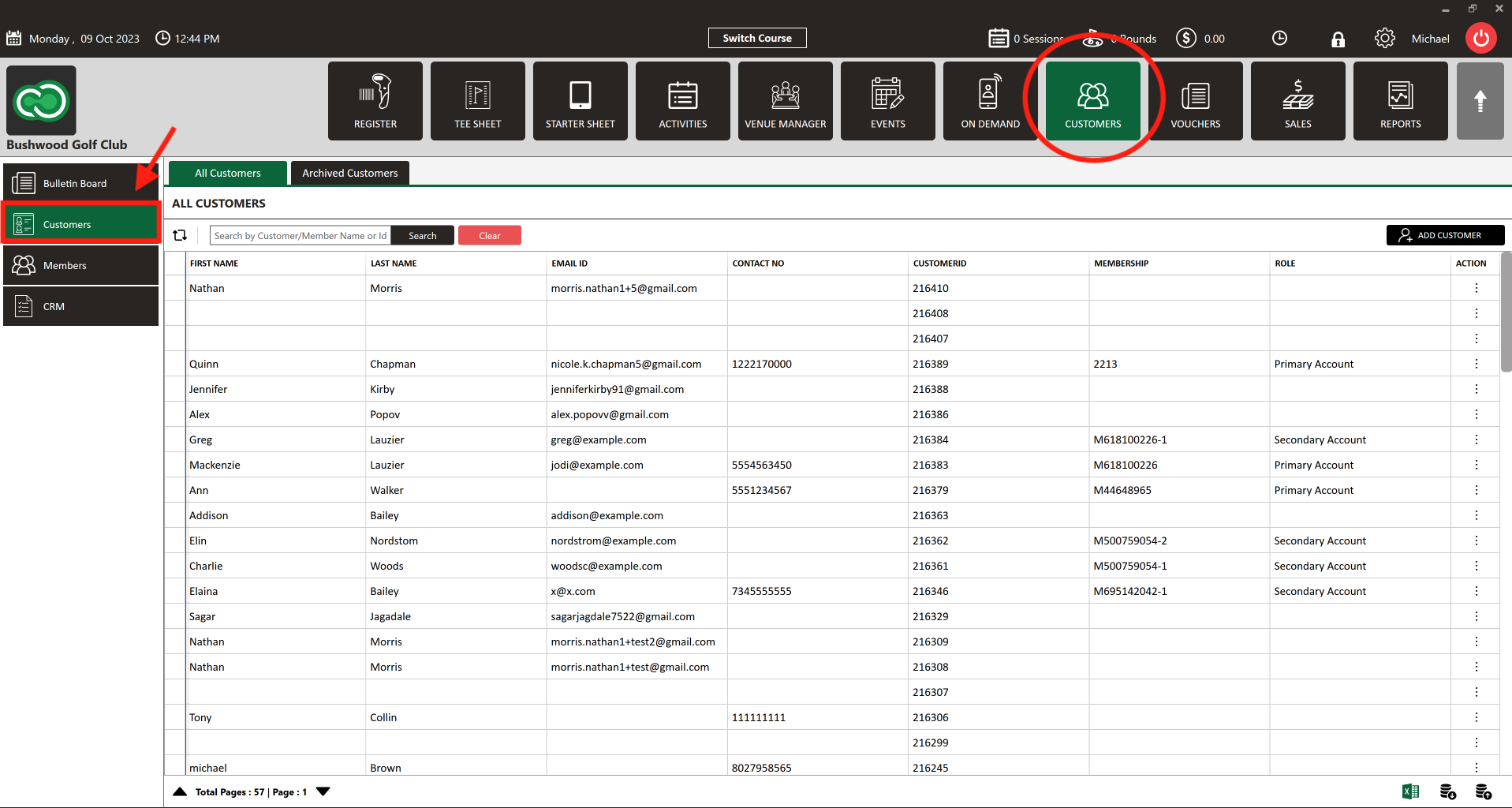
Step 2:- Select "Customers" or "Members" from the left row of the window. Both can be used for this purpose. Click the "Action" button (3 vertical lines) then select "View/Edit."
Step 2:- Select "Customers" or "Members" from the left row of the window. Both can be used for this purpose. Click the "Action" button (3 vertical lines) then select "View/Edit."
Step 3:- The customer window will open. Select "Discount" from the header row. Next, select "Add" to create a customer-specific discount rule.
Step 4:- Select the department to apply the discount. Enter the discount percentage (%). Click "Save." NOTE: Discount is a percentage, not specific dollar ($) amount.
Customer - Customer or Member Level Discounts (Video)
Related Articles
Settings - Custom Discount Creation
Article Contents This article contains step by step instructions on how to create a customized discount button for the register. Step-by-Step: Step 1: Click on the Gear wheel Icon on the top right corner of the screen. Step 2: Click on ...Membership Billing & Invoices: Customers Minimum Spending Requirements by Department
Article contents:- This article summarizes the minimum spend rules by class or customer for any department's spending. Step By Step:- Note:- You can set a minimum spend rule across an entire class or alternatively set up a customer-specific spend ...Loyalty- How to see Customer/Member loyalty history and how to make payment through Loyalty.
Article Contents: This article contains step-by-step instructions on how to see customer/member loyalty histories and how to make payments through loyalty. Step By Step: A. How to see Customer/Member Loyalty history Step 1: Select the ...Settings - Register Settings - Department - Create new Sub department and Category
Article Contents: This article contains step-by-step instructions on how to create a new sub-department. Step-by-Step: Step 1: Click on the Gear Wheel icon on the top right corner of the screen. Step 2: Click on Register Settings in the left-hand ...Settings - Register Settings - Default Department for Event Menu
Article Contents: This article gives step-by-step instructions on setting the default department in the event menu. Step-By-Step: Step 1: Click on the Gear Wheel icon on the top right corner of the screen. Step 2: Click on Register Settings in the ...