Member Invoice Footer Text
Article Contents:
This allows
users to customize the language that appears at the bottom of member invoices.
This feature enables better communication and personalization of invoices.
Step by step:
Step 1: Navigate to Settings > Membership Settings.
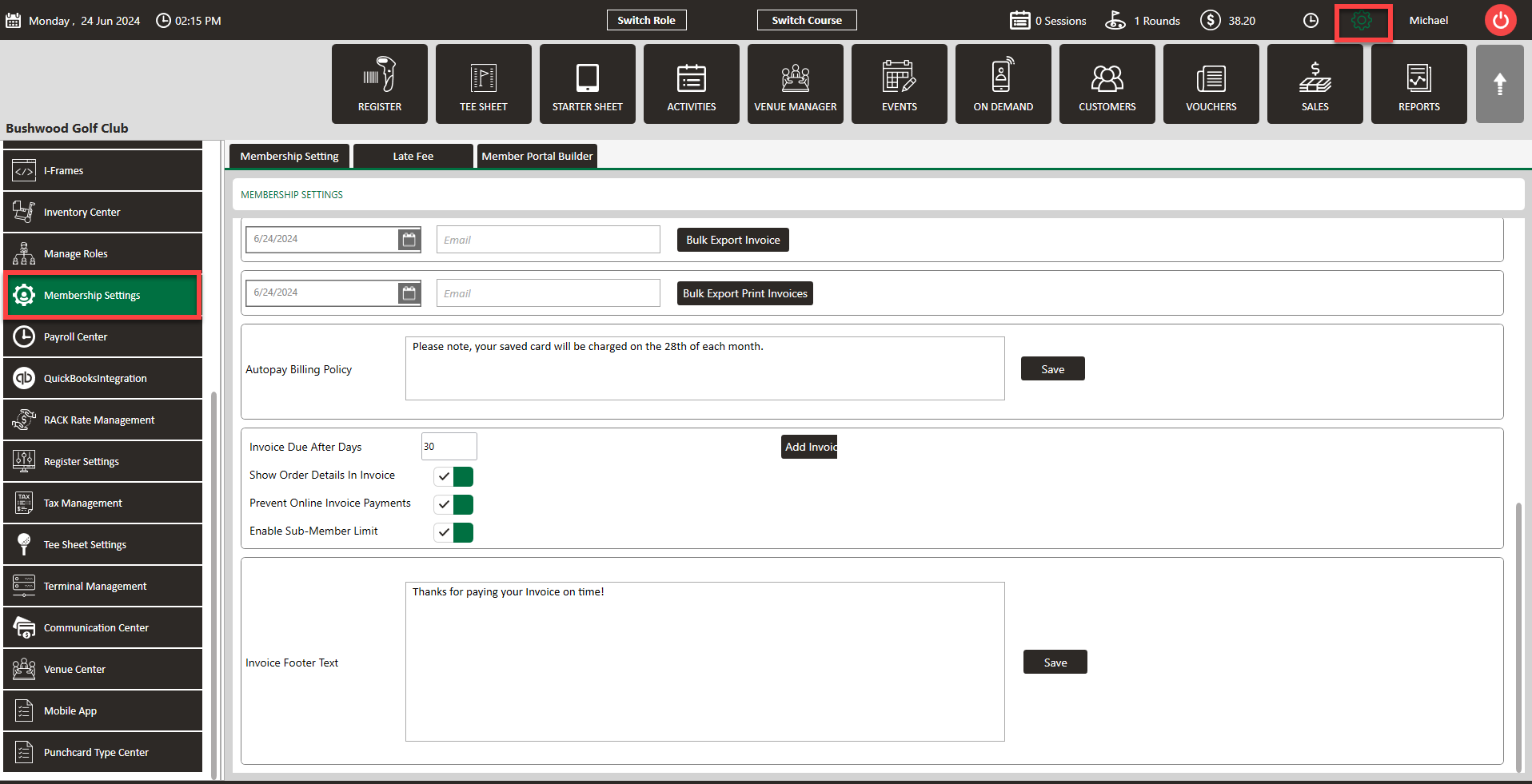
Step 2: Scroll to the section titled Invoice Footer Text. Enter the text you'd like to appear, then click Save.
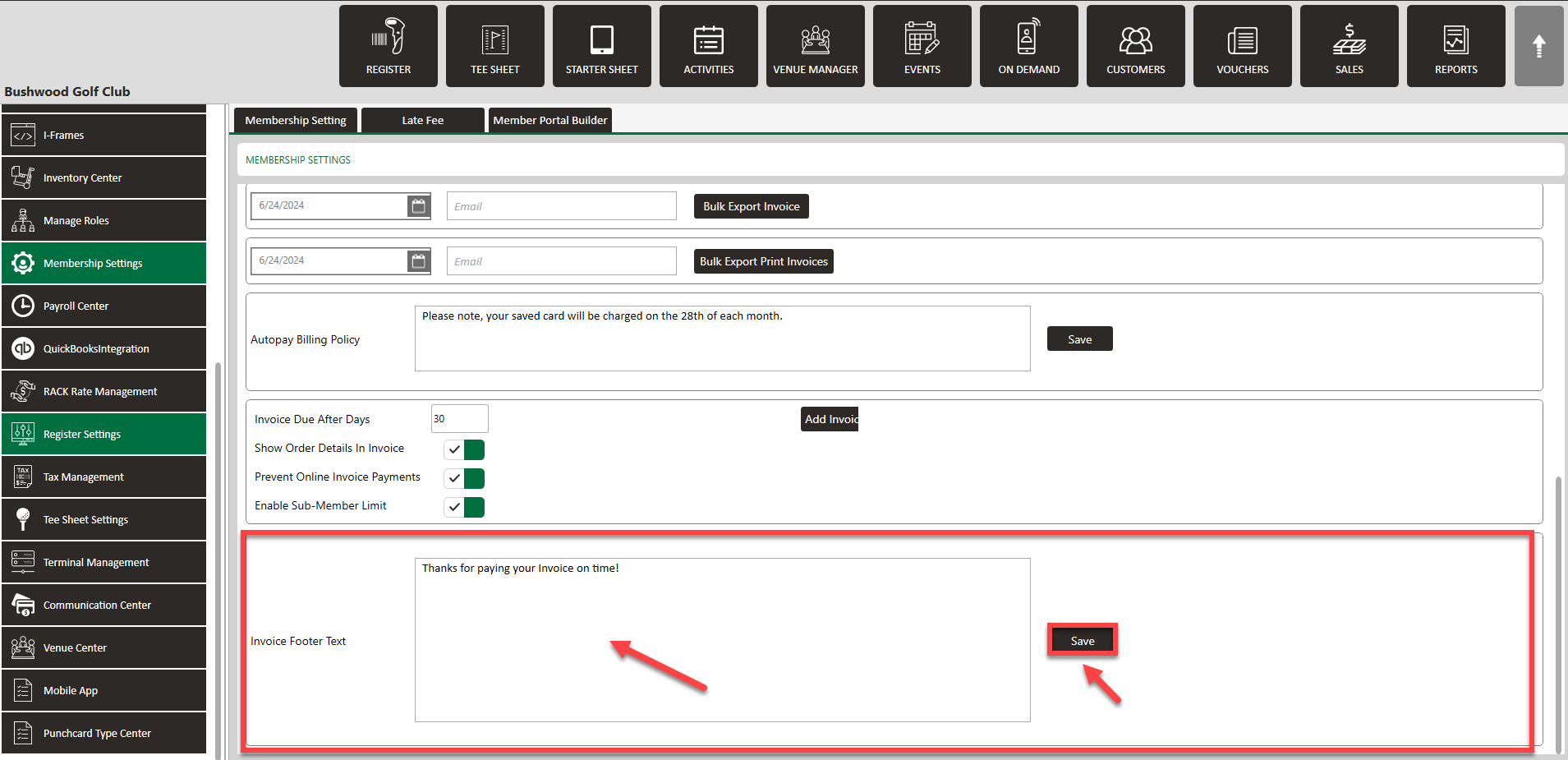
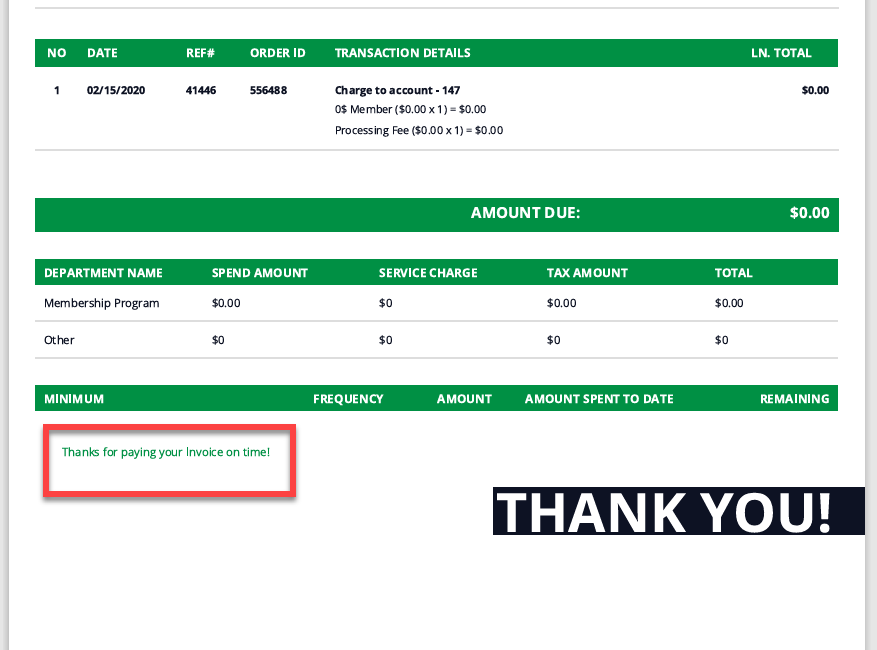
Related Articles
Register Settings - Custom Text on Receipts
Article Contents:- This article contains instructions on how to add custom text to receipts. Step-By-Step Step 1: Click on "Settings" (gear wheel) from the top navigation bar then "Register Setting" from the left-hand menu. Step 2: Then the system ...Membership Settings - Invoice Setting - Show order details in Invoice
Article Contents: This article contains step by step instructions on how to enable showing order details on member invoices. Step-by-Step Step 1: Click on the gear wheel (settings icon) in the top right corner of Club Caddie. Step 2: Click on ...Loyalty- How to see Customer/Member loyalty history and how to make payment through Loyalty.
Article Contents: This article contains step-by-step instructions on how to see customer/member loyalty histories and how to make payments through loyalty. Step By Step: A. How to see Customer/Member Loyalty history Step 1: Select the ...Settings - Membership Settings (video 7:41)
Article Contents- In Club Caddie, the membership settings are crucial to managing your club operations effectively. This knowledge-based article will guide you through the membership settings, offering a detailed understanding of each option, ...Prorating Member Classes
Article Contents: This article covers the option of prorating a member class for when adding a new class to a member. When this option it turned on in Class Management, the monthly or yearly rate for the member will be prorated appropriately. Step by ...