Member Management - Purchase History
Article Contents
This article gives step-by-step instructions on how to find a member's purchase history.
Step-by-Step:
Step 1: Select the CUSTOMERS module from the module navigation menu. Select the Members tab from the left-hand menu.
Step 2: Click on Purchase History, and the system will open a Recent Orders window.
Step 2: Reports can be filtered by Day, Week, Month, and Year. To view a specific duration, click on the start date and end date from the calendar icon, then click on the Search button. A window will show details like Order ID, Order Date, Customer ID, Name, Email, Mobile No., Sub Total, Discount, Tax Amount, Grand Total, Tip Payment Type, Paid At, Status, Payment Status, and Action. You can see the receipt by clicking on the Action button.
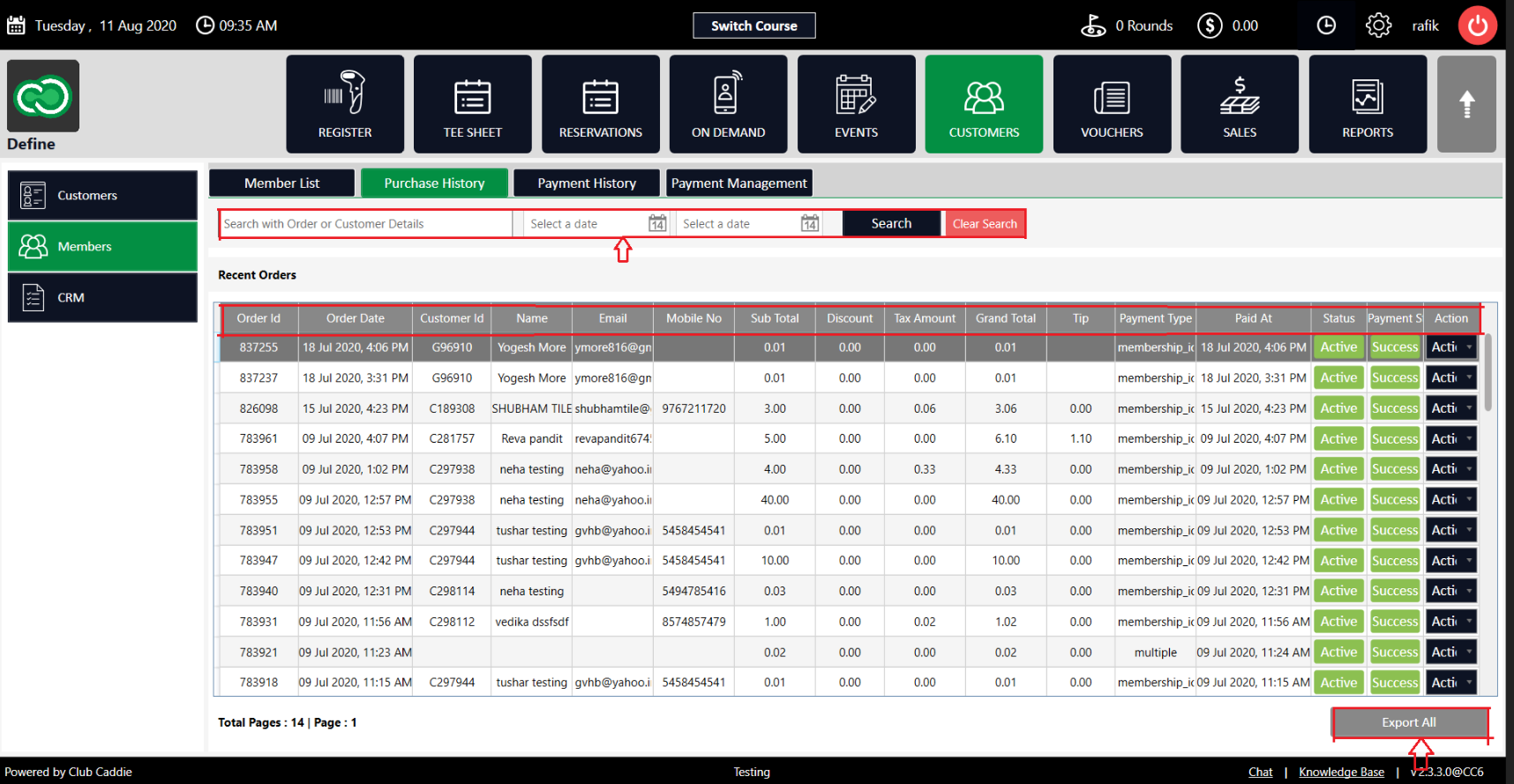
Note: A report can be exported to Excel by clicking on the Export ALL button on the right-hand corner of the screen.
Related Articles
Video: Customers/Members - Customer Playing History and Purchase History
Article Contents: This video tutorial covers the features and functionality of the History and Purchase History tabs in the Club Caddy software. It includes a walkthrough of how to view member and golfer activity, search and filter transaction ...Member Management - Require Physical Invoice
Article Contents This article gives step-by-step instructions on requiring a physical invoice for a member. Step-by-Step: Step 1: Select the CUSTOMERS module from the module navigation menu followed by selecting the Members tab from the left-hand ...Member Management - Creating or Removing Sub-Members
Article Contents: This article contains step-by-step instructions on how to create and remove Sub-Members. Step-By-Step: Step 1: Select the CUSTOMERS module from the module navigation menu. Select Members from the left-hand menu. Step 2: The system ...Member Management - Member List
Article Contents: This article contains a step-by-step guide on how to view your member list. Step-By-Step: Step 1: Click on the CUSTOMERS Header Tab. Step 2: Click on the Members button on the left side of the window to go to the member list, and ...Member Management - Payment Management
Article Contents This article explains the detailed use of payment management. Step-by-Step: Step 1: Click on the CUSTOMERS (1) module then Members (2). Step 2: Click on the Payment Management tab (1). Select a particular member (2) and click on ...