Membership Adjustment Report - Overview
Article Contents:
This article shows all Adjustments that have been made to Membership Accounts.
Step-By-Step
Step 1: Click on Gear Wheel Icon(Setting) and then click "Manage Roles" if it is not showing up in the Reports.
Step 2: Then below screen will prompt you, click on "Edit Permission".
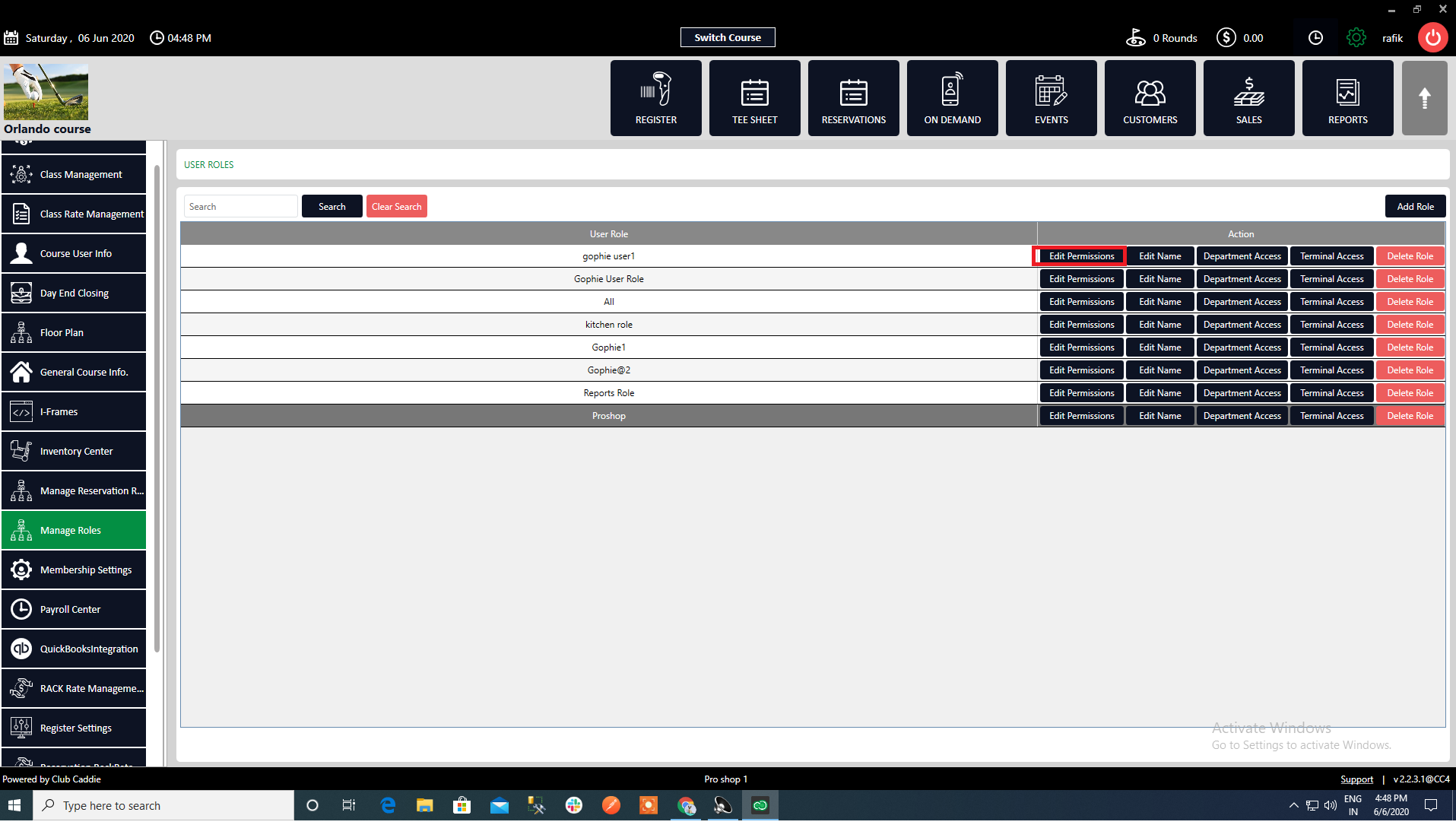
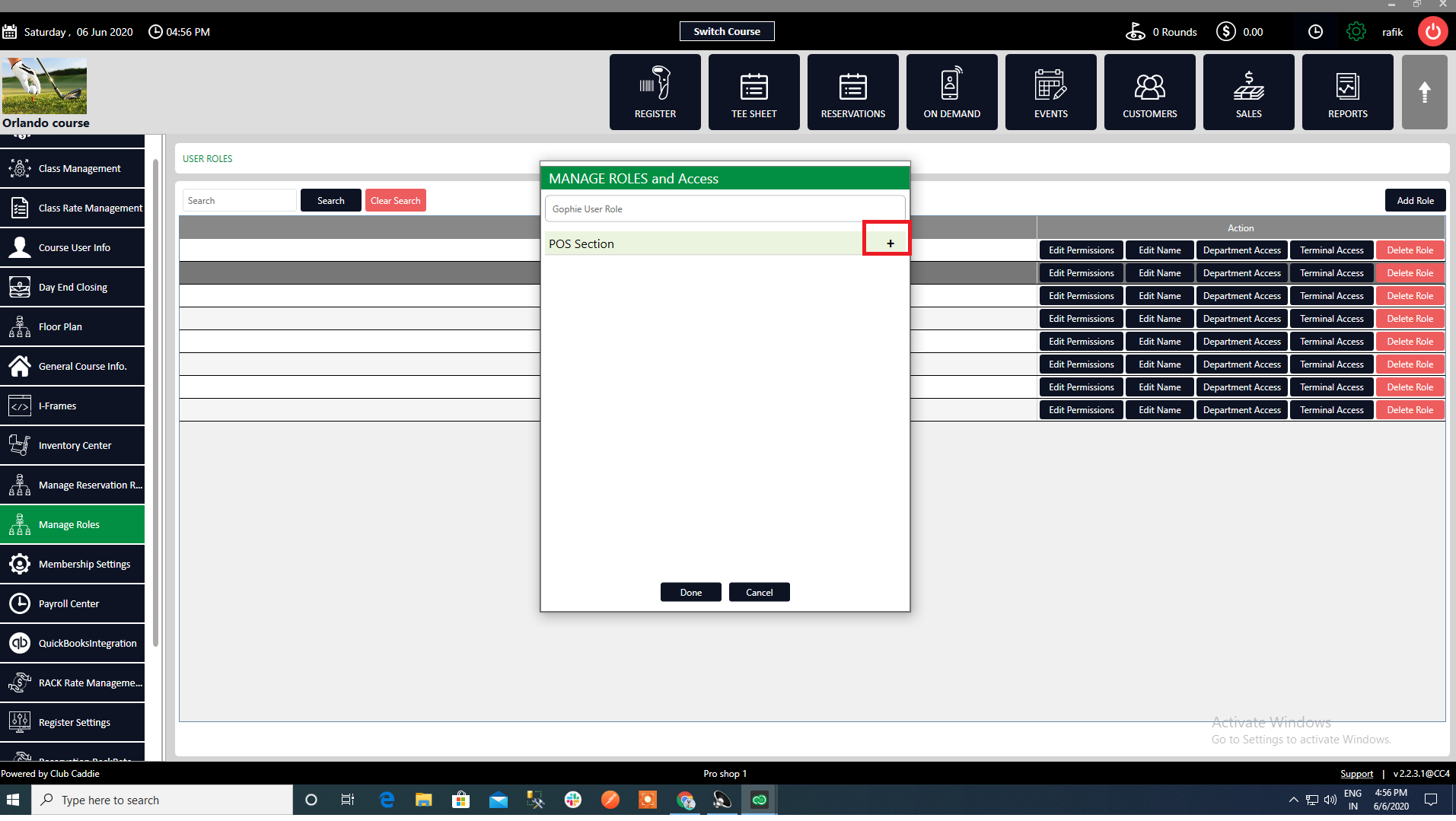
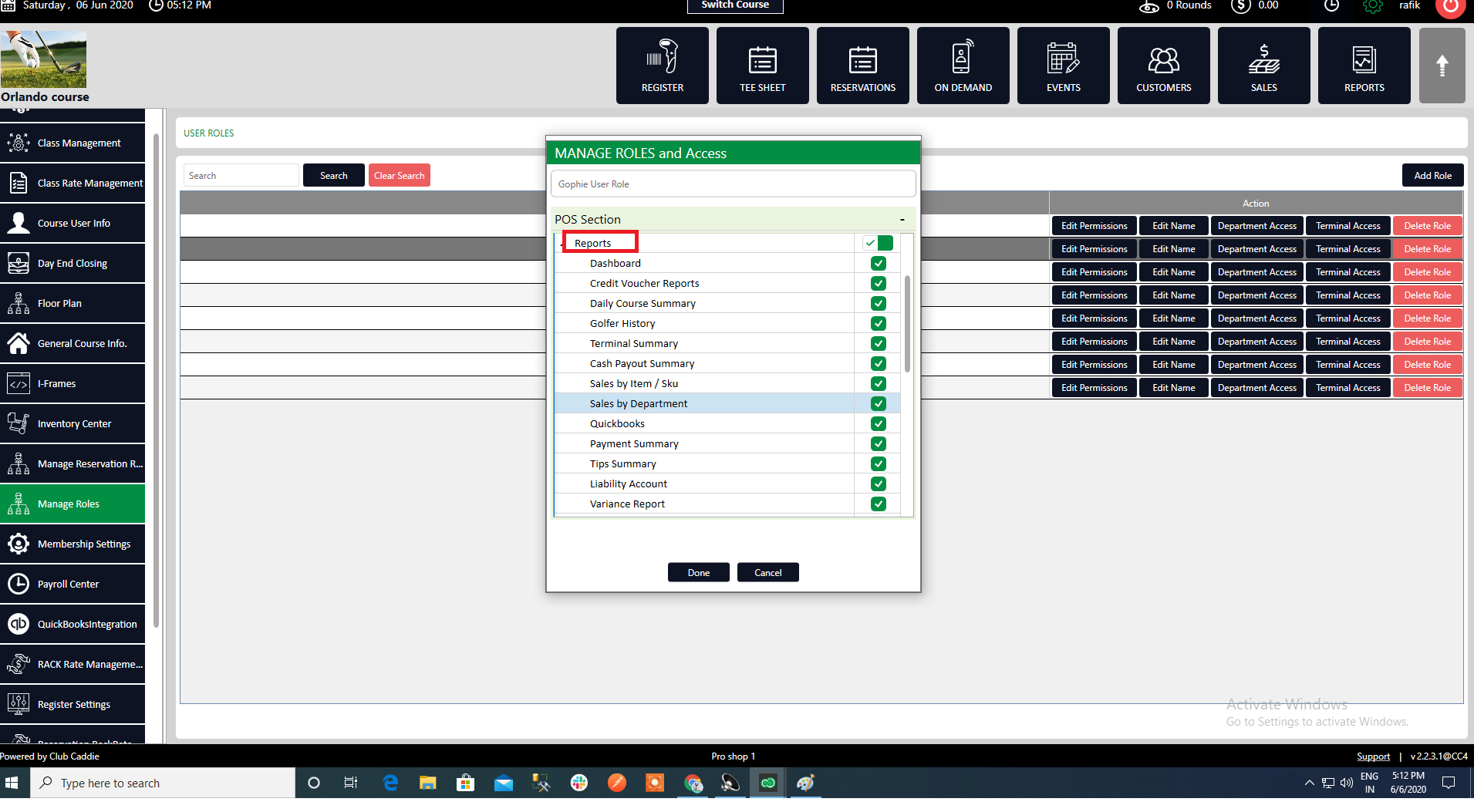

Step 3: Click on "+" sign to navigate options.
Step 4: Click on "Reports" and then click on "Membership Adjustment Report" and enabled it.
Step 5: Click on "Reports" you will see the "Membership Adjustment Report" is there.
Step 6: Click on "Membership Adjustment Report" and you will see a customer wise list and you can see here all adjustments that have been made to "Membership Accounts".
Related Articles
Reports - Events Adjustment Report
Article Contents: This article explains the functionality of the Event Adjustments Report, detailing how it tracks adjustments made to events. The report will include the event ID, name, chart of account, notes, and the nature of adjustments (credits ...Reports - Membership Type change Report
Article Contents: This article contains step by step instructions on Reports - Membership Type change Report Step By Step: Step 1: Click on the “Reports” button on the header tab. Step 2: Click on the “Membership Type change Report” button on the ...Reports - Aging Report
Article Contents: This article contains step by step instructions on Reports - Aging Report Step-by-Step Step 1: Click on the “Reports” button on the header tab, On the right hand of the screen, click on the “Aging Report ” button from the row on the ...Report:-General Ledger Report.
Article Contents: This article contains step-by-step instructions on how to see the General Ledge Report. Step-By-Step: Step1: Select the REPORTS module from the module navigation menu. Step2: Click on the General Ledger Report from the left-hand ...Daily Course Summary - Overview
Article Contents: This article summarizes the Daily Course Summary and its uses. Step By Step: Step 1: Click on the REPORTS (1) module, on the left-hand of the screen click on Daily Course Summary (2). Step 2: Search – Select the day from the ...