Membership Billing & Invoices: Customers Minimum Spending Requirements by Department
Article contents:-
This article summarizes the minimum spend rules by class or customer for any department's spending.
Step By Step:-
Note:-
You can set a minimum spend rule across an entire class or alternatively set up a customer-specific spend rule on any department.
To Set Minimum Spend Rules By Class:
Step 1:- Click on the "Setting" button from the header of the window.
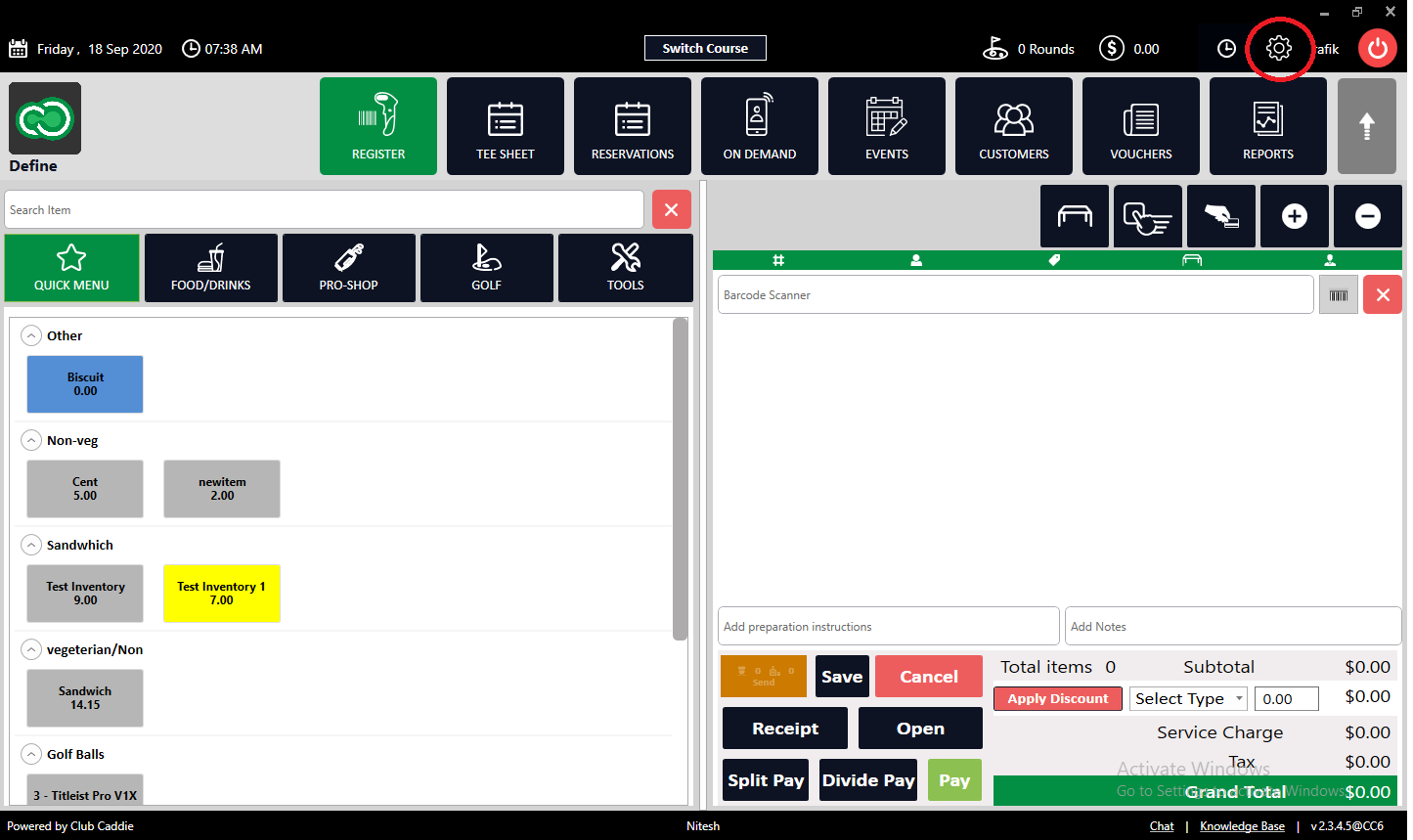
Step 2 :- Select the "Class Management" from the left row of the window. To apply the "Minimum Spend Rule", select the "Minimum Spend Rule" from the Action button's drop-down list.
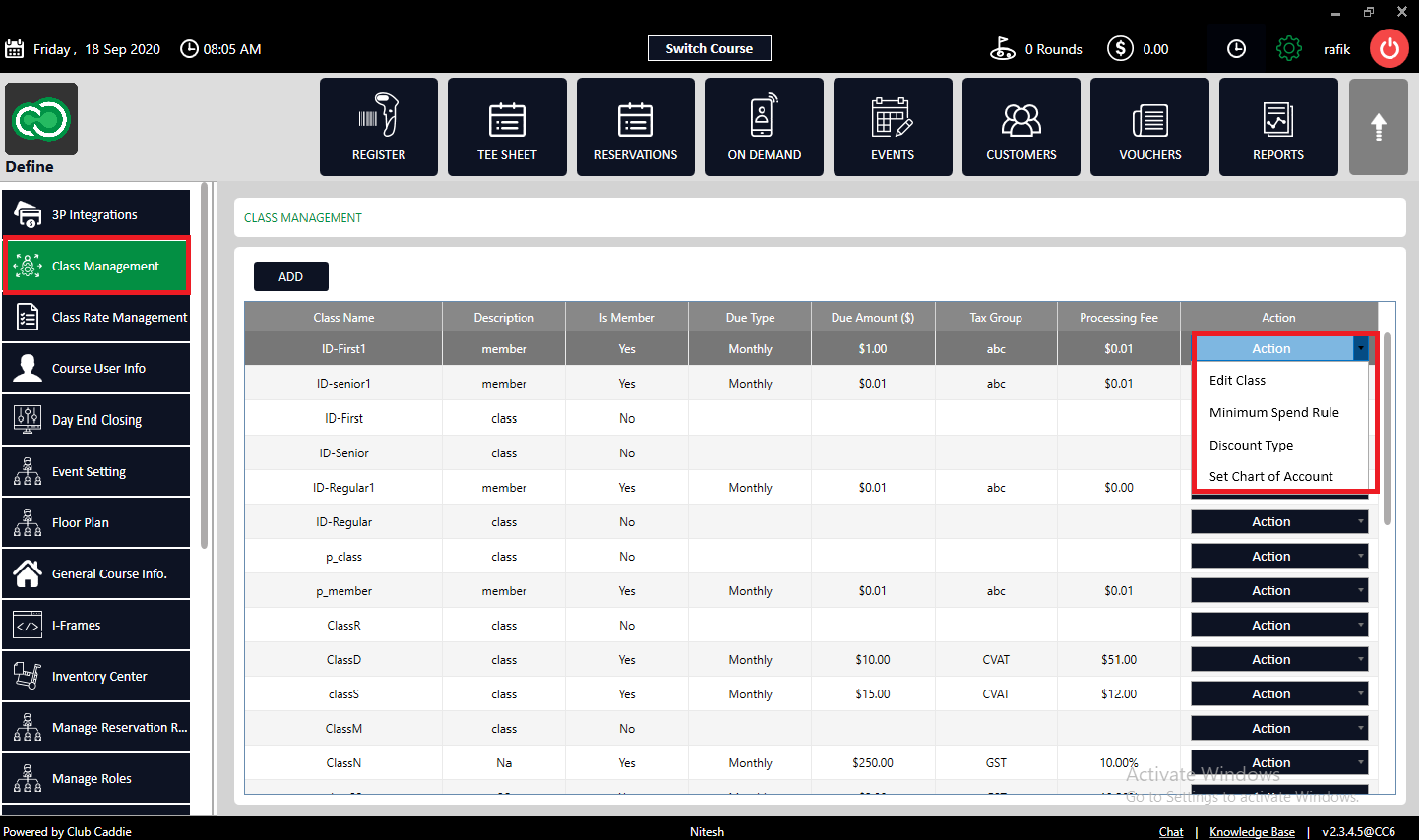
Step3:- The system will generate a new 'Minimum Spent Rule' window. Click on the Add button then selects the department from the Drop Down for which department you want to add Minimum Spend Rule. Set the amount and select frequency then click on the "Save" button. The rule will be added to the list. Click on Remove to remove it.
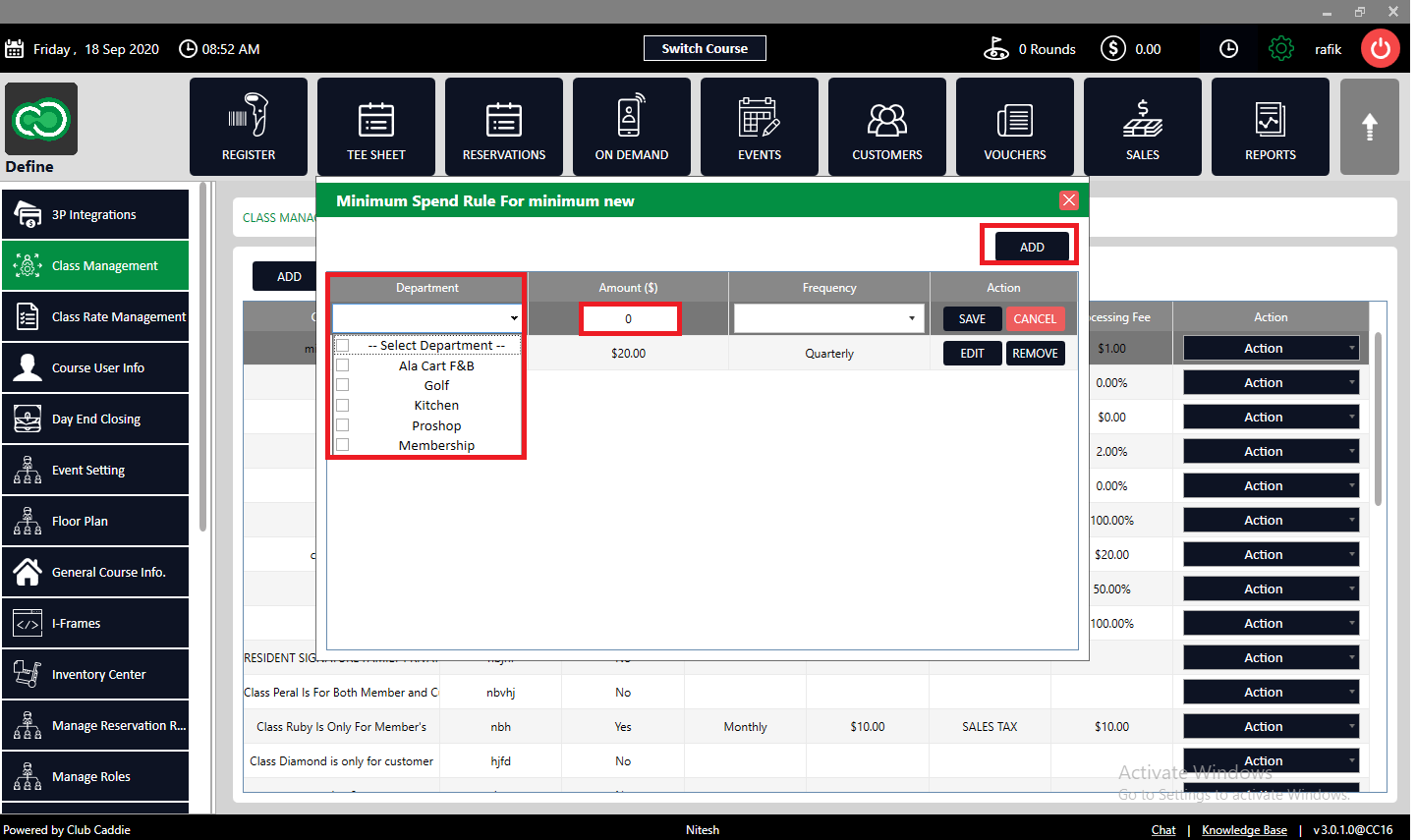
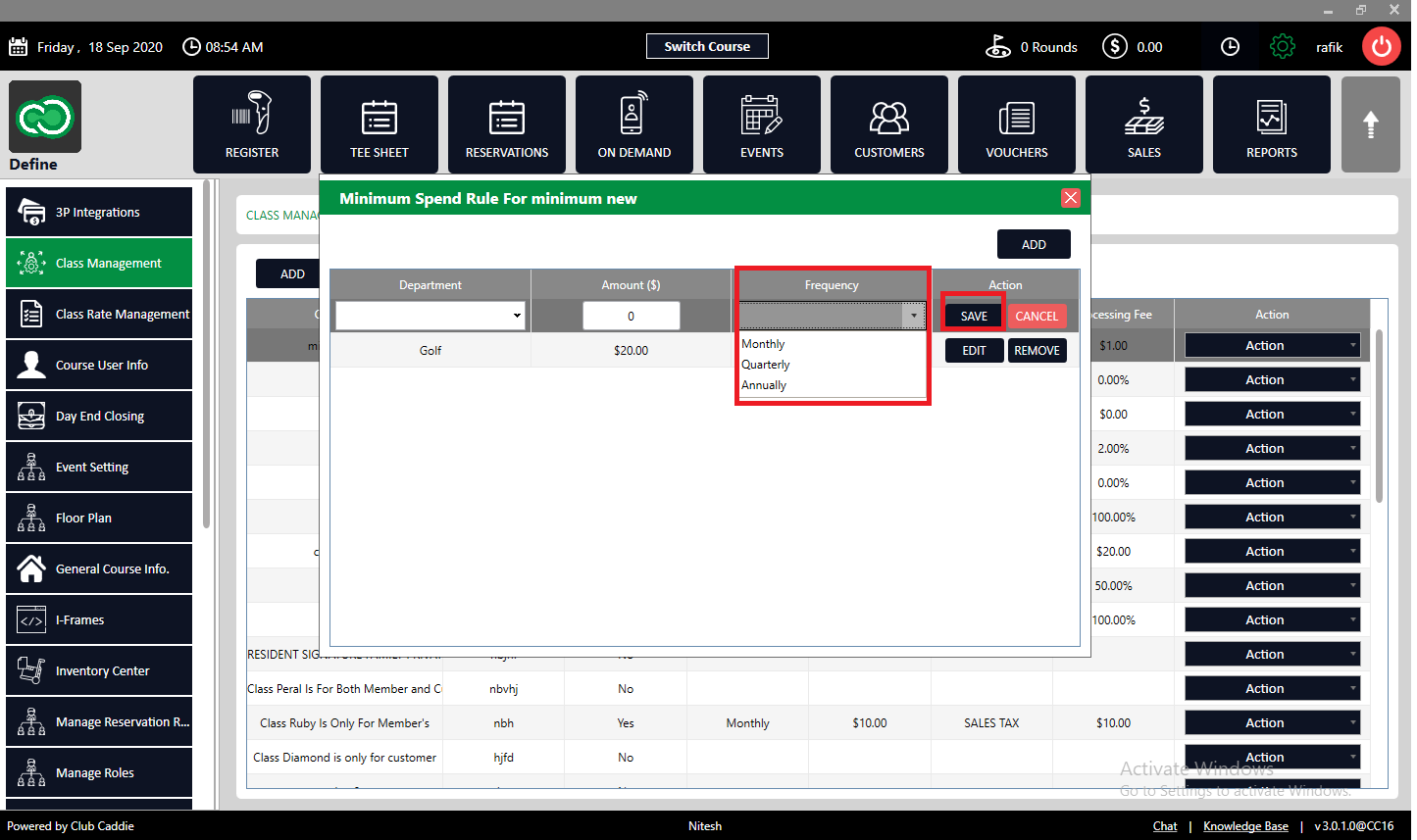
Rule Added to list.
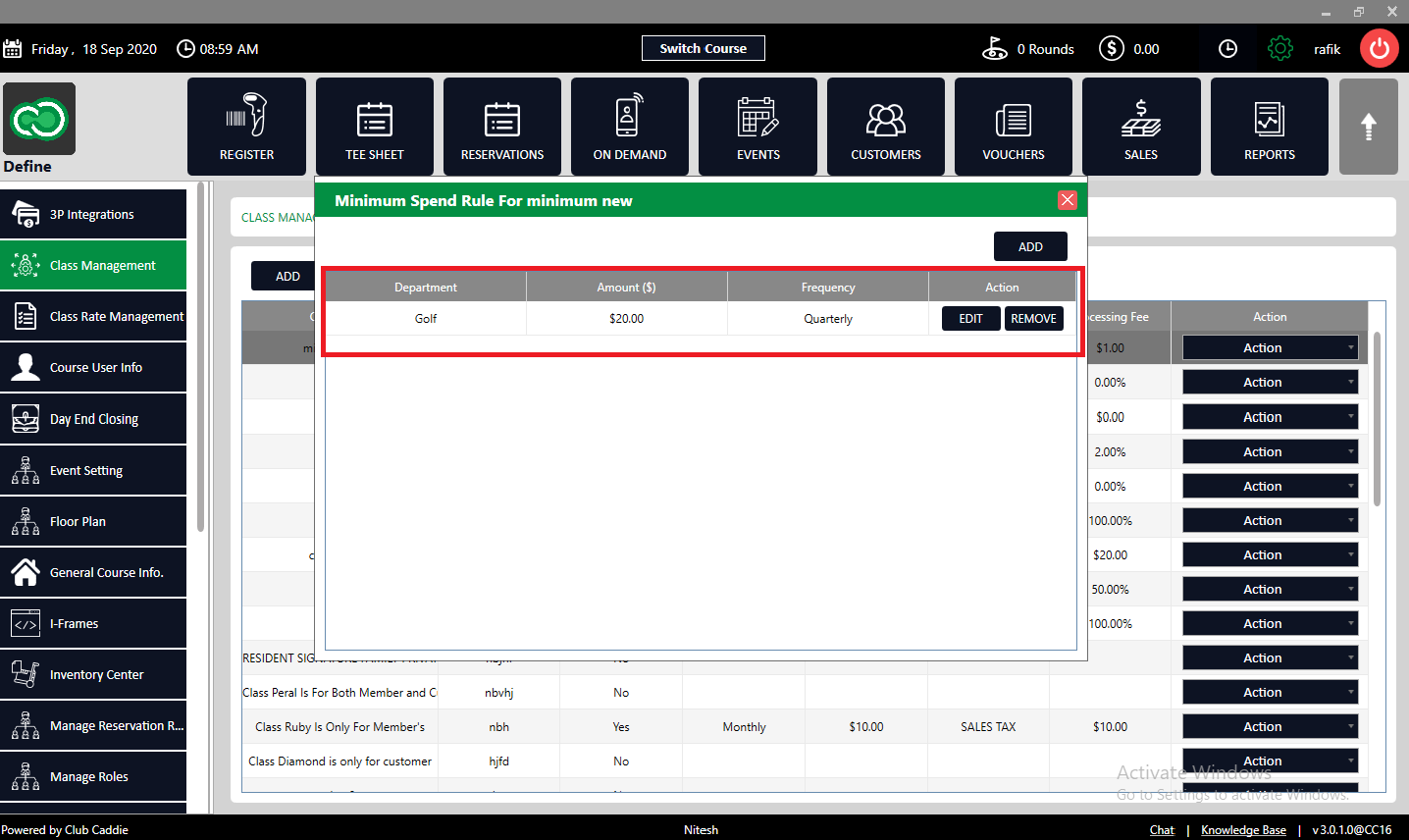
To select Customer Wise:-
Step 1:- Click on the "Customers" tab from the header of the window. Select Members from the left row of the window.
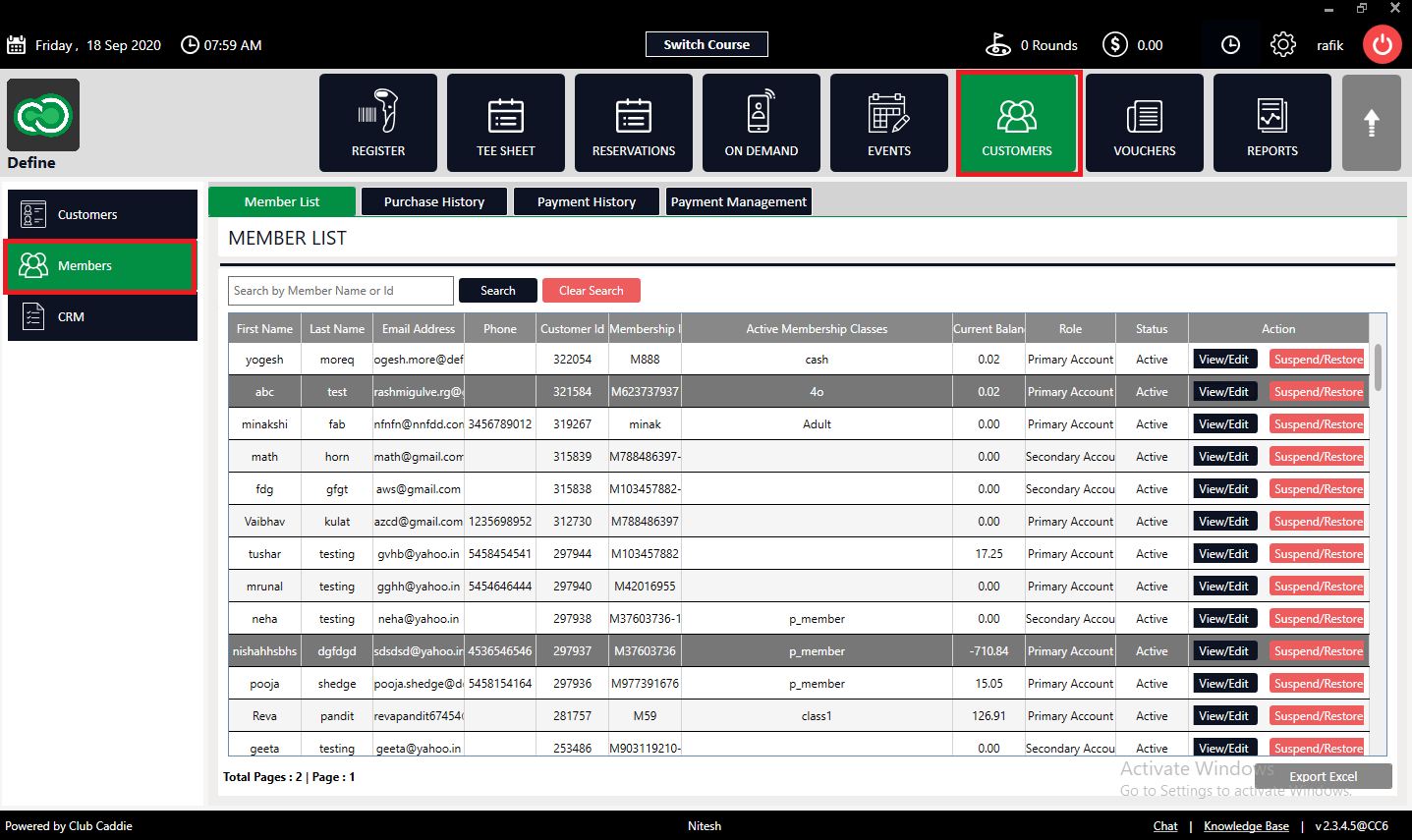
Step2:-Click on the "View/ Edit" button. The system will generate a new "Customer Profile" window.
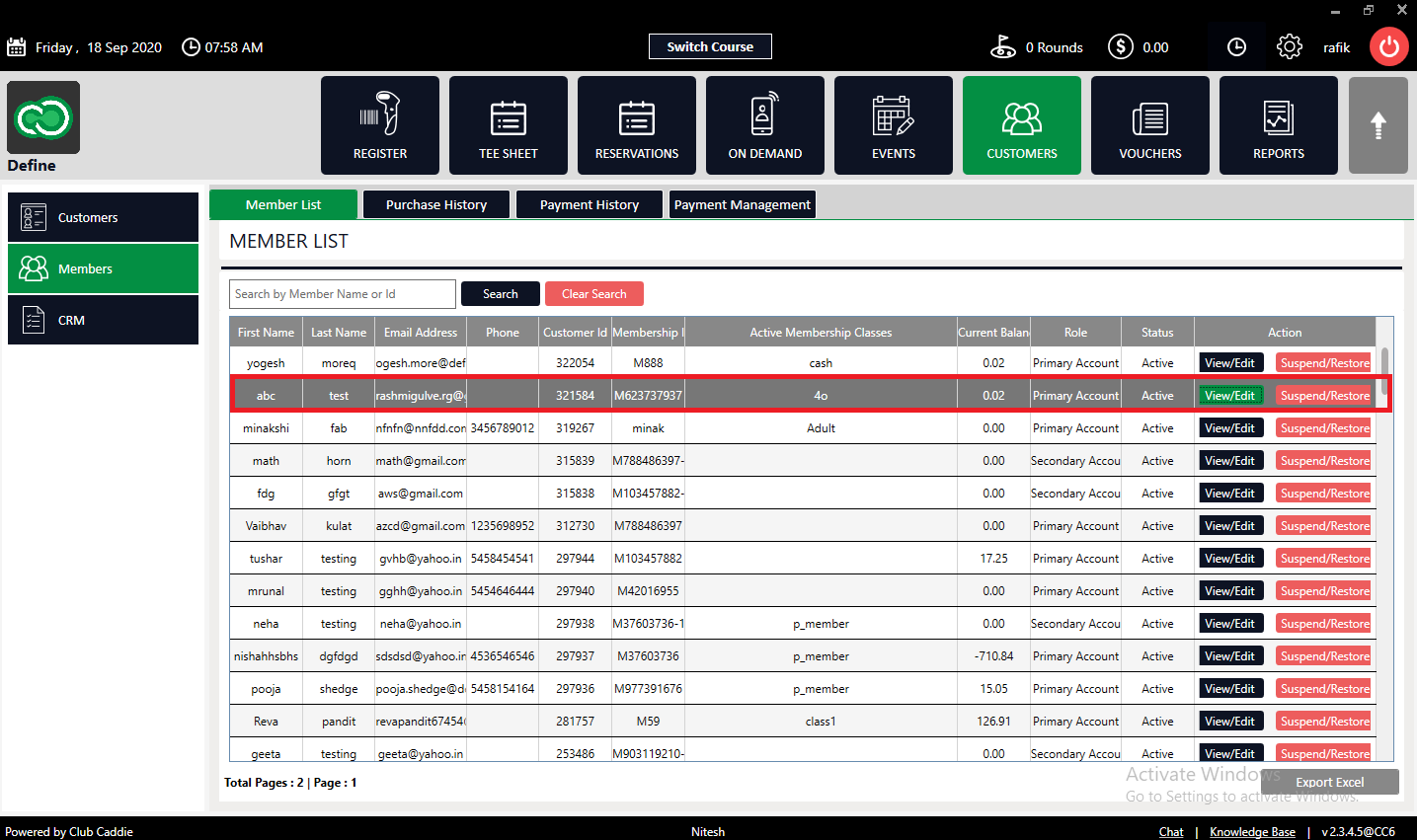
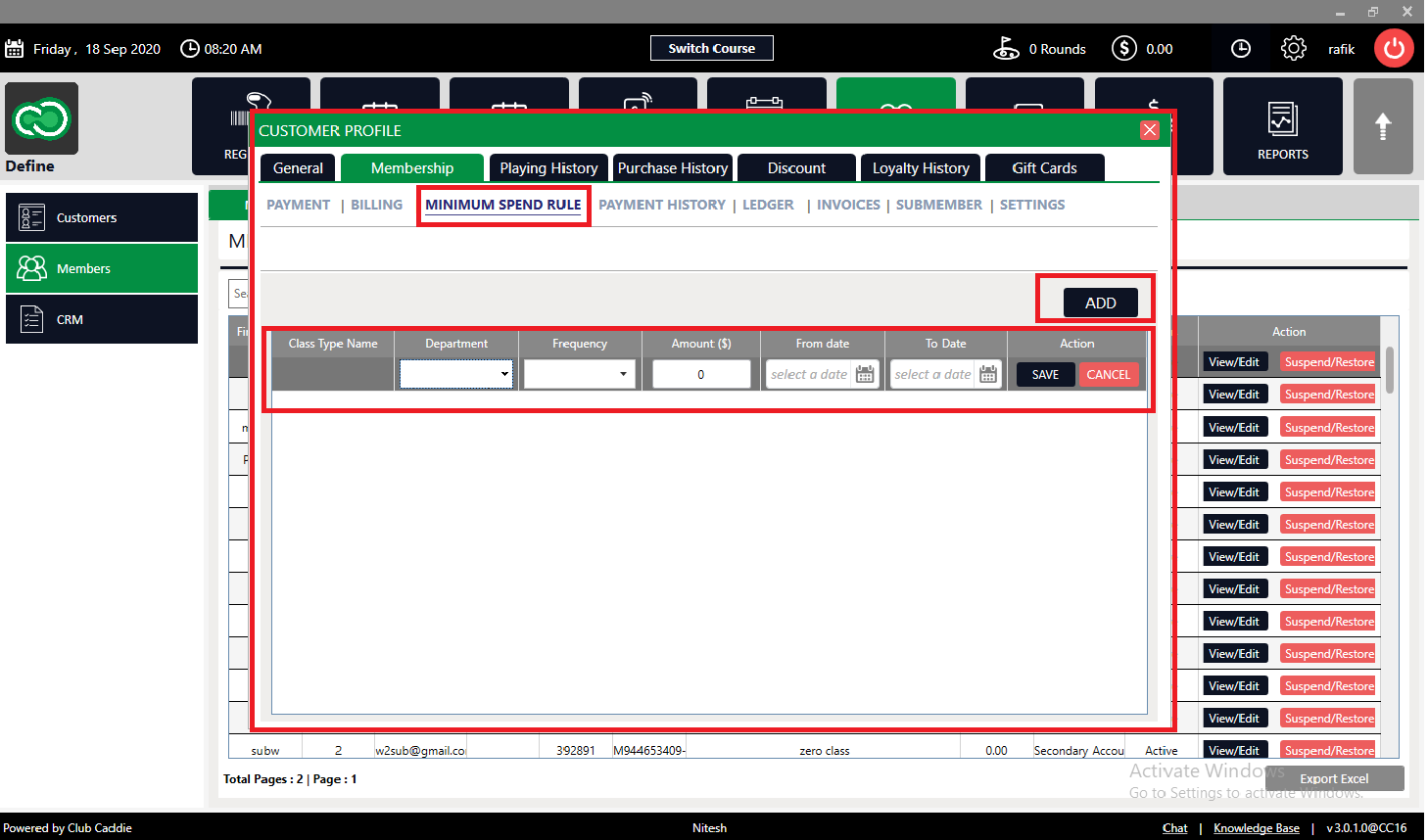
Rule added.
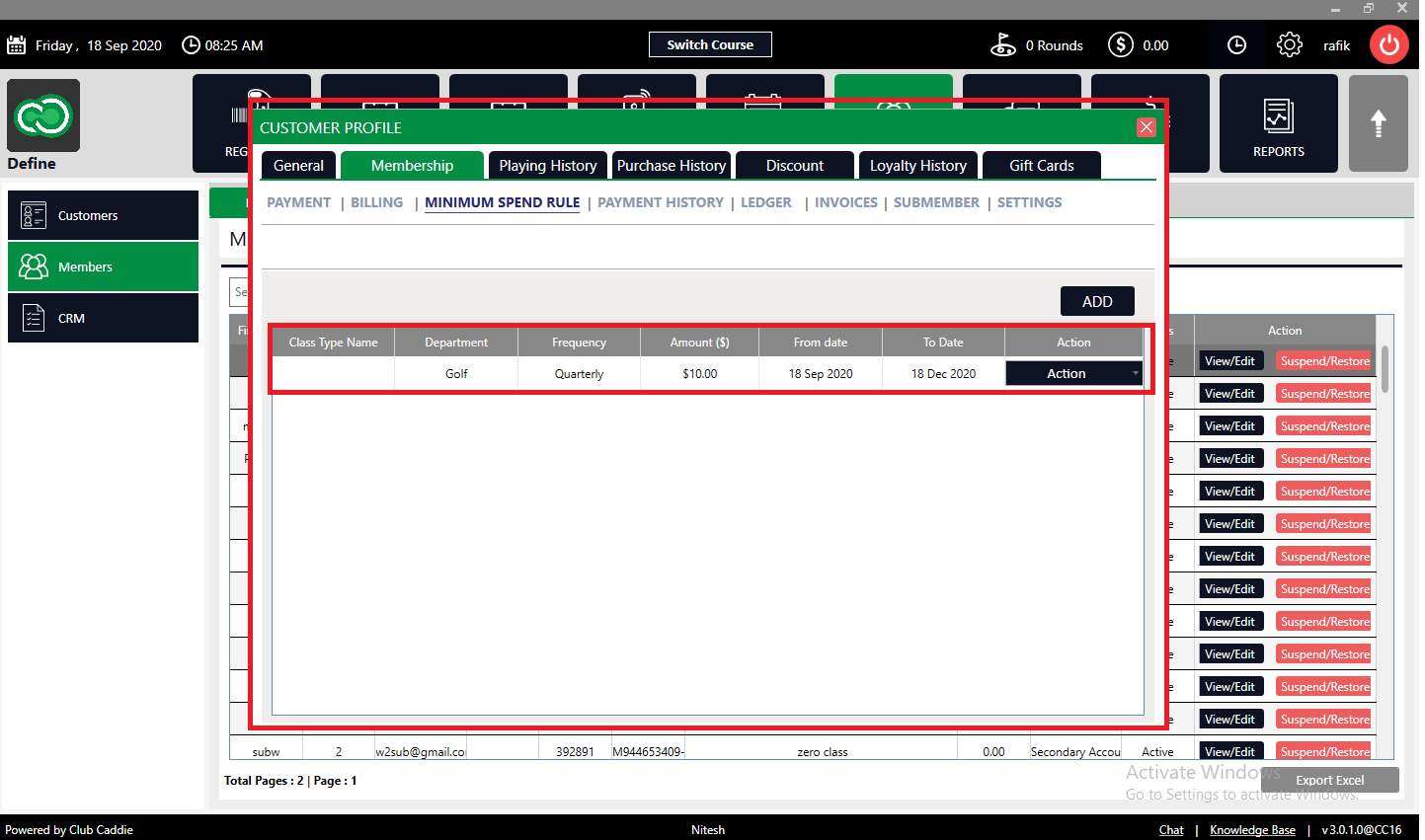
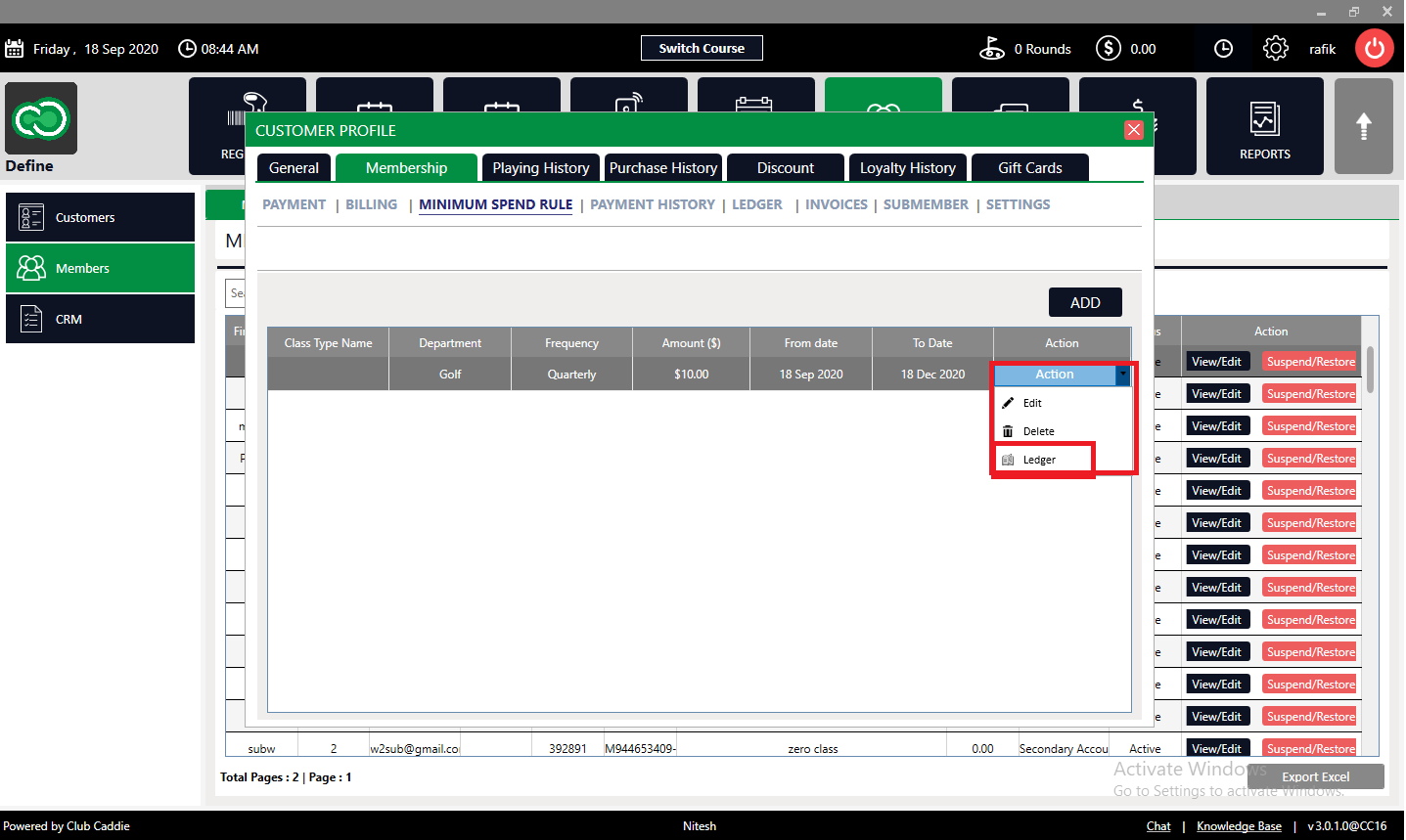
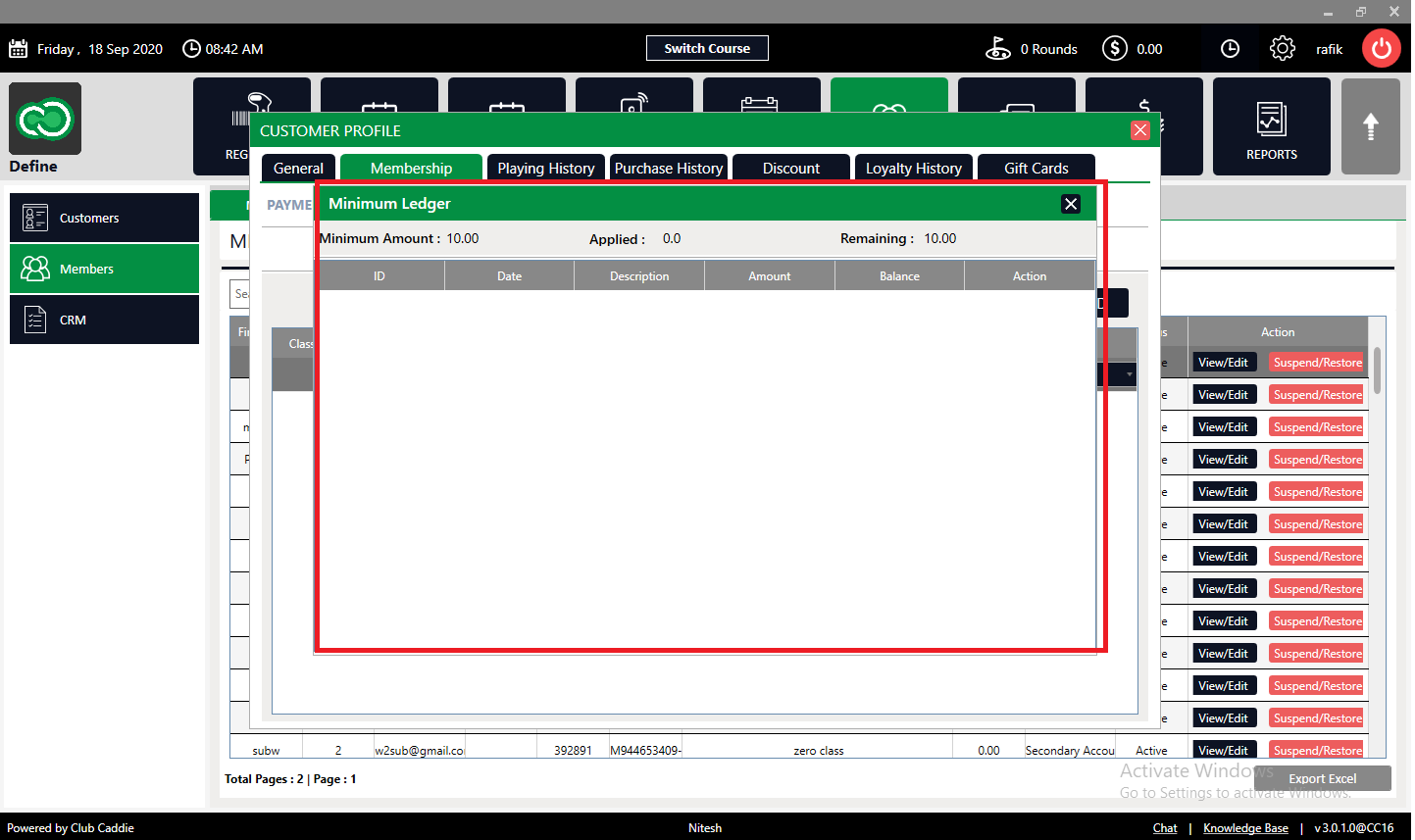
This article summarizes the minimum spend rules by class or customer for any department's spending.
Step By Step:-
To Set Minimum Spend Rules By Class:
Step 1:- Click on the "Setting" button from the header of the window.
Step 2 :- Select the "Class Management" from the left row of the window. To apply the "Minimum Spend Rule", select the "Minimum Spend Rule" from the Action button's drop-down list.
Step3:- The system will generate a new 'Minimum Spent Rule' window. Click on the Add button then selects the department from the Drop Down for which department you want to add Minimum Spend Rule. Set the amount and select frequency then click on the "Save" button. The rule will be added to the list. Click on Remove to remove it.
To select Customer Wise:-
Step 1:- Click on the "Customers" tab from the header of the window. Select Members from the left row of the window.
Step3:-
Select "Minimum Spends Rule" under the Membership tab. Click on the Add button then,
There are two types of minimum Rule:
Type 1:
Minimum Rule which comes directly from member class
This type of rule has a dependency on class expiry, once class will get expired, the minimum rule will automatically vanish from member's profile
ClassTypeName: If the minimum Rule come from class directly
Departments: Departments that need to be considered for a minimum
Frequency: Monthly/Quarterly/Annually
Amount: Minimum Rule Amount that needs to be spent.
From Date: Date of Minimum Rule assignment
Todate: Date after which rule's renewal will happen and the member will get charged if he has not fulfilled the minimum spend requirement
Type 2:
Minimum Rule which does not come from member class:
This type of rule is on an individual basis with no expiry, so if the course doesn't want to charge a minimum for any member then they need to delete that rule by going into the member's profile
To check a member's minimum purchase: Click on action> Select Ledger option
Minimum Amount: This is the original minimum rule amount
Applied: Total purchase against a minimum amount
Remaining: Amount that members need to spend else he will get charged against this amount as he has not fulfilled the minimum spend requirement
Related Articles
Settings - Membership Settings (video 7:41)
Article Contents- In Club Caddie, the membership settings are crucial to managing your club operations effectively. This knowledge-based article will guide you through the membership settings, offering a detailed understanding of each option, ...Settings – Membership Class Management
Article Contents: This guide covers the ability to map specific tee plans to certain membership classes so that the Tee-Sheet can automatically apply them based on a member's profile. Step-By-Step: Step 1: Click on the Gear Wheel icon on the ...Class Management - Minimum Group Size for Online Bookings
Article Contents: This is a step-by-step guide on how to set a minimum for group size for online bookings. Example: If you have a class called Platinum and would like to allow them to book as a single, you can enter 1. However, if you have a silver ...Settings - Register Settings - Department - Create new Sub department and Category
Article Contents: This article contains step-by-step instructions on how to create a new sub-department. Step-by-Step: Step 1: Click on the Gear Wheel icon on the top right corner of the screen. Step 2: Click on Register Settings in the left-hand ...Membership - Online Membership Sales & Application Creation
Article Contents: Our latest update revolves around the introduction of new settings under Class Management, aimed at improving the online sale and signup experience for memberships. These settings include the creation of custom sale strategies, the ...