Membership Portal - Membership payment through saved cards.
Article Contents:-
This portion summarizes how to Add New Card to make payment through Membership Portal.
Step By Step:-
Step 1:- Click on the "Gear Wheel" icon from the right top corner of the window. Select "I-Frames" from the left row of the window.
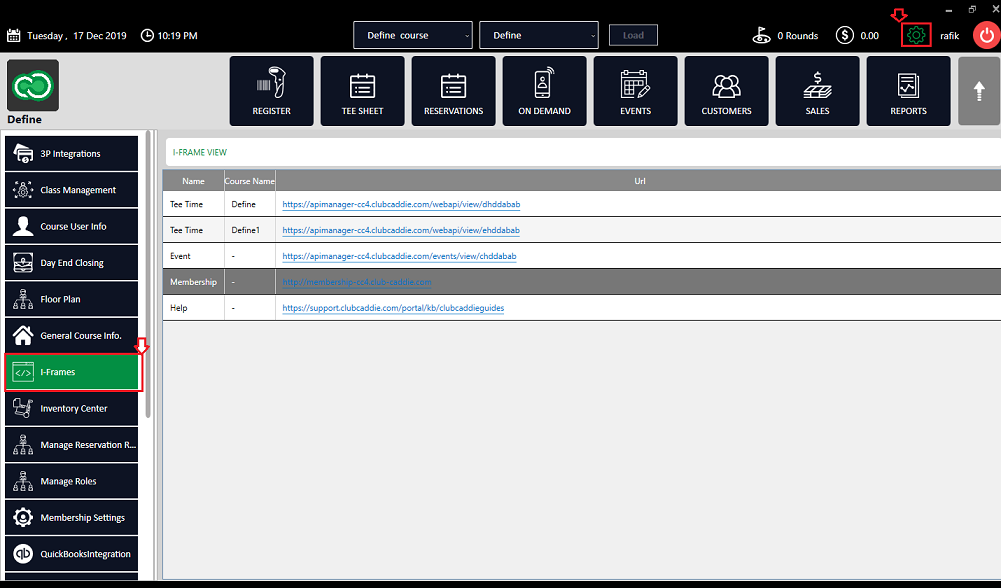
Step 2:- In the "I-Frames" window, click on the link in front of the Membership row to access Membership Portal. After clicking on the link, the system will redirect you to the "Membership Portal".
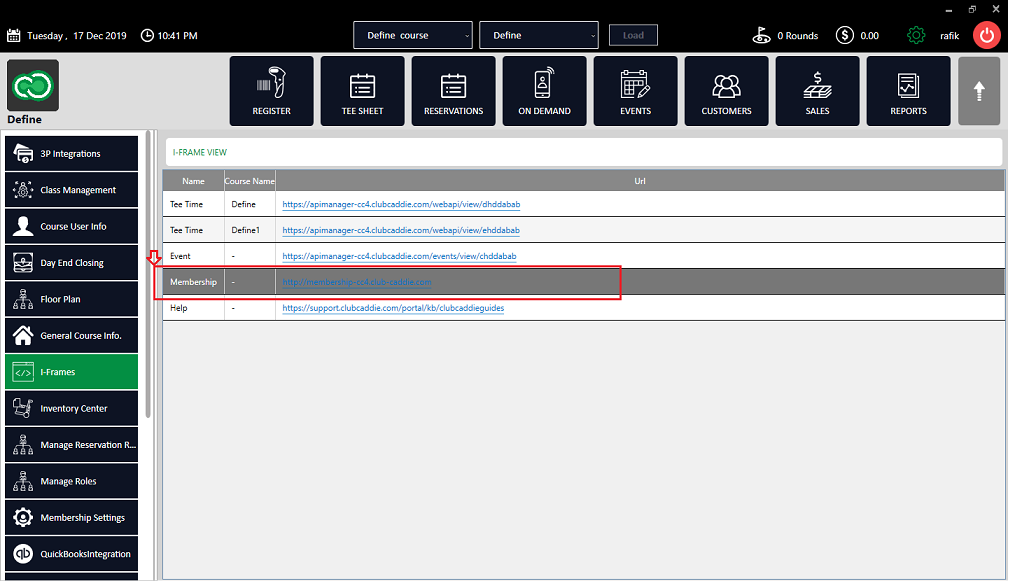
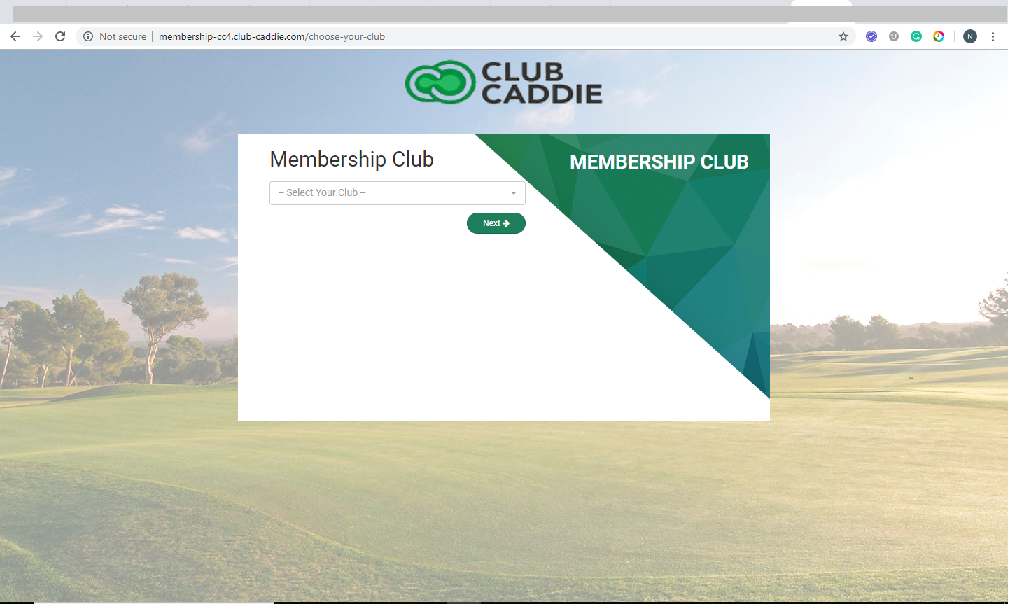
Step 3:- In Membership Portal, search the course name or select the course name from the drop-down list then click on the Next button.
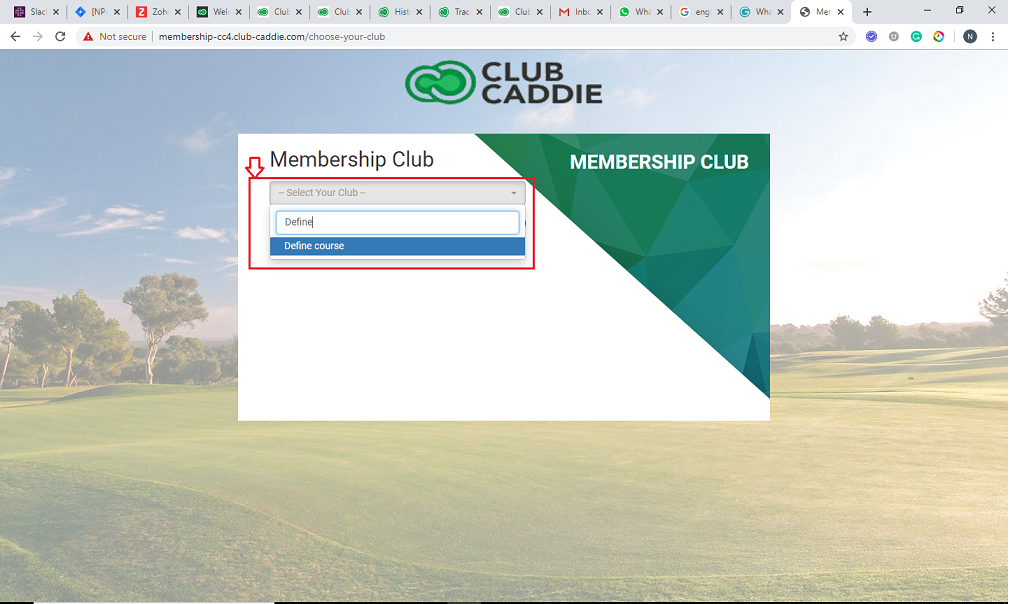
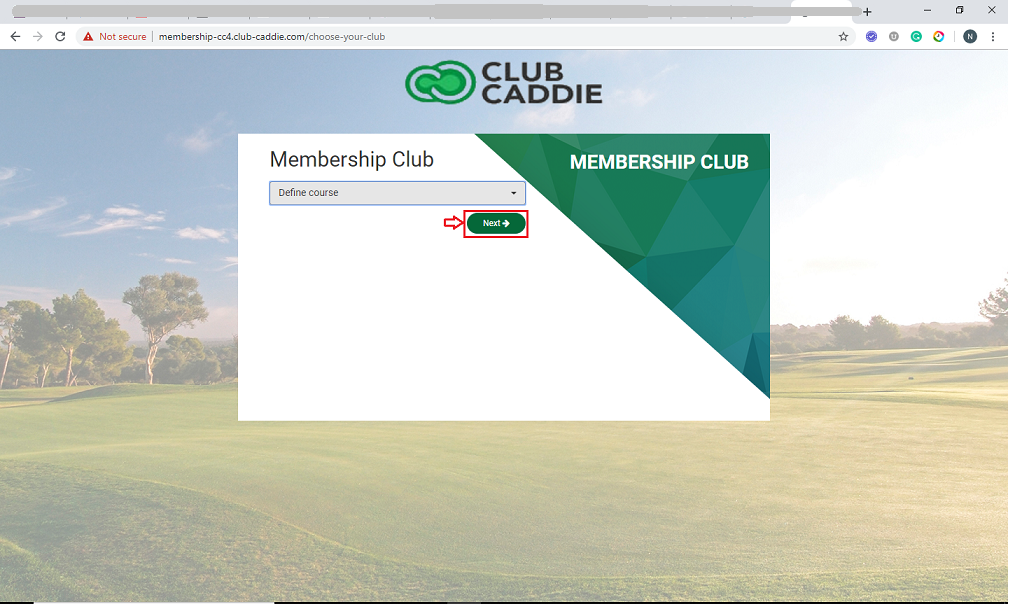
Step 4:- Login with your User id(Membership Id or Email Id) and password.
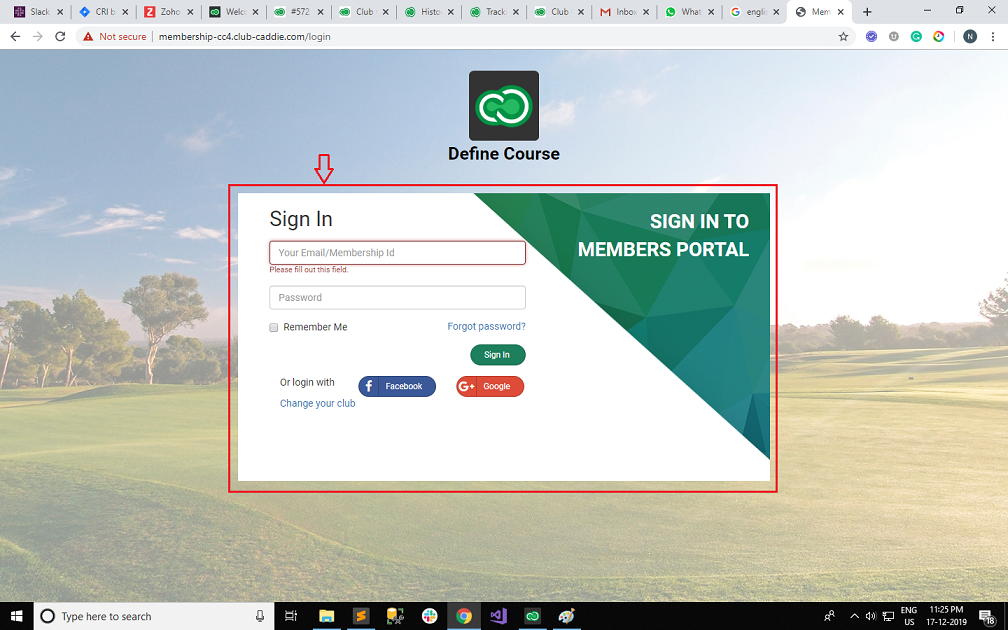
Step 5:- After a successful login, click on the "View/ Pay Bills" from the left row of the window. In this window, you can see your bills, enter the amount in Submit Amount's input box then click on "Add To Cart" button. System will open a new "Select Payment Method" screen. Select the "Saved Card" under which you can see all the "Saved Card" list. Select the card, Input the "CVV" number, then click on "Proceed to checkout".
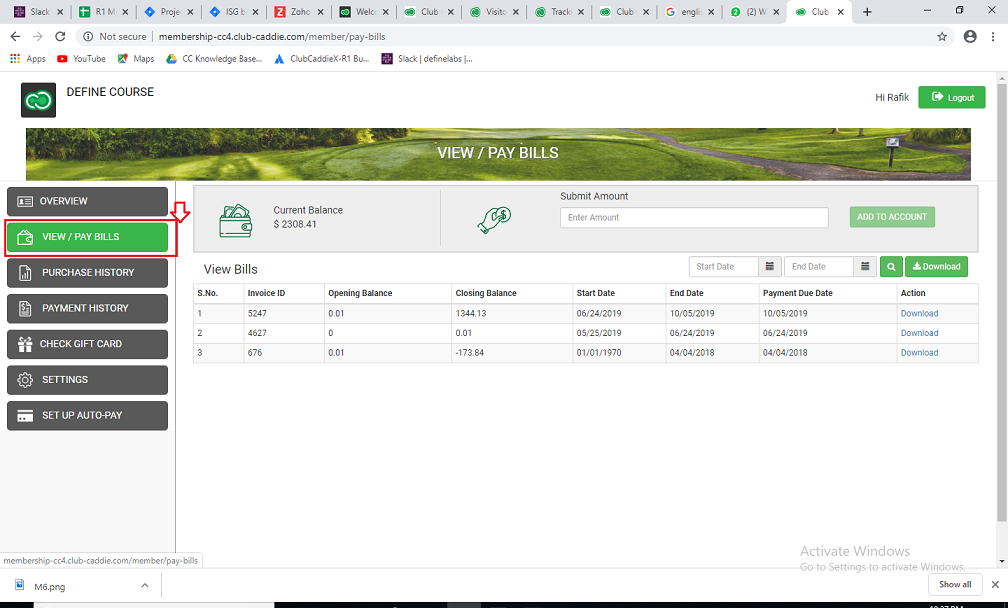
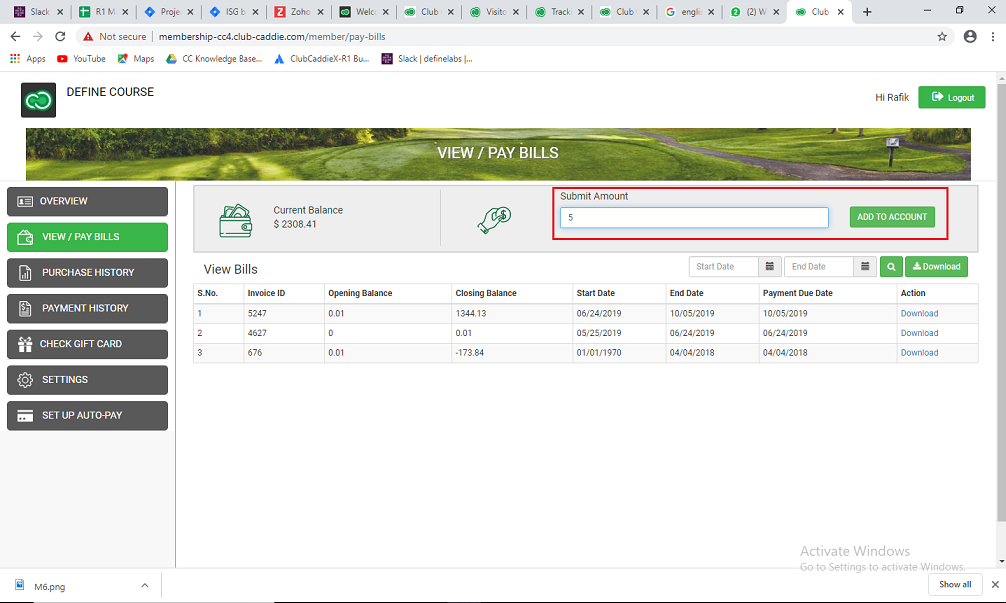
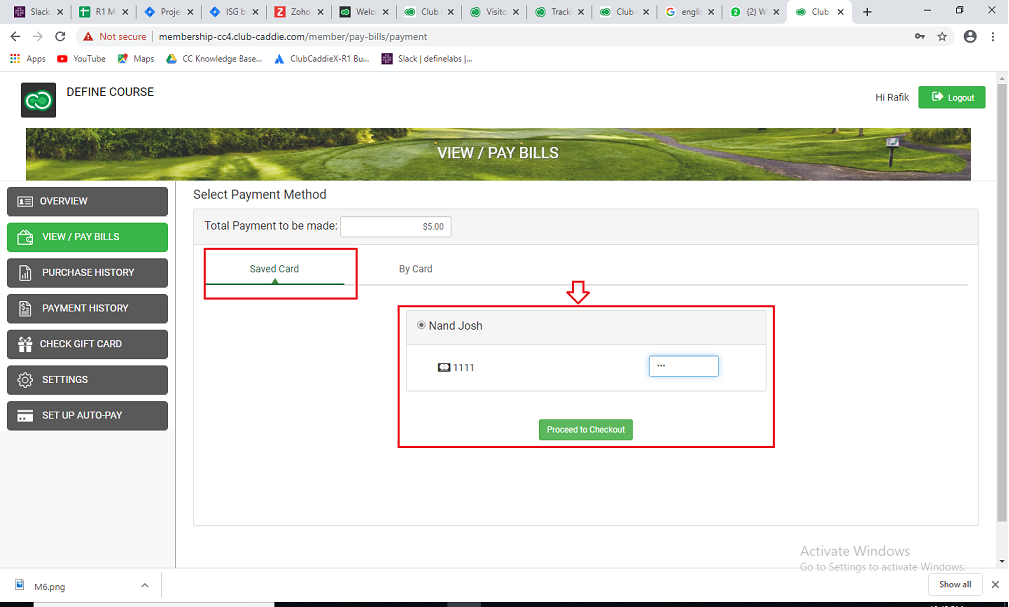
Related Articles
Membership Portal - Add New Card
Article Contents: This article contains step-by-step instructions on how to add a new card to make payments through the Membership Portal. Step-By-Step: Step 1: Click the Gear Wheel icon from the top right corner of the window. Select I-Frames from ...Membership Portal- How to view Previous and Current Balances of Members
Article Contents: This article gives step-step instructions on how to view the previous and current balances of members in the membership portal. Step By Step: Step 1: Click the Gear Wheel icon in the window's top right corner. Select I-Frames from ...Membership Portal Builder
Article Contents: This article gives an overview of the Membership Portal Builder. Step-By-Step: The membership portal is a website that allows you to create and manage club members who can access exclusive content, resources, and services. A ...Membership Portal - Reset Password.
Article Contents: This article gives step-by-step instructions on how to reset the Membership Portal password of members. Step By Step: Step 1: Click the Gear Wheel icon from the window's top right corner. Select I-Frames from the left row of the ...Forced ACH Invoice Payment
Article Contents: This article explains how ACH payments function, why they are restricted to invoicing rather than being available at the register level, and how to process a forced ACH payment when necessary. Step-By-Step: Step 1: Understand ACH ...