Membership - Setting A Charge Account Limit
Article Contents:
This article contains step-by-step instructions on how to establish or modify a charge account limit for a specific membership account ID.
Step-By-Step:
Step 1: Navigate to the CRM module in Club Caddie by clicking “Customers.” Then, click on the “Members” tab located on the left-hand side of the screen to filter your list to members only.
Step 2: You can either scroll through the displayed list to select a member or use the search function to find the specific member for whom you’ll be setting or adjusting the charge limit. Once you’ve located the desired member, double-click on their entry or choose the “View/Edit” option from the actions dropdown menu.
Step 3: Navigate to “Membership,” followed by “Settings” in the sub-menu.
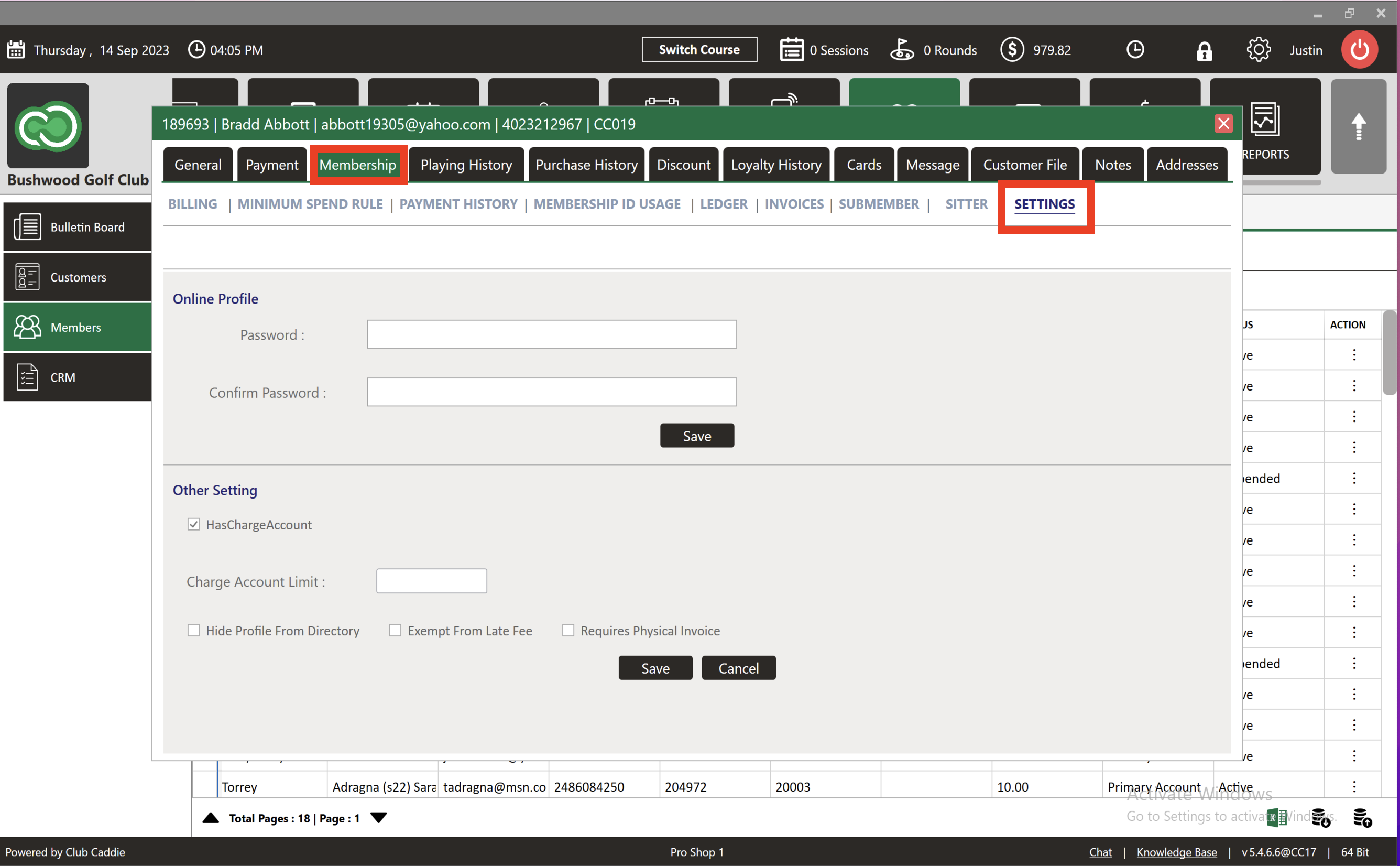
Step 4: The “Has Charge Account” toggle allows you to disable or enable the member’s ability to charge amounts to their account. The “Charge Account Limit” field lets you set a dollar limit that the member’s owed balance cannot surpass. After making your desired changes, click “Save” at the bottom of the screen.

In the example below, we will set this account’s limit to $100.
Step 5: If an attempt is made to charge to the membership ID, and this action would cause the member’s outstanding balance to exceed the set charge limit, an error message will be displayed.
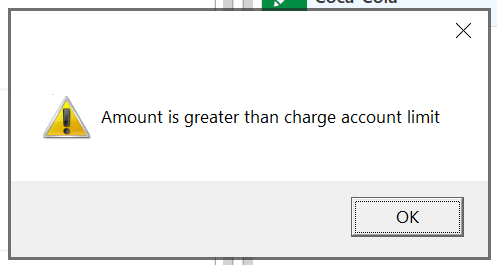
Related Articles
Membership and Billing Setup
Article Contents: This article provides a step-by-step guide to setting up and managing memberships in the Club Caddie system. It covers creating customers, signing up members, configuring membership classes, billing and payment settings, generating ...Member Management - Add New Card and Add ACH Account.
Article Contents This article outlines the process for adding a new card or ACH account to a member's profile. Once a card or ACH account is on file for a customer, they become eligible for automated charges, which are scheduled according to your ...Membership Portal Builder
Article Contents: This article gives an overview of the Membership Portal Builder. Step-By-Step: The membership portal is a website that allows you to create and manage club members who can access exclusive content, resources, and services. A ...Member Management - Payment Management
Article Contents This article explains the detailed use of payment management. Step-by-Step: Step 1: Click on the CUSTOMERS (1) module then Members (2). Step 2: Click on the Payment Management tab (1). Select a particular member (2) and click on ...Forced ACH Invoice Payment
Article Contents: This article explains how ACH payments function, why they are restricted to invoicing rather than being available at the register level, and how to process a forced ACH payment when necessary. Step-By-Step: Step 1: Understand ACH ...