Mobile App - My Vouchers
Article Contents: This is a step by step guide on how to check your voucher balance on the mobile app.
Step By Step Guide:
Step 1: Log in to your course mobile app.

Please note that you will need to register for the mobile app, separately from the online member portal. Please register with your email associated with your club membership.
Step 2: Select My Vouchers from the front home screen.
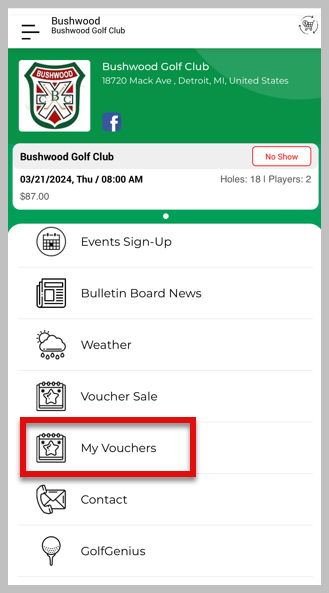
Step 3: The next screen will display your vouchers that are attached to your account.
Step 4: Select a voucher to display the details of the voucher.

If you have any questions regarding a balance of a voucher, we ask that you first contact your golf facility.
Related Articles
How the Mobile App Works
Article Contents: This article provides an overview of the various modules available in the Club Caddie Custom Mobile App, which can be customized to suit the needs of individual golf courses. App Landing Page The customer profile, with a place for a ...Mobile App - Booking a Tee Time - Members
Article Contents: This is a step by step guide on how to book a tee time from the mobile app as a member. Step By Step Guide: Step 1: Log in to your course mobile app. Please note that you will need to register for the mobile app, separately from the ...Settings - Custom Mobile App Builder
Article Contents: After the initial set-up of your Custom Mobile App, in Club Caddie you’re now able to make adjustments to the modules that appear in your App, curating the desired experience that you want your players to have. Step-By-Step: To ...