Checking New Feature Permissions
Article Contents:
This article summaries how to check your user-level permissions to enable new features for your facility users.
Step-By-Step
Step 1: After logging in, click the gear-wheel or settings module in the top-right portion of the screen.
Step 3: Once the editor opens click on the "+" in the POS Section to expand the list of permissions.
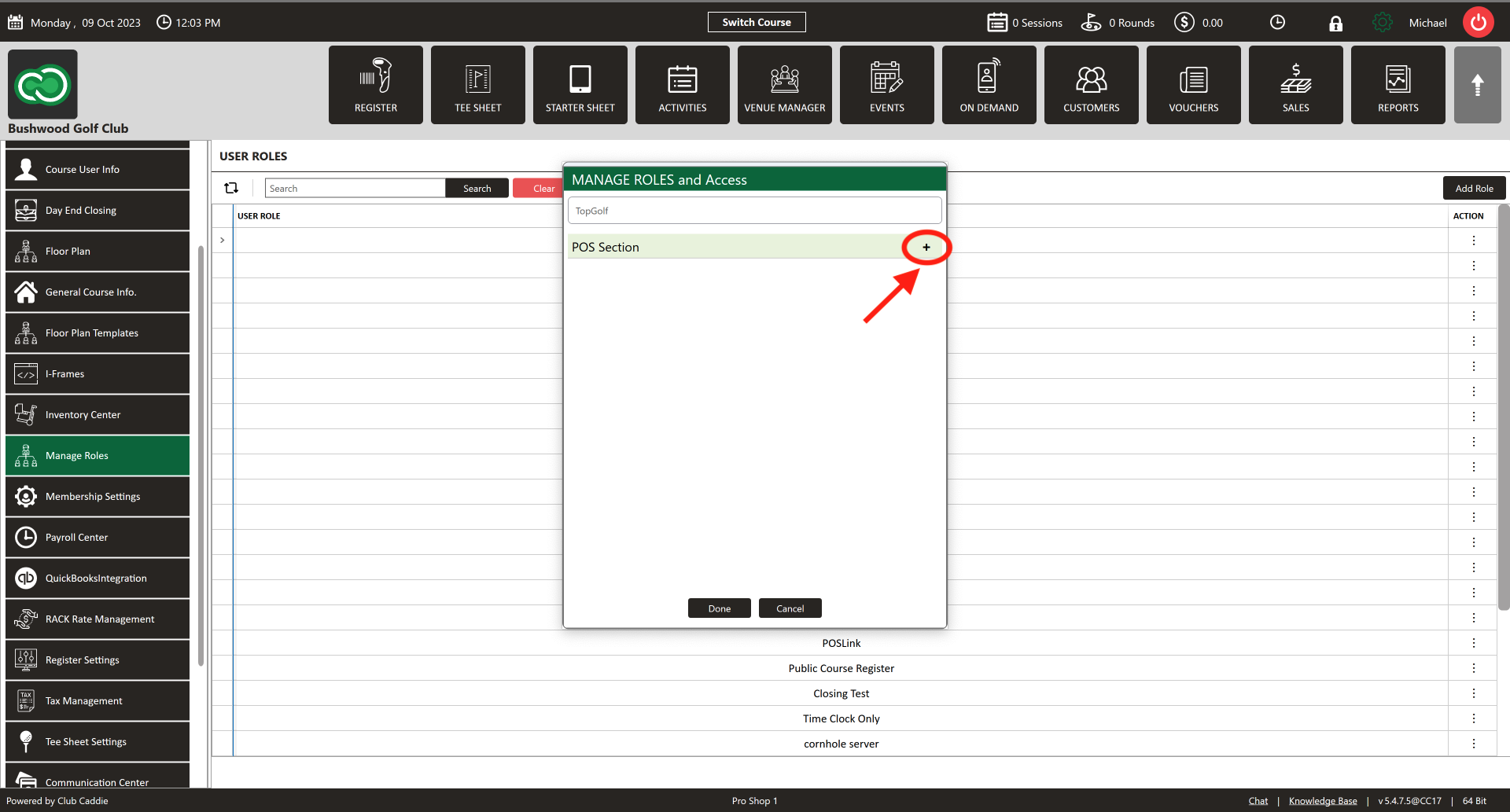
Step 4: Permissions marked with a green arrow are toggled on. Any greyed out are currently not enabled. To enable, click on the grey 'X" which will turn to the green arrow. Toggle On/Off any permissions associated with this user-role. When finished, click "Done" and the permissions will be saved.
Related Articles
Club Caddie - How to Download and Install Latest Version of Club Caddie
Article Contents: This article contains step-by-step instructions on how to update your Club Caddie golf management system. *Before starting Step 1 delete Club Caddie app/software from your computer or station. Windows: Go to your Control Panel in ...Moving an Email Address from an Archived Customer Profile to a New Profile
Article Contents: This article contains a step-by-step guide on how to move an email address from an archived customer profile to a newly created profile. This process is crucial in situations where a customer requires a new profile or needs to ...Club Caddie - Using the Auto-Updater
Article Contents: This article contains step-by-step instructions on how to update your Club Caddie golf management system through the built-in updater. Step-By-Step: Step 1: The auto-update prompt will appear when the golf management system is first ...How To Login To Club Caddie (Video)
Article Contents: This video tutorial provides a step-by-step guide on logging in and clocking in using the Club Caddy software for food and beverage operations. Step-By-Step: Step 1: Navigating to the Club Caddie login screen and selecting the ...Support - Chat AI
Article Content: This article demonstrates how to utilize Chat Support AI. This feature is available to help assist in answering your questions regarding Club Caddie. Step by Step Guide: Step 1: Log into your facility on Club Caddie. Step 2: Select ...