Register – Opening A Tab & Storing A Card On File
Article Contents:
This article contains step-by-step instructions on how to store card details against a newly opened tab.

It is important to note that the card is pre-authorized for same-day use and it is recommended that the tabs are closed out prior to that day-end closing time.
Step-By-Step:
Step 1: Select the REGISTER module from the module navigation menu.
Step 2:-
Create a new tab by either using the "+" button, quick tab button, or table management button. If no customer is selected during that process the system will create a new anonymous tab in the cart section of the register.
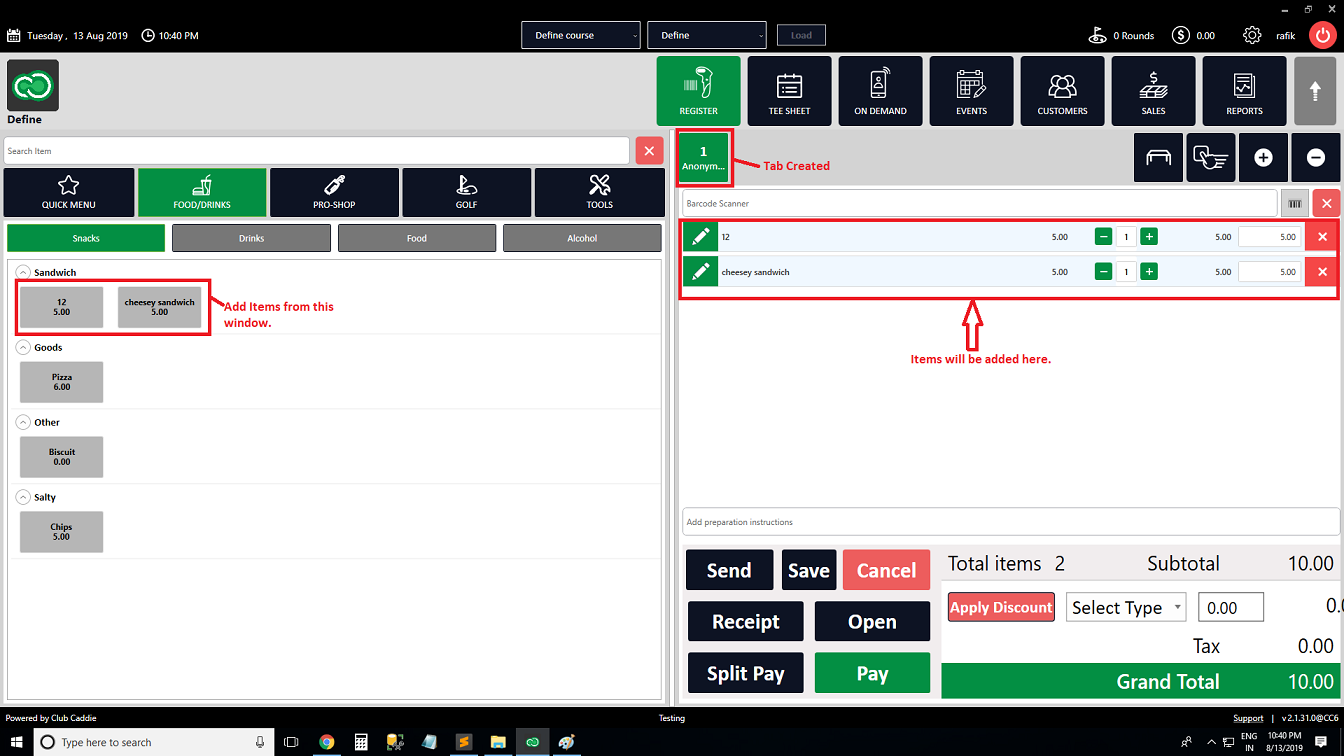
Step 3:
Right-click on the newly created tab and select the Add Card option from the drop-down list.
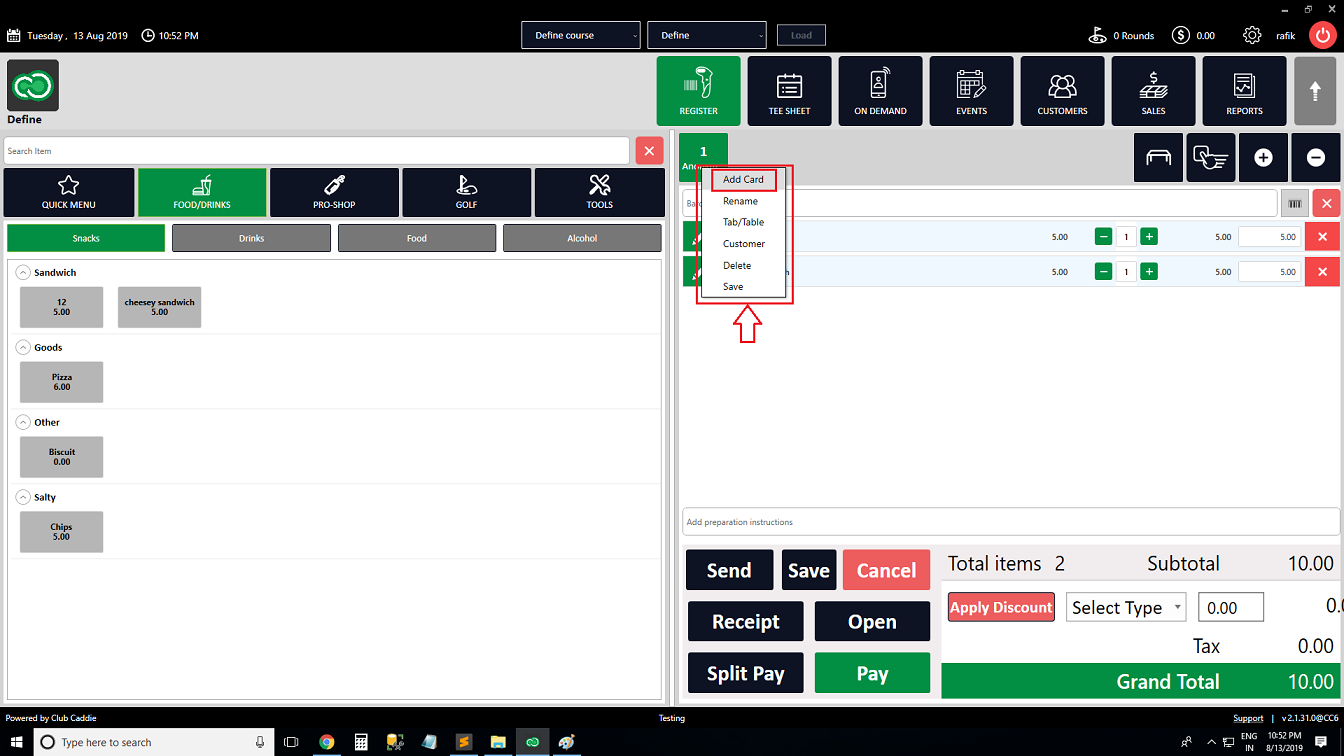
Step 3: The system will open a Manage Order Wallets pop-up window, where card details can be added after selecting debit or credit. When you are finished select the Ok button at the bottom of the window.
Step 3: The system will open a Manage Order Wallets pop-up window, where card details can be added after selecting debit or credit. When you are finished select the Ok button at the bottom of the window.
Related Articles
Register - Adding/Editing a Tab
Article Contents: This article contains information on Adding/Editing a tab in the Register. Step-By-Step: Step 1: The first way a user can add a new tab is by clicking on any inventory item in the register departments. The system will create a new ...Register - Opening Cash Drawer
Article Contents This article contains a step-by-step guide on how to open a cash drawer. Step-By-Step: Step 1: Go to the REGISTER tab from the main menu. Step 2: To open the Cash Drawer, click the Open button at the bottom right. Note: The cash ...Register - Deleting a Tab
Article Contents This article contains steps on how to delete a tab in the REGISTER. Step-by-Step: Step 1: Open the REGISTER (1) module and select the Tab you want to Delete (2). Step 2: You can right click on the particular tab and select Delete (1) ...Register - Splitting Tabs
Article Contents: This article provides a step-by-step guide on how to split tabs in a restaurant or bar. Step-By-Step: Step 1: Within the REGISTER module, choose the tab containing the items you wish to split from the list of available tabs. Step 2 ...Register - Print a Tab (receipt button)
Article Contents: This article gives step-by-step instructions on how to Print a Tab (Receipt button) from the Register. Step-By-Step: Step 1: Click on the REGISTER module from the top menu. Step 2: Select items from the left window. Items will be ...