Register - Creating a Refund Voucher
Article Contents
This article contains information about how to create a refund voucher.
Step-by-Step:
Step 1: On the REGISTER (1) module, Click on the TOOLS (2) tab and click on the Refund Vouchers.
Step 2: The system will open a GENERATE CREDIT VOUCHER window to fill in Refund Voucher details. Fill in details like Name of Recipient, Voucher Amount, Expiration Date of the voucher, and Notes. The Voucher Number can be auto-generated by selecting Auto from the Voucher No. drop-down (1) or you can also create a unique voucher code by selecting specified from the drop-down. Click on ADD (2) after filling out the credit voucher details. - Note that you can select which departments you wish to have the voucher valid for (available departments/assigned departments).
Step 4: You can go to REPORTS (1) module in the main menu and click on Credit Voucher Reports (2) to find the generated Credit Voucher.
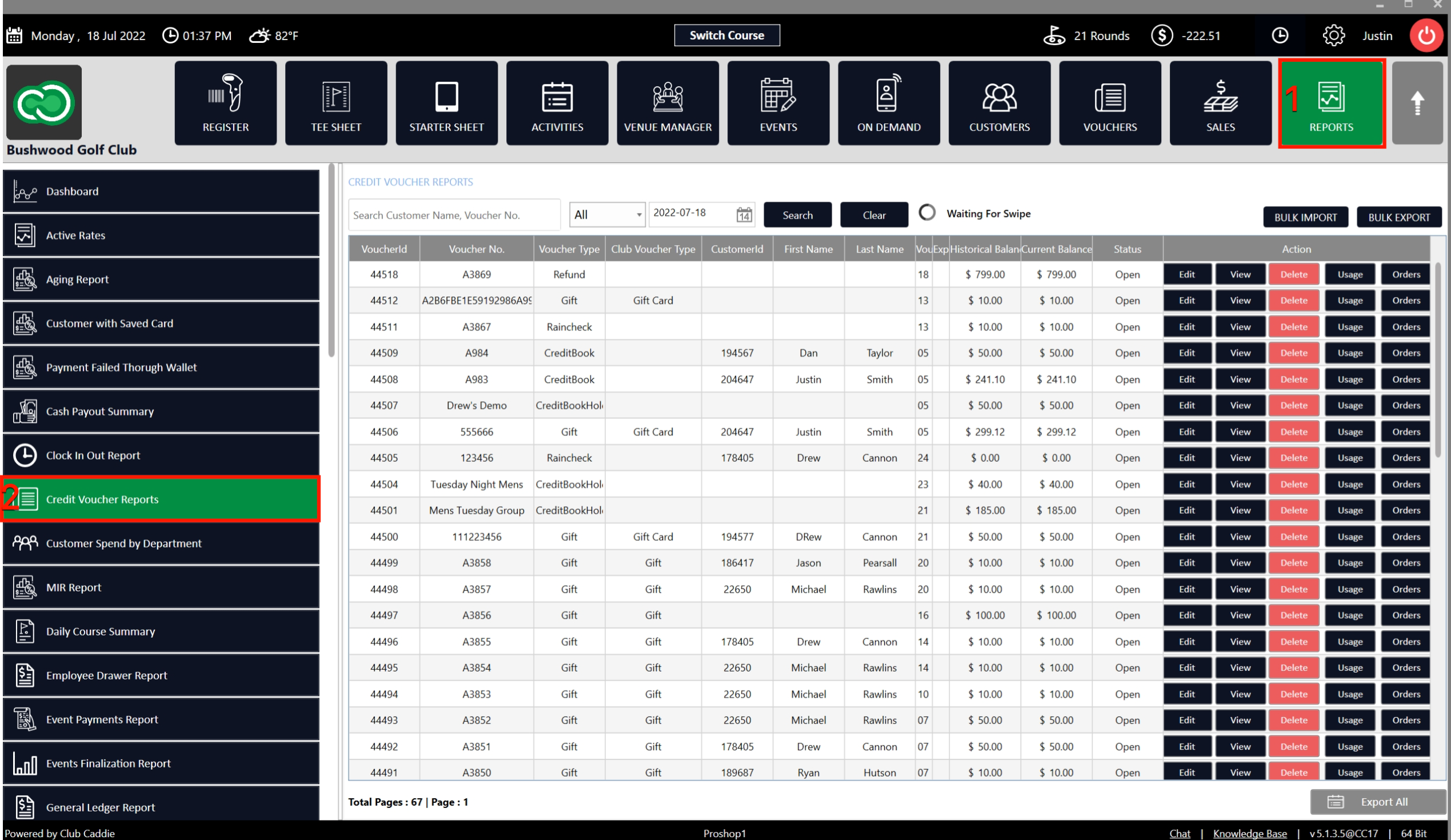
Related Articles
Register - Creating a New Gift Voucher
Article Contents: This article shows users how to create a new gift voucher. Step-By-Step: Step 1: On the REGISTER (1) module, click on the TOOLS (2) tab. Step 2: Click on the Gift button (1). The system will prompt you with a pop-up to fill in the ...Register - Voucher Deposit from Register
Article Contents This article contains step-by-step instructions on how to do Voucher Deposit from Register. Step-by-Step: Step 1: Click on “Register” in the header tab, then click on the “Tools” tab. Step 2: Select the “Voucher Deposit” option. A ...Register - Tools - Check Voucher Balance
Article Contents: This article contains step-by-step instructions on how to check a voucher balance under the Tools tab. Step-By-Step: Step 1: Select the REGISTER module from the module navigation menu. Click on the TOOLS tab. Step 2: Click on the ...Register - Associate Customers With Credit Vouchers
Article Contents: This article contains step-by-step instructions on how to associate customers with vouchers. Step-By-Step: Step 1: Select the REGISTERS module from the module navigation menu and click on the "TOOLS" tab. Step 2: Click on the ...Credit Books - Deposit and Distribution from the Register
Article Contents This article provides users with a step by step guide on depositing and distributing credit to credit book accounts from the register module. Step-by-Step: Step 1: On the Register screen, click on the "Tools" tab. Step 2: Scroll down ...