Register - Pull Tabs : Check pending orders.
Article Contents:
This article gives step-by-step instructions on pulling tabs by employees.
Step-By-Step:
Step 1: Click on the REGISTER module from the top of the screen.
Step 1: Click on the REGISTER module from the top of the screen.
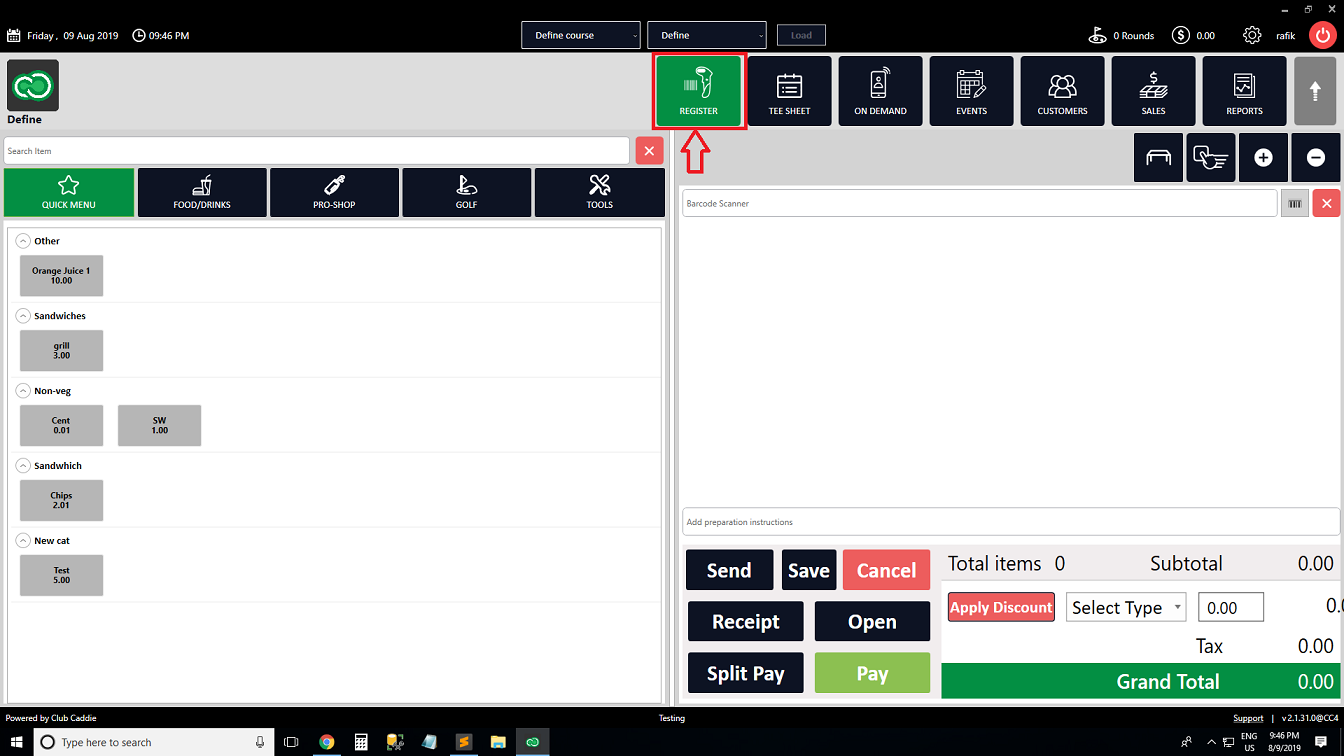
Step 2: Click on the TOOLS tab and click on the All Tabs/Pull Tabs button. The system will generate a new Pull Tabs window.
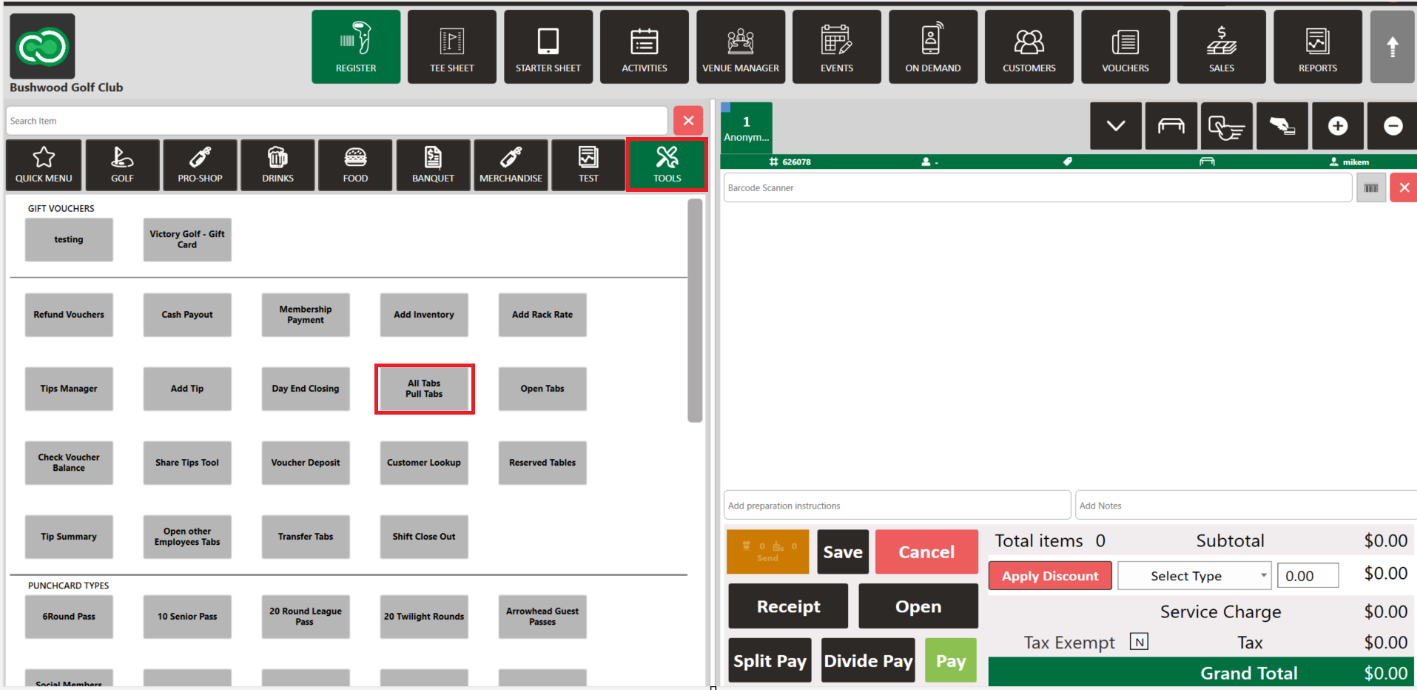
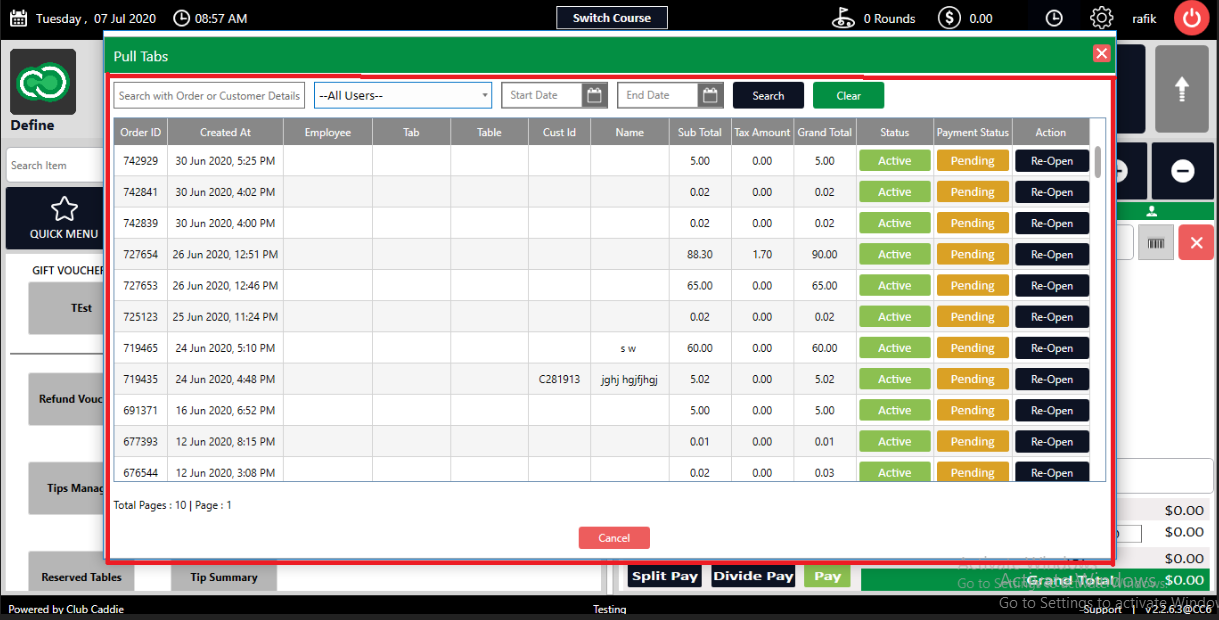
Step 4: In the Pull Tabs window the existing order list is shown. To search for an existing save order enter the Order Id
in the Search field. An alternative search option would be to click on the All Users drop-down and selecting a specific user.
Once the selection is made click the Search button to search for all the orders made by the user.
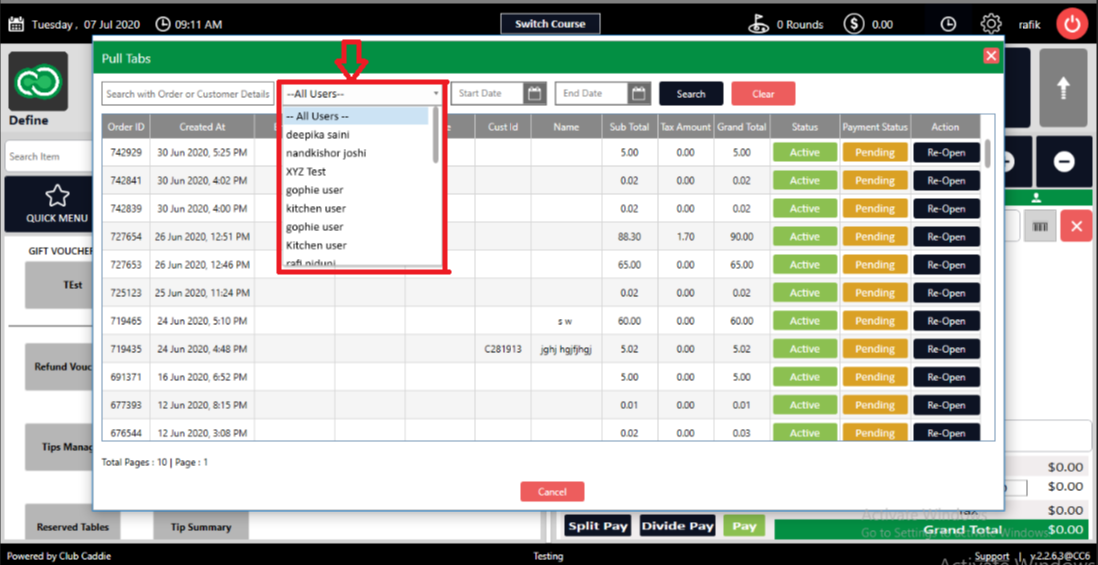
Step 5: An existing order can be re-opened by clicking on the Re-Open button from the Action section. The order will be
re-opened in the register window.
Step 2: Click on the TOOLS tab and click on the All Tabs/Pull Tabs button. The system will generate a new Pull Tabs window.
Step 4: In the Pull Tabs window the existing order list is shown. To search for an existing save order enter the Order Id
in the Search field. An alternative search option would be to click on the All Users drop-down and selecting a specific user.
Once the selection is made click the Search button to search for all the orders made by the user.
Step 5: An existing order can be re-opened by clicking on the Re-Open button from the Action section. The order will be
re-opened in the register window.
Related Articles
Register: Seat Orders
Article Content: The steps below demonstrate how you can allow orders to be assigned to specific seats within a tab. When opening a new tab, users can specify the number of seats and assign orders to seats before sending them to the kitchen. Orders ...Open Button and Functionality
Article Contents: This article contains step-by-step instructions on how to enable the 'Open' key if it does not already exist in the software settings or If the drawer does not open automatically when a cash sale is tendered. The following ...Register - Splitting Tabs
Article Contents: This article provides a step-by-step guide on how to split tabs in a restaurant or bar. Step-By-Step: Step 1: Within the REGISTER module, choose the tab containing the items you wish to split from the list of available tabs. Step 2 ...Register - Tools - Check Voucher Balance
Article Contents: This article contains step-by-step instructions on how to check a voucher balance under the Tools tab. Step-By-Step: Step 1: Select the REGISTER module from the module navigation menu. Click on the TOOLS tab. Step 2: Click on the ...Register - Sending Orders to Kitchen/Bar
Article Contents This article contains step-by-step instructions on how to send an order to a Kitchen/Bar. Step-by-Step: Step 1: Navigate to the register and add items for the order. After adding all the items to the order, click Send. Step 2: A ...