Daily Course Summary - Overview
Article Contents:
This article summarizes the Daily Course Summary and its uses.
Step By Step:
Step 1: Click on the REPORTS (1) module, on the left-hand of the screen click on Daily Course Summary (2).
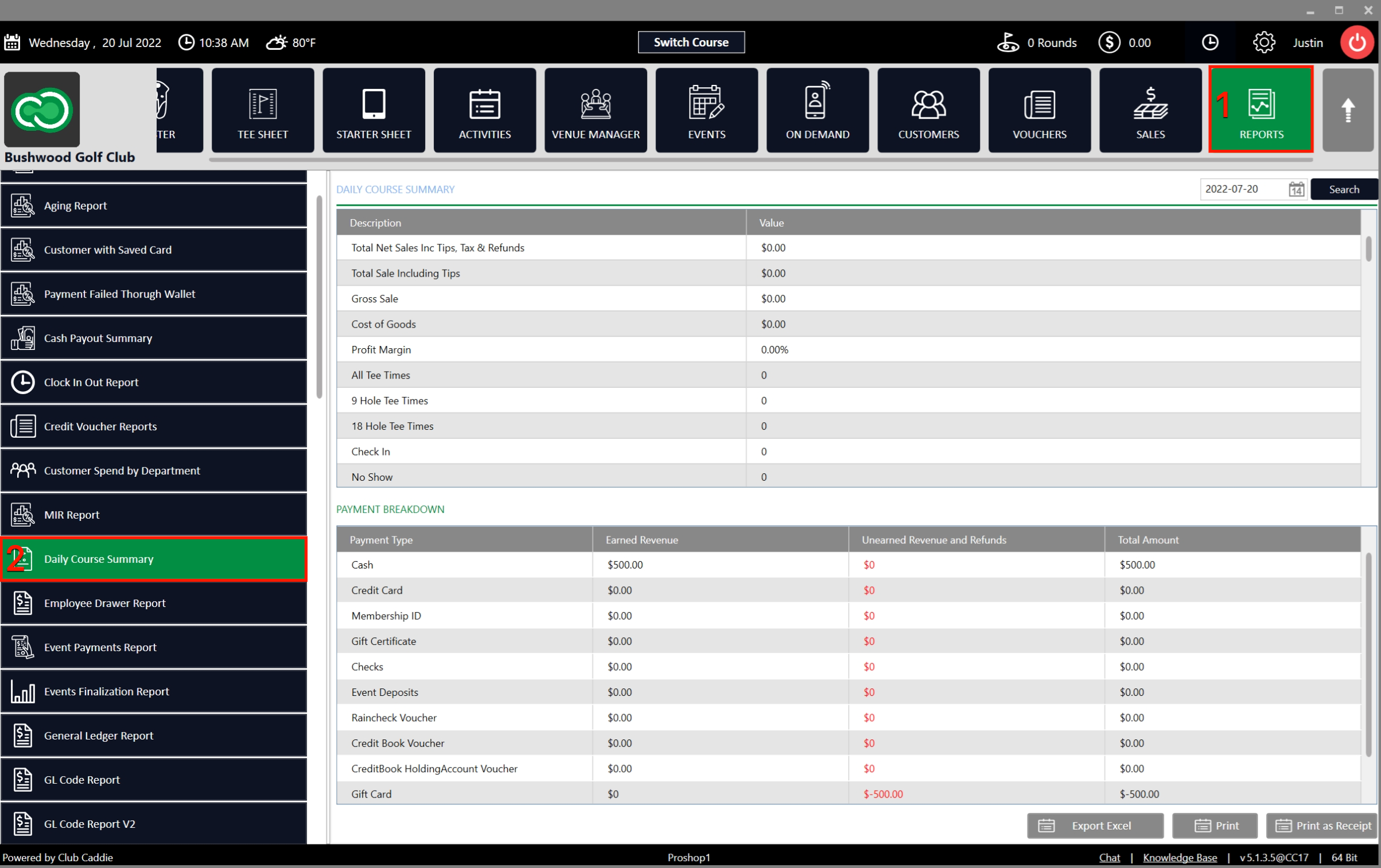
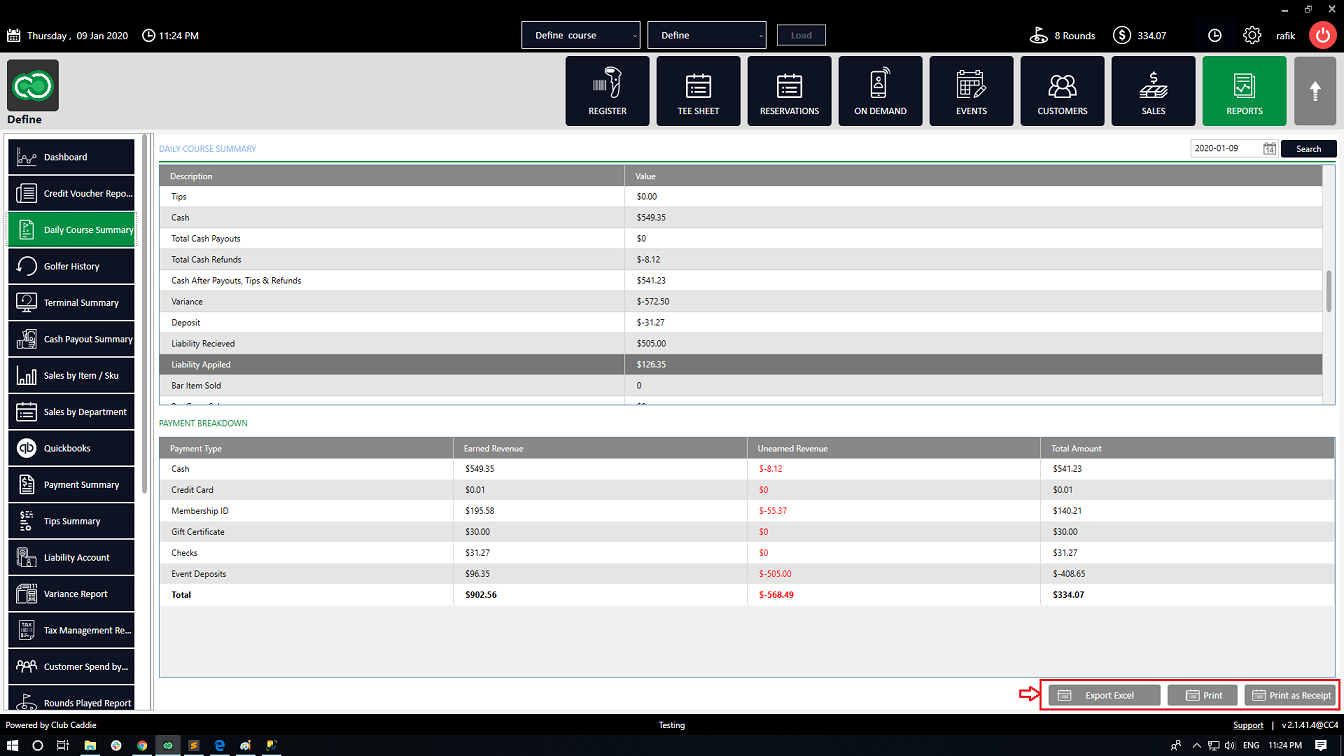
Step 2:
Search – Select the day from the calendar drop-down and click on search (1). By default, the system will show details of the current date. The daily course summary is in two parts and shows all the data for the entire course. The top window DAILY COURSE SUMMARY (2) contains a department-level income breakdown and a summary of payment inflows and outflows. The bottom window is the PAYMENT BREAKDOWN (3). It displays the details of the transactions in the selected department from the above section.
Step 3: To export the data to an excel sheet, click on the Export Excel button. Click on the Print button to print the summary through a select printer. Click on the Print as Receipt button to view a report as a receipt.
Related Articles
Reports-Terminal Summary
Article Contents: This article summarizes how to view a Terminal Summary Report. Step-By-Step: Step 1: Click on the REPORTS module along the top row. Then, click on Terminal Summary from the left hand side menu. The system will display an overview of ...Reports - Payment Summary
Article Contents:This article summarizes how to view the Payment Summary Report. Step-By-Step:Step 1: Click on the REPORTS (1) module. On the right hand of the screen click on Payment Summary (2) in the left menu. Step 2: The system will default to ...Reports - Charity Summary
Article Contents: This article contains step-by-step instructions on viewing the Charity Summary report. The Charity Summary report displays the list of charities being used for charitable contributions and the cumulative total of donations for a ...Reports – Cash Pay Out Summary
Article Contents: This article provides a summary of how to access the Cash Pay Out Summary report. Step-By-Step: Step 1: Click on the REPORTS module. On the left-hand menu, select the Cash Pay Out Summary button (2). The system will then display an ...Reports - Tips Summary
Article Contents:This article contains step-by-step instructions on how to view the Tip Summary Report. Step-By-Step: Step 1: Click on the “Reports” button located in the header tab. Step 2: On the right side of the screen, click on the “Tips ...