Reports-Terminal Summary
Article Contents:
This article summarizes how to view a Terminal Summary Report.
Step-By-Step:
Step 1: Click on the REPORTS module along the top row. Then, click on Terminal Summary from the left hand side menu. The system will display an overview of that particular terminal.
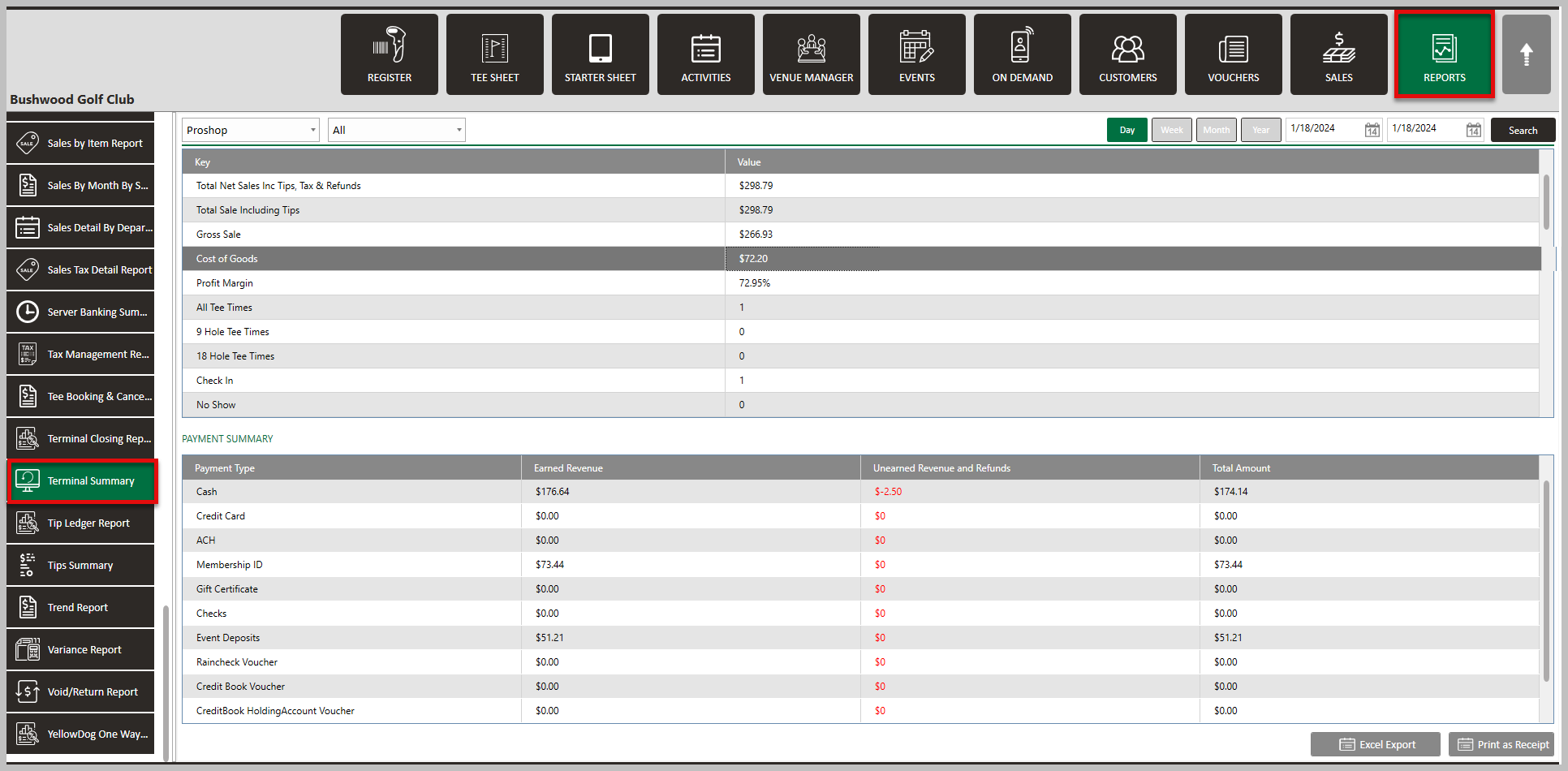
Step 2: The Department and Terminal are selected from the included drop-down menu (1). The left drop-down is for the Department, and the right drop-down is for the Terminal. Day, Week, Month, and Year reports are accessible by choosing its available tab (2). You can also select a specific date-to-date report by selecting the from and till dates on the calendar drop-down (3) and clicking Search (4). The system will generate the terminal transaction and summary below (5).
Step 3:
Section 1 (1)of Terminal details gives an overview of details about sales types. You can select a specific sales type.
Section 2 (2) displays details of the PAYMENT SUMMARY, which will give a breakdown of the different types of payment modes accepted.

You can export the report to an Excel file or print it as a Receipt using the bottom right-hand buttons.
Related Articles
Reports - Charity Summary
Article Contents: This article contains step-by-step instructions on viewing the Charity Summary report. The Charity Summary report displays the list of charities being used for charitable contributions and the cumulative total of donations for a ...Reports - Payment Summary
Article Contents:This article summarizes how to view the Payment Summary Report. Step-By-Step:Step 1: Click on the REPORTS (1) module. On the right hand of the screen click on Payment Summary (2) in the left menu. Step 2: The system will default to ...Reports-Terminal Closing Report
Article Contents:This article summarizes how to view a Terminal Closing Report. Step-By-Step:Step 1: Click on the REPORTS module. On the left menu, click on the Terminal Closing Report button. Step 2: You can select a specific date-to-date report by ...Reports - Tips Summary
Article Contents:This article contains step-by-step instructions on how to view the Tip Summary Report. Step-By-Step: Step 1: Click on the “Reports” button located in the header tab. Step 2: On the right side of the screen, click on the “Tips ...Reports - Void/Return Report
Article Contents: This article contains step-by-step instructions on the Void/Return Report. Step-By-Step: Step 1: Select the REPORTS module from the module navigation menu. Step 2: Click Void/Return Report from the left row of the window. Step 3: ...