Tee Sheet - Create A Group Reservation
Article Contents:
In this article we will walk through creating a new group reservation which can be used to reserve multiple tee-times at pre-setup or custom prices.
Step-By-Step
Step 1: Navigate to the TEE SHEET module from the top navigation bar.
Step 2: Right click on the start time and click on Add Group Reservation.
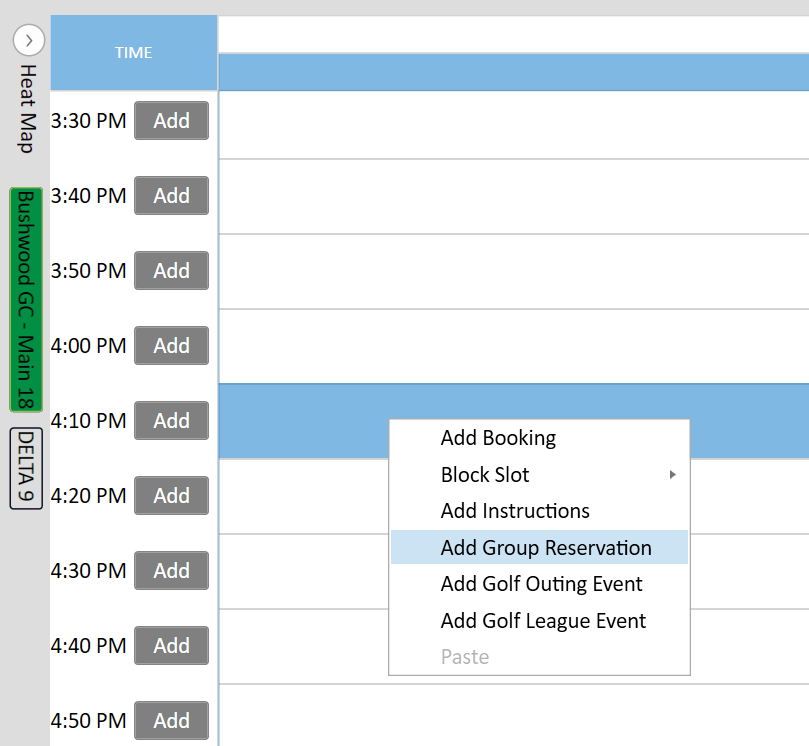
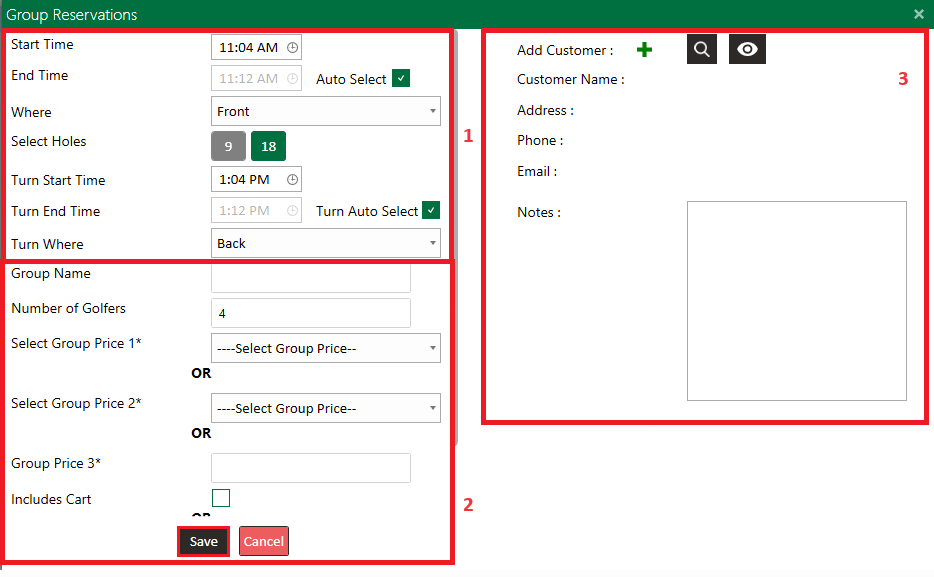
Step 3: This will open the Group Reservations window.
**Pictured Below**
Section 1 will request an input for the start time, end time, and the number of holes played by the group.
Section 2 will request a group name, number of golfers, and options for group prices, either preset prices already created in rack rate management or alternatively a custom rate defined in the group price 3 & 4 boxes.
Section 3 will request customer information if you would like to tie a main point of contact as well as any pertinent group notes.
Section 1 will request an input for the start time, end time, and the number of holes played by the group.
Section 2 will request a group name, number of golfers, and options for group prices, either preset prices already created in rack rate management or alternatively a custom rate defined in the group price 3 & 4 boxes.
Section 3 will request customer information if you would like to tie a main point of contact as well as any pertinent group notes.
Step 4: When you have made the appropriate changes, click on Save to create the group booking.
Checking In
Step 1: Right clicking on the group you'll be given the following options:
Check-in Price #: This pushes a single individual to the register.
Check-in +: This allows you to check-in multiple individuals at different price points.
View Check-ins: This will display a list of the check-ins already made against a particular group.
Quick Pay Price #: This will push a single individual to the quick-pay screen without pushing it to the register.
Step 1: Right clicking on the group you'll be given the following options:
Check-in Price #: This pushes a single individual to the register.
Check-in +: This allows you to check-in multiple individuals at different price points.
View Check-ins: This will display a list of the check-ins already made against a particular group.
Quick Pay Price #: This will push a single individual to the quick-pay screen without pushing it to the register.
Related Articles
Tee Sheet - Add Multiplayer Booking
Article Contents: The "Add Multiplayer Booking" feature in Club Caddy University allows you to manage group reservations on the tee sheet easily. Step-By-Step Step 1: Navigate to the Tee Sheet module from the top navigation bar. Step 2: Right-click ...Tee- Sheet-Blocking Turn Times for 18 hole Tee Times
Article Contents: This article gives step-by-step instructions on blocking turn times for 18 Hole tee times. Note: You can block turn times for 18 Holes only. Step By Step: Step 1: Select the TEE SHEET module from the module navigation menu. Step 2: ...Tee Sheet - Add Customer to a Group Booking
Article Contents: This article contains step-by-step instructions on how to add a customer to a group booking. Step-By-Step: Step 1: From the module navigation menu, select the TEE SHEET module. Step 2: Right-click on the desired time slot and select ...Tee-Sheet - Reserve / Book A Tee Time
Article Contents: This article contains step-by-step instructions on reserving a new tee time within the tee-sheet module. Step-by-Step Step 1: Select “Tee Sheet” from the main menu. Step 2: The default date selection will be today's date. If you ...Tee Sheet - Split Reserve
Article Contents: This article contains information on how to Split Reserve Tee Time bookings. Step-By-Step Step 1: Go to the TEE SHEET Tab from the main menu (1). Step 2: Follow the same process to add a reservation provided in the article: " ...