Sales - Refunding An Order
Article Contents:
This article contains step by step instructions on how to refund an order that has settled
Step By Step:
Step 1: Click on "Sales" Tab from the header of window.
Step 2: Click on the "Action" Button which is on the right side of the recent order window. Click on "Refund" from the drop down list.
Step 3: The system will generate new "Order Details" window. You can see orders list here.
Step 4: Select the order to refund by clicking on checkbox. Mention the order refund reason, then click on "Refund" button.
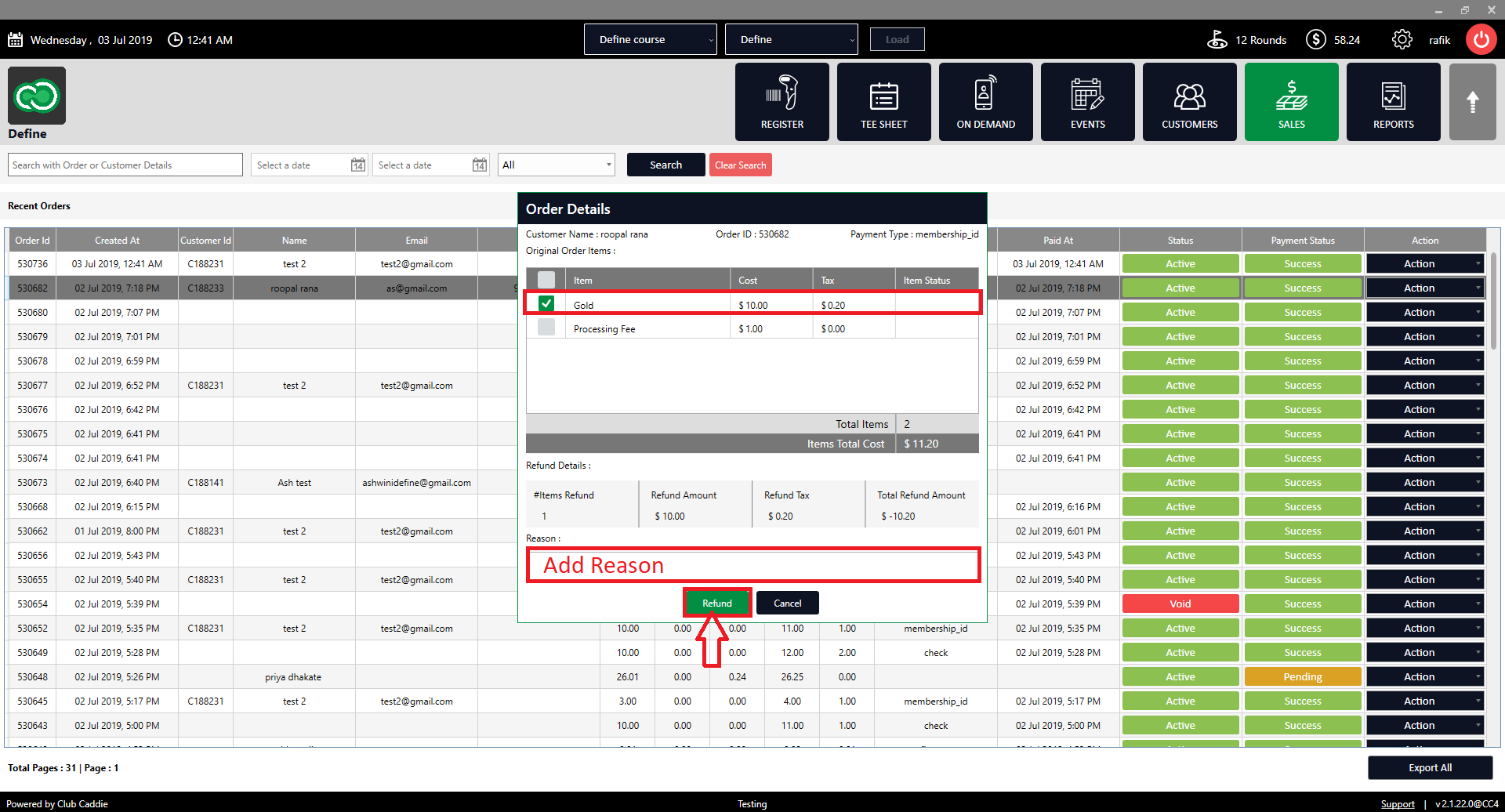
Step 5: Select the Payment mode to refund. If you want to print the receipt click on "Print Receipt" checkbox then click on "Ok" button.
Step 6: You will see a success message and item status will be set as refunded.

Whenever a Transaction is Refunded in Club Caddie, there will now be text in the Notes section of the Receipt. On the Original Transaction Receipt, it will show the OrderID and Date of the Refund. The Refund Receipt will show the OrderID and Date of the original Transaction.

Sales> Action > Refund > Can go back to the original receipt and see the refund in the notes section.
Original receipt with a note of refund date. Refund receipt with a note of the original transaction date.
Related Articles
Sales- Receipt
Article Contents: This article contains how to see the receipts of orders in the SALES module. Step-By-Step: Step 1: Select the SALES module from the module navigation menu. Step 2: The system will generate a recent orders window. Click on ...Sales - Reprinting Receipt
Article Contents: This article contains instructions on how to re-print sales receipts. Step-By-Step: Step 1: Select the SALES module from the module navigation menu. Step 2: The system will generate a recent orders window. Click on the "Action" ...Sales history - re-open an order from sales history
Article Contents: This article provides a step-by-step guide on how to re-open a sales order or pending order from the Recent Orders window. Step-By-Step: Step 1: Select the SALES module from the module navigation menu. This will open the Recent ...Module Overview - Sales History
Article Contents: This article contains step-by-step instructions on the sales history tab. Step By Step: Step 1: Select the SALES module from the module navigation menu. In the Recent Orders window, you can see the Orders list details with the ...Sales - How To Add A Tip From The Sales Module
Article Contents: This article shows you how to add a tip from the sales module. Step By Step Add Note : Can not add tip to the order once batch is settled. Step 1: Click on the "Sales" tab from the main menu. It will open the recent order window. ...