Settings - Register Settings - Add Tip as Line Item
Article Contents:
This article will show you how to allow for employees to add a tip to a Tab before the transaction is tendered out. It is also applicable for Tabs/Tables with many Customers, where an automatic Gratuity of a given percentage will be added. If Suggested Tips amounts are set up for a Terminal, those percentages will appear. Users can also add a dollar amount Tip to the Tab.
Step-By-Step:
Step 1: Click on the Gear Wheel icon on the top right corner of the screen to access the settings page.
Step 2: Click on the Register Settings button from the menu on the left side of the screen and ensure that the "Add tip line items:" is toggled on.
Step 3: Go to the Manage Roles tab choose the roles you would like to allow these features and select "Edit Permission." Toggle on the "Add Tip" option under the Register dropdown.
Step 4: Click on the Register Module and Click on Tools to ensure the button is now available.
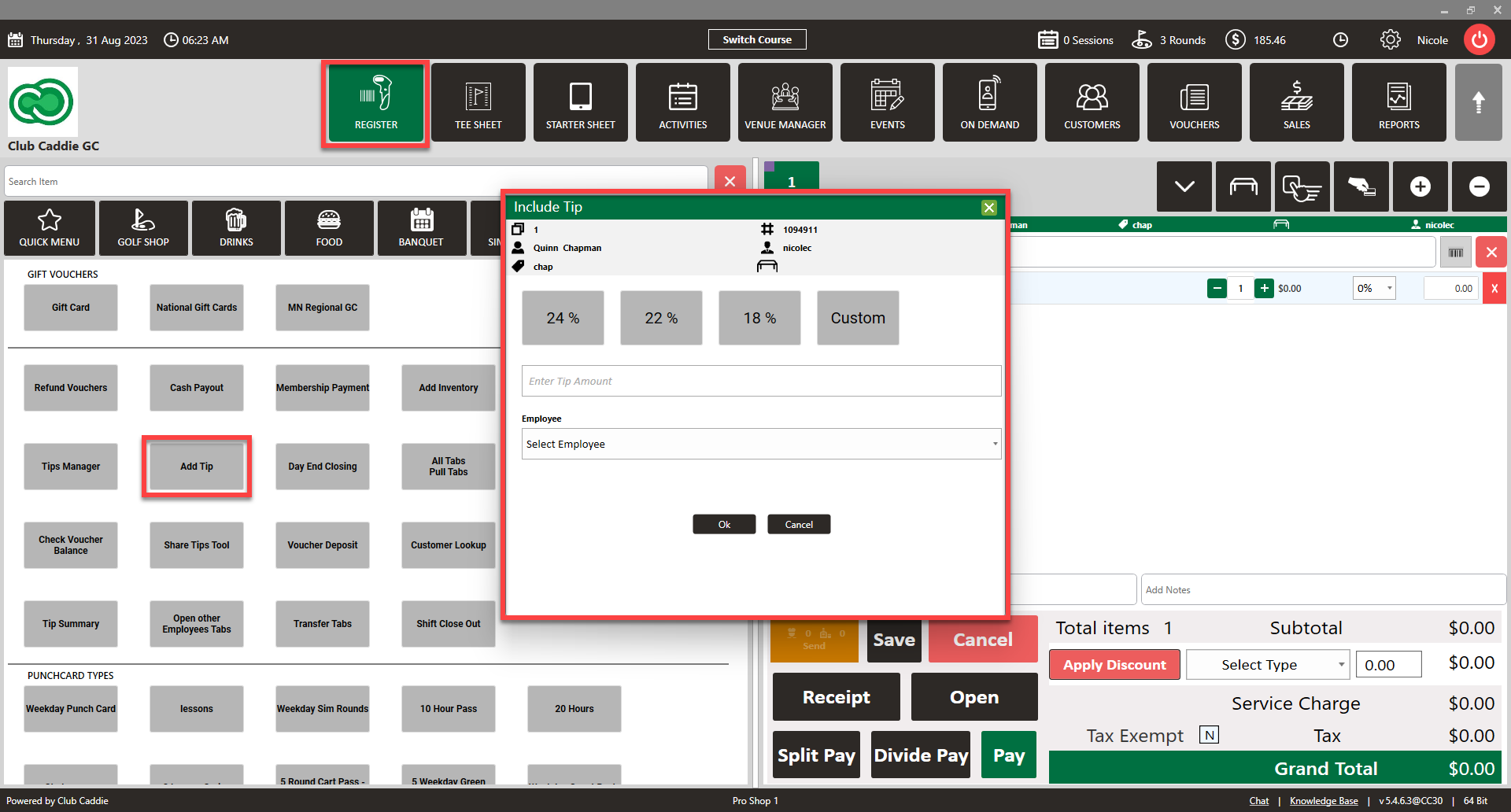
Related Articles
Register Settings - Gratuity Button In Tools Section Of Register
Article Contents: A new button in the Tools section of the Register. For this to appear, the Register Setting for “Add Tip as Line Item” needs to be enabled. This allows for Employees to add a Tip to a Tab before the Transaction is tendered out. It ...Settings – Register Settings (Video 14:00)
Article Contents: This will show you how to navigate through your register settings, as well as providing a brief description on what each setting can do for you club. Video: The video covers essential features such as printing tip receipts, adding ...Settings - Register Settings - Print Tip Receipts
Article Contents: This guide shows how to toggle on tip receipts in your register. Step-By-Step: Step 1: Click on the "Settings" gear wheel icon on the top-right corner of the screen. Step 2: Click on "Register Settings" from the left-hand menu. ...Settings - Register Settings - Meal Course
Article Contents: This article contains step-by-step instructions on how to edit your display sequence for items in your register. Function: Users can create any number of courses and then assign those courses to individual Items. These courses will ...Settings - Register Settings - Per User Quick Menu Setting
Article Contents: This article gives step-by-step instructions on enabling or disabling the Per User Quick Menu setting from the REGISTER. Step-By-Step: Step 1: Click on the Gear Wheel icon in the top right corner of the screen. Step 2: Click ...