Settings - Tee Time Info - Creating Editing A New Season
Article Contents:
This article gives step-by-step instructions on how to create/edit a new season.
Step 1: Click on the Gear Wheel icon on the top right corner of the screen. Click on the Tee Sheet Settings button from the menu on the left.
Step 2: Click on the Add button under the Interval Day Setting. You can select Interval Day (For Example Monday, Tuesday, etc.), Start Time, End Time, and Interval Field, then click on the Save button. Click on the Edit button for any needed modification.
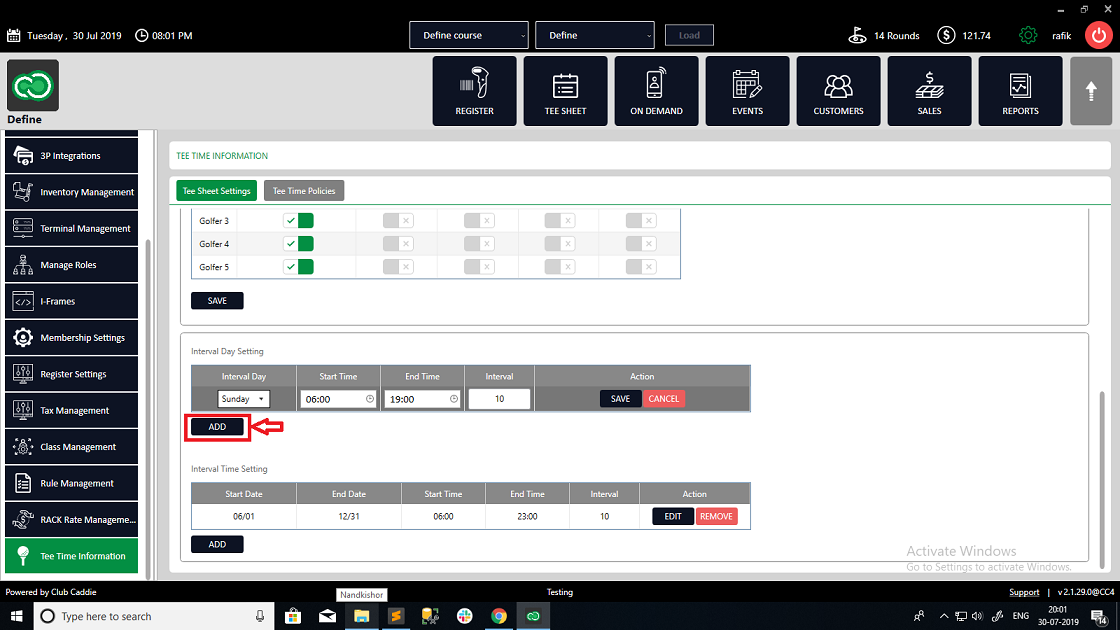
Step 3: Click on the Add button under the Interval Time Setting for a specific period. Select the Start Date, End Date, Start Time, End Time, and Interval, and then click on the Save button. You can click on the Edit button for any modification. The system will reflect the changes on the Tee Sheet for the period.
Related Articles
Settings - Tee Time Info - Creating/Editing A New Daily Period
Article Contents: This article contains a step-by-step guide on how to Create/Edit a new daily period setting. Step 1: Click on the Gear Wheel Icon on the top right corner of the screen. Click on the Tee Sheet Settings button from the left menu. ...Settings - Tee Sheet Settings
Article Contents: This article summarizes Tee Sheet Settings. The topics include Sales Tax, Prepaid Percentage, Max Golfers Per Slot For Online Sale, Select Holes, Tee Time Squeeze, Maximum Golfers, and Interval Settings. Step-By-Step: Step 1: Click ...Settings – Course User Info
Article Contents: This article contains information on users of the courses information, how to add a new user, how to edit a user, and how to change the log of the user. Step-By-Step: Step 1: Click on the Gear Wheel Icon on the top right corner of ...Settings - Register Settings - Department - Create new Sub department and Category
Article Contents: This article contains step-by-step instructions on how to create a new sub-department. Step-by-Step: Step 1: Click on the Gear Wheel icon on the top right corner of the screen. Step 2: Click on Register Settings in the left-hand ...Settings – Register Settings (Video 14:00)
Article Contents: This will show you how to navigate through your register settings, as well as providing a brief description on what each setting can do for you club. Video: The video covers essential features such as printing tip receipts, adding ...