Tee Sheet - Add Cart Number
Article Contents:
This article summarizes how to Add Cart Number into tee sheet.
Step-By-Step
Step 1: Select “Tee Sheet” from module navigation menu at the top of the point-of-sale
Step 2: Double click on tee time that you wish to add a cart number OR this can be done when booking the tee time.
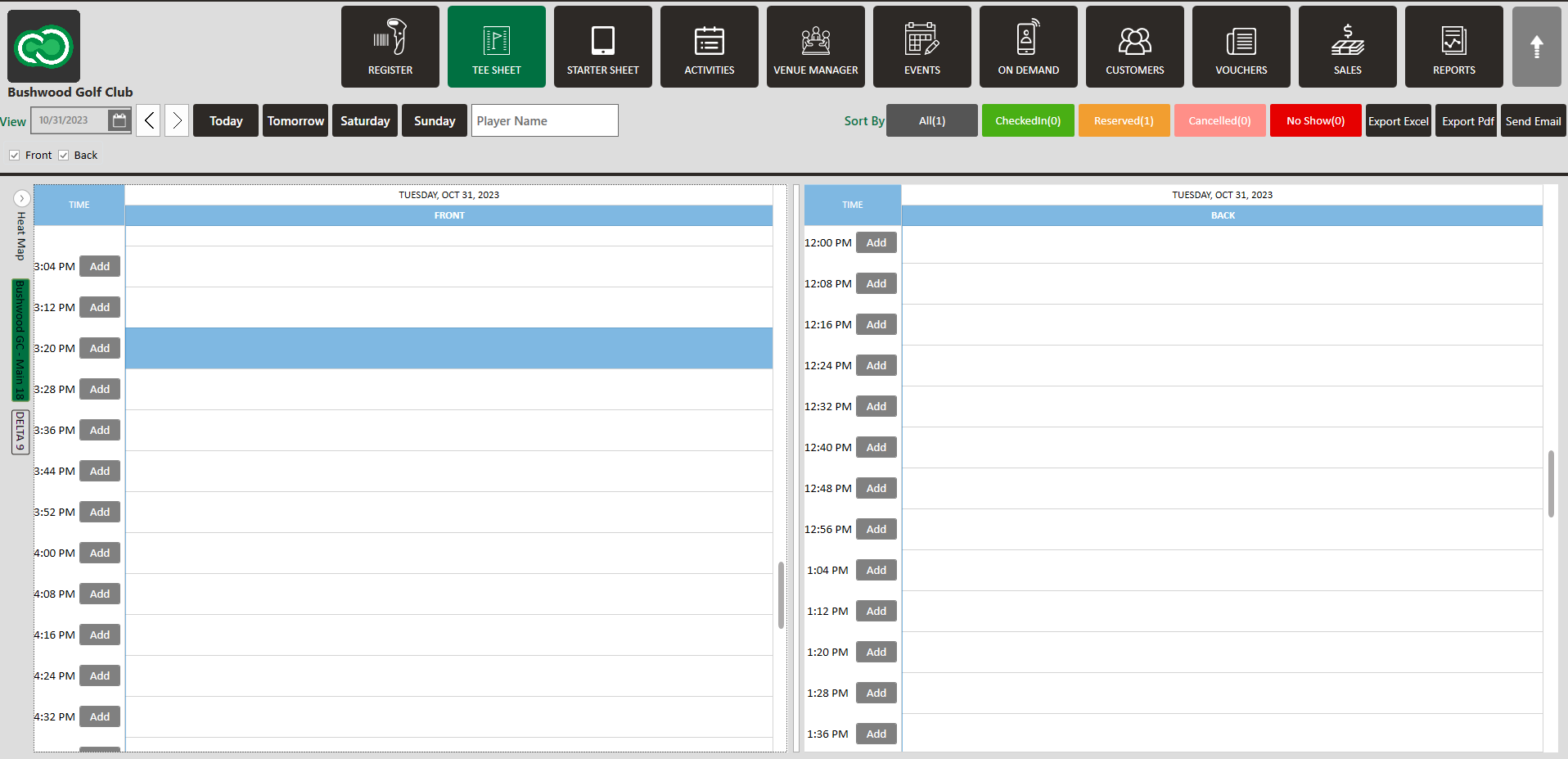
Step 3: Click on the box titled "Cart", type in the cart number, click Save (for existing tee time) or Reserve (when booking new tee time).
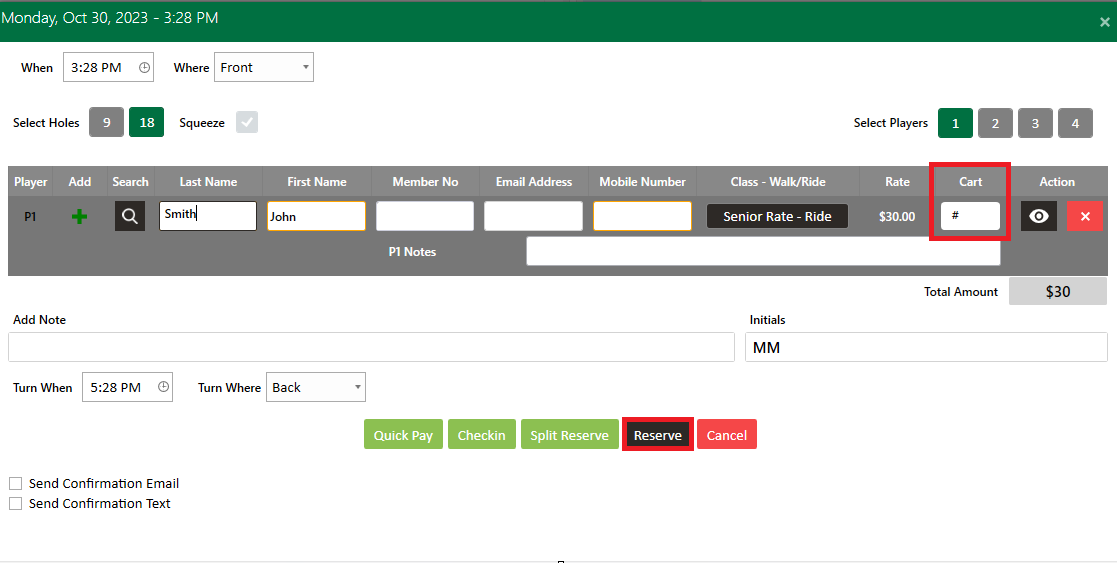
Related Articles
Tee Sheet - Add Notes
Article Contents: This article gives step-by-step instructions on how to Add Notes to the Tee-Sheet. Step-By-Step: Step 1: Select the TEE SHEET module from the module navigation menu. Step 2: Click on the tee time you wish to add a note too. Step 3: ...Tee Sheet - Add New Customer - Set Flags
Article Contents: This article summarizes how to Add New Customer - Set Flags into tee sheet. Step-By-Step Step 1: From the tee time reservation pop up, you will see a plus (+) icon to the left of the Last Name field and under the “Add” column. If ...Tee-Sheet - Reserve / Book A Tee Time
Article Contents: This article contains step-by-step instructions on reserving a new tee time within the tee-sheet module. Step-by-Step Step 1: Select “Tee Sheet” from the main menu. Step 2: The default date selection will be today's date. If you ...Tee Sheet - Add New Customer - Assign Class
Article Contents: This article summarizes how to assign a class to a new customer through the tee sheetS. Step-By-Step: Step 1: Select the TEE SHEET module from the module navigation menu. Step 2: On the TEE SHEET there are time slots under the FRONT ...Tee Sheet - Add New Customer
Article Contents: This article contains step-by-step instructions on how to add new customers through the Tee Sheet. Step-By-Step: Step 1: Select the TEE SHEET module from the module navigation menu. Step 2: Book a tee time: There are 3 ways to ...