Tee- Sheet-Blocking Turn Times for 18 hole Tee Times
Article Contents:
This article gives step-by-step instructions on blocking turn times for 18 Hole tee times.
Note: You can block turn times for 18 Holes only.
Step 2: Click Select Current Date if the reservation is for the same day or choose a date from the date picker to reserve a time for a particular date.
Step By Step:
Step 1: Select the TEE SHEET module from the module navigation menu.Step 2: Click Select Current Date if the reservation is for the same day or choose a date from the date picker to reserve a time for a particular date.
Step 3: On the tee sheet there are time slots under Front, Middle, and Back where tee times can be booked.
There are 3 ways to reserve tee times:
- Click Add next to the time on the slot.
- Right-click on the particular time slot and click Add Booking in the drop-down list.
- Double click on the time Slot.
Note: All 3 ways to reserve a tee time open a booking popup that contains the booking details.
Step 3: With the booking details pop-up open you will have a number of different options available:
To set the Turn Time:
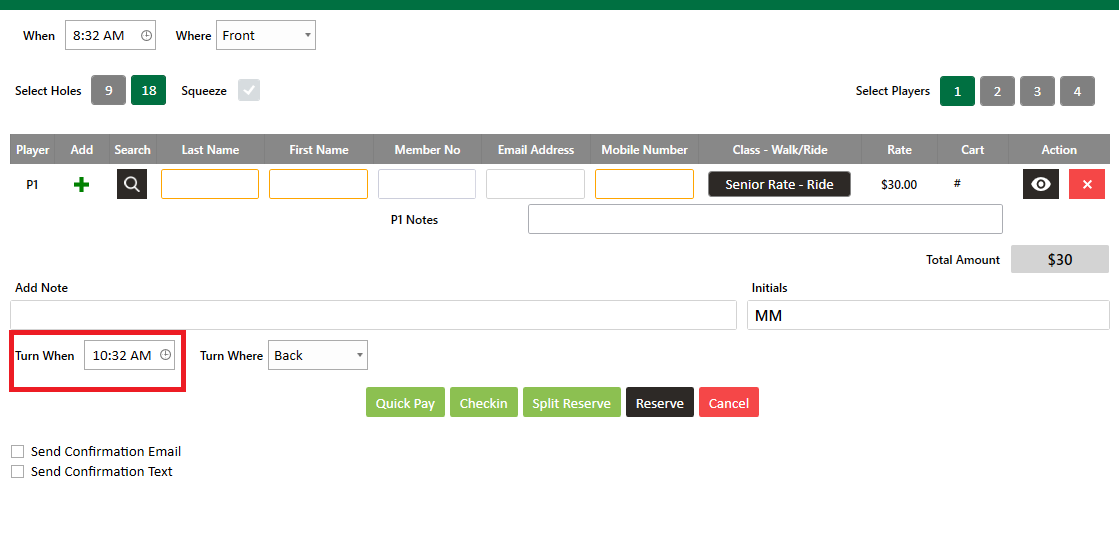
B.
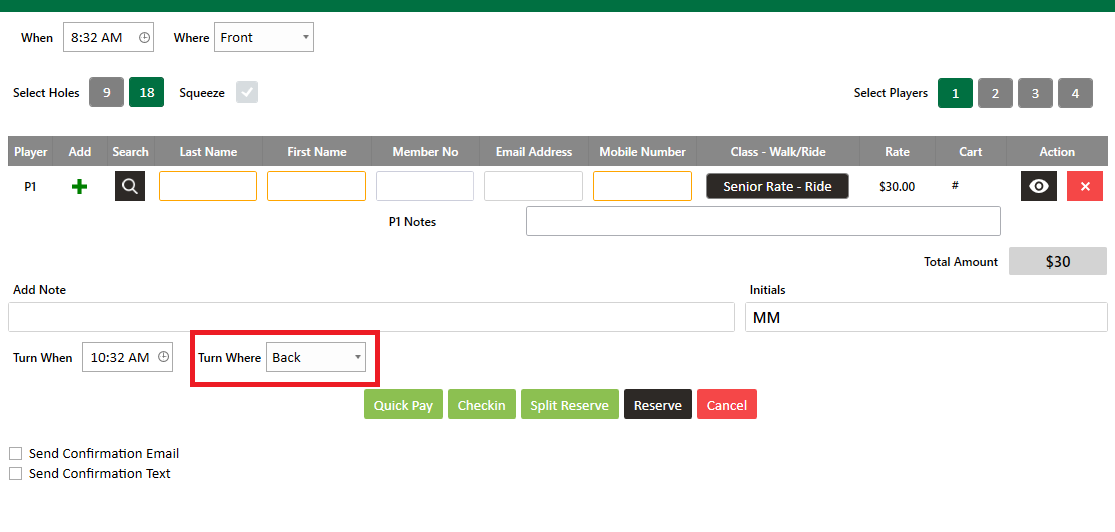
Step 4: Click Reserve. A tee time will be reserved for the front and back panel.
Step 3: With the booking details pop-up open you will have a number of different options available:
To set the Turn Time:
A. Set the Tee Turn Start Time.
B. Select the Tee Turn slot from the drop-down list.
A.
B.
Step 4: Click Reserve. A tee time will be reserved for the front and back panel.
Related Articles
Tee-Sheet - Creating A New Tee-Time Block
Article Contents: This article contains step-by-step instructions on blocking tee times for all online channels and informing employees of the booking restrictions. Step-By-Step: Step 1: Click on the 'TEE SHEET' module from the navigation menu. Step ...Tee Sheet- Turn Time Only Block
Article Contents: This article gives step-by-step instructions on Turn Time Only Blocks. Step By Step: Step 1: Select the TEE SHEET module from the module navigation menu. Step 2: Right click on the time that you want the block to start and select ...Tee-Sheet - Reserve / Book A Tee Time
Article Contents: This article contains step-by-step instructions on reserving a new tee time within the tee-sheet module. Step-by-Step Step 1: Select “Tee Sheet” from the main menu. Step 2: The default date selection will be today's date. If you ...Tee Sheet - Split Reserve
Article Contents: This article contains information on how to Split Reserve Tee Time bookings. Step-By-Step Step 1: Go to the TEE SHEET Tab from the main menu (1). Step 2: Follow the same process to add a reservation provided in the article: " ...Tee Sheet - Add Multiplayer Booking
Article Contents: The "Add Multiplayer Booking" feature in Club Caddy University allows you to manage group reservations on the tee sheet easily. Step-By-Step Step 1: Navigate to the Tee Sheet module from the top navigation bar. Step 2: Right-click ...