Tee Sheet - Move a Tee Time
Article Contents:
This article contains step-by-step instructions on how to move a tee-time from one time slot to another using two different methods.
Step-By-Step:
Method 1: Drag-and-Drop Method
Step 1: Click on "TEE SHEET" on the top menu. Then, select the reservation from the available time slots.
Step 2: Select the tee time from the current time slot and drag it to the desired new time on the tee sheet. The tee time will now be moved to the selected time slot and is rescheduled for this new time.
Method 2: Through the Editing Window
Step 1: Click on "TEE SHEET" on the top menu and double-click on the tee time you wish to move. A new window will open.
Step 2: In the top left corner of the window, you will see two labels: "When" and "Where".
- Clicking on "When" allows you to either select a new time from the available options or manually enter the desired date and time.
- The "where" dropdown menu enables you to select which course the tee time will be played on. For instance, your choices may be "Front" or "Back".
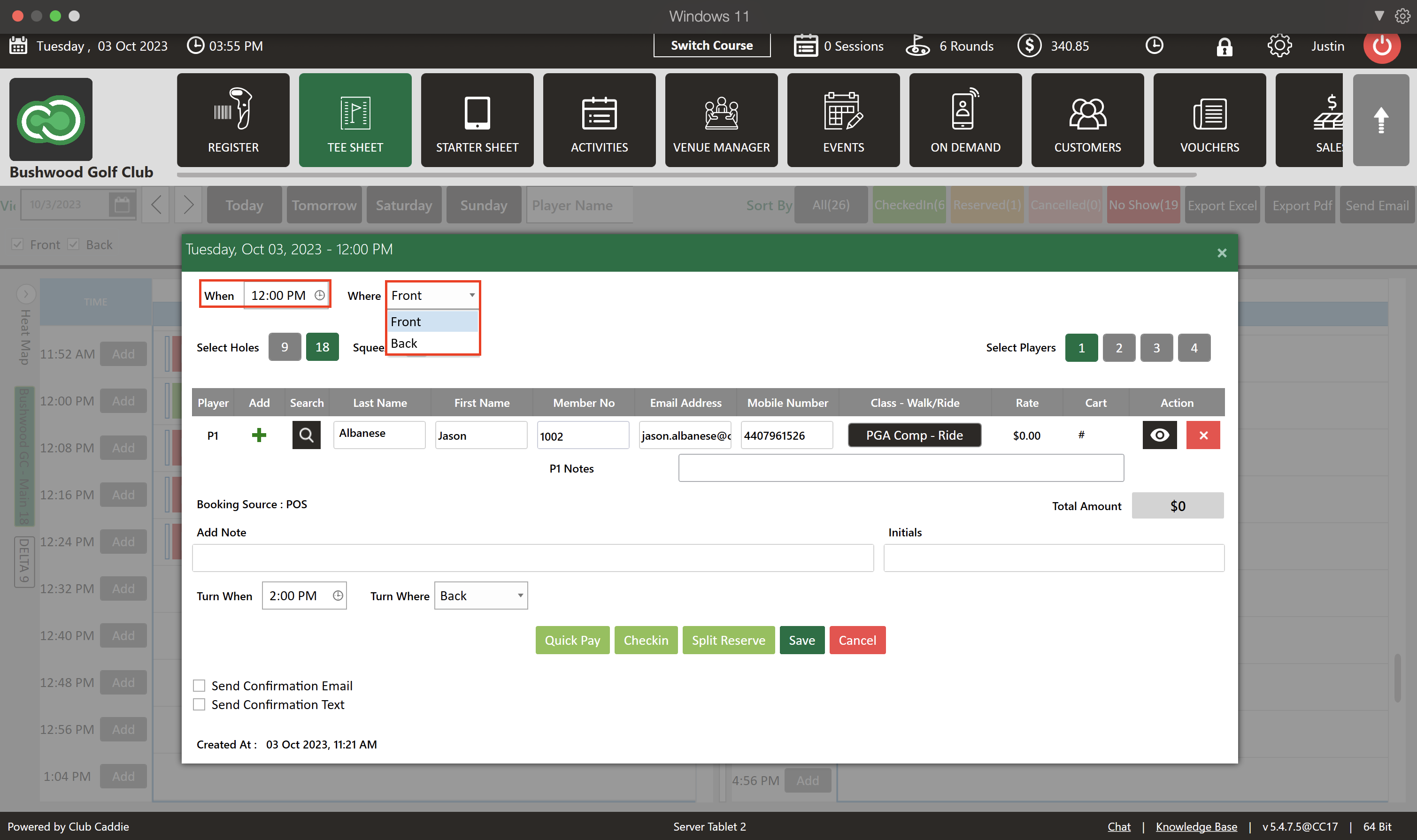
Step 3: Once you have made the necessary changes, click "Save" to finalize and apply the new tee time and/or location.
Related Articles
Tee-Sheet - Reserve / Book A Tee Time
Article Contents: This article contains step-by-step instructions on reserving a new tee time within the tee-sheet module. Step-by-Step Step 1: Select “Tee Sheet” from the main menu. Step 2: The default date selection will be today's date. If you ...Edit a Tee Time
Article Contents: This article contains step by step instructions on how to edit a tee time booking using the tee-sheet module. Step By Step: Step 1: Access the TEE SHEET tab from the main menu. Step 2: Locate and select the reservation on the Tee ...Tee Sheet - Split Reserve
Article Contents: This article contains information on how to Split Reserve Tee Time bookings. Step-By-Step Step 1: Go to the TEE SHEET Tab from the main menu (1). Step 2: Follow the same process to add a reservation provided in the article: " ...Tee-Sheet - Booking Confirmation
Article Contents: This article contains step-by-step instructions on sending a booking confirmation. Step-by-Step - Booking confirmation Step 1: Select “Tee Sheet” from the main menu. Step 2: Select the day and time you wish to book. Step 3: Once you ...Tee-Sheet - Creating A New Tee-Time Block
Article Contents: This article contains step-by-step instructions on blocking tee times for all online channels and informing employees of the booking restrictions. Step-By-Step: Step 1: Click on the 'TEE SHEET' module from the navigation menu. Step ...