Tee Sheet - Add Multiplayer Booking
Article Contents:
The "Add Multiplayer Booking" feature in Club Caddy University allows you to manage group reservations on the tee sheet easily.
Step-By-Step
Step 1: Navigate to the Tee Sheet module from the top navigation bar.
Step 2: Right-click on the start time and click on "Add Multiplayer Booking."
Step 3: A new window will appear. Use the "+" and "-" buttons to add or subtract the number of players.
**Pictured Below**
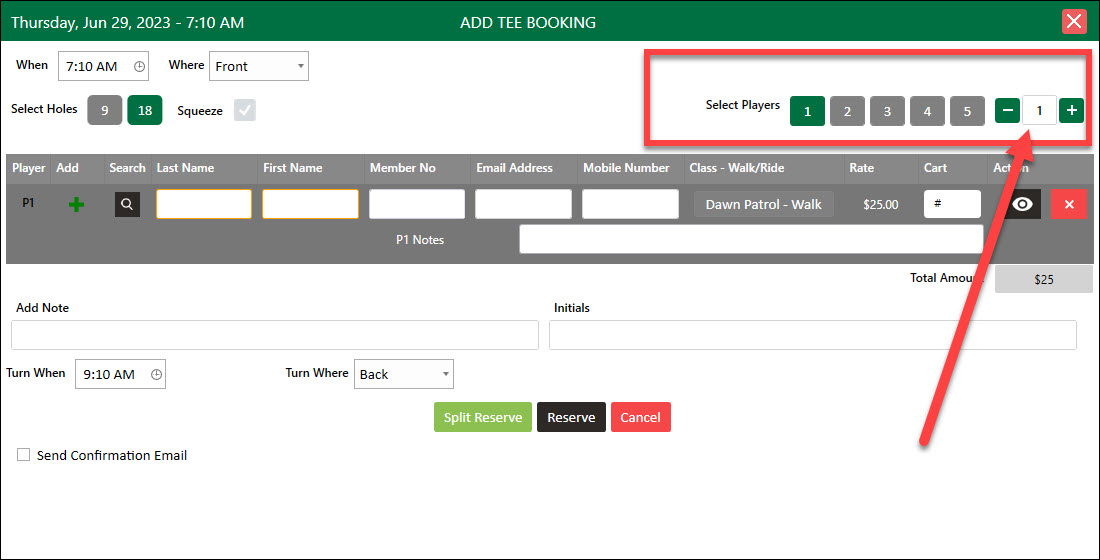
Enter each player's contact information or use the search function to find existing player information. Add any specific notes related to the booking. Choose whether to send confirmation emails or texts to the players.
Step 4: Click on "Reserve" to check in all players under one booking name. Alternatively, click on "Split Reserve" to check in players individually.
The player's name will be displayed for quick payment, viewing, and editing. Use the right-click function to repeat bookings for repeat groups.
Related Articles
Tee Sheet - Create A Group Reservation
Article Contents: In this article we will walk through creating a new group reservation which can be used to reserve multiple tee-times at pre-setup or custom prices. Step-By-Step Step 1: Navigate to the TEE SHEET module from the top navigation bar. ...Tee Sheet - Add Customer to a Group Booking
Article Contents: This article contains step-by-step instructions on how to add a customer to a group booking. Step-By-Step: Step 1: From the module navigation menu, select the TEE SHEET module. Step 2: Right-click on the desired time slot and select ...Tee Sheet - Split Reserve
Article Contents: This article contains information on how to Split Reserve Tee Time bookings. Step-By-Step Step 1: Go to the TEE SHEET Tab from the main menu (1). Step 2: Follow the same process to add a reservation provided in the article: " ...Tee- Sheet-Blocking Turn Times for 18 hole Tee Times
Article Contents: This article gives step-by-step instructions on blocking turn times for 18 Hole tee times. Note: You can block turn times for 18 Holes only. Step By Step: Step 1: Select the TEE SHEET module from the module navigation menu. Step 2: ...Tee-Sheet - Reserve / Book A Tee Time
Article Contents: This article contains step-by-step instructions on reserving a new tee time within the tee-sheet module. Step-by-Step Step 1: Select “Tee Sheet” from the main menu. Step 2: The default date selection will be today's date. If you ...