Tee Sheet - Quick Pay
Article Contents:
Quick Pay allows for you to easily check in and pay for golfers directly from the tee sheet through the integrated register. Learning how to navigate and use this important feature can help to vastly decrease your golfer's wait time when checking in.
Step- By- Step:
Step 1: Click on the "Tee Sheet" Tab from the top of the navigation menu.
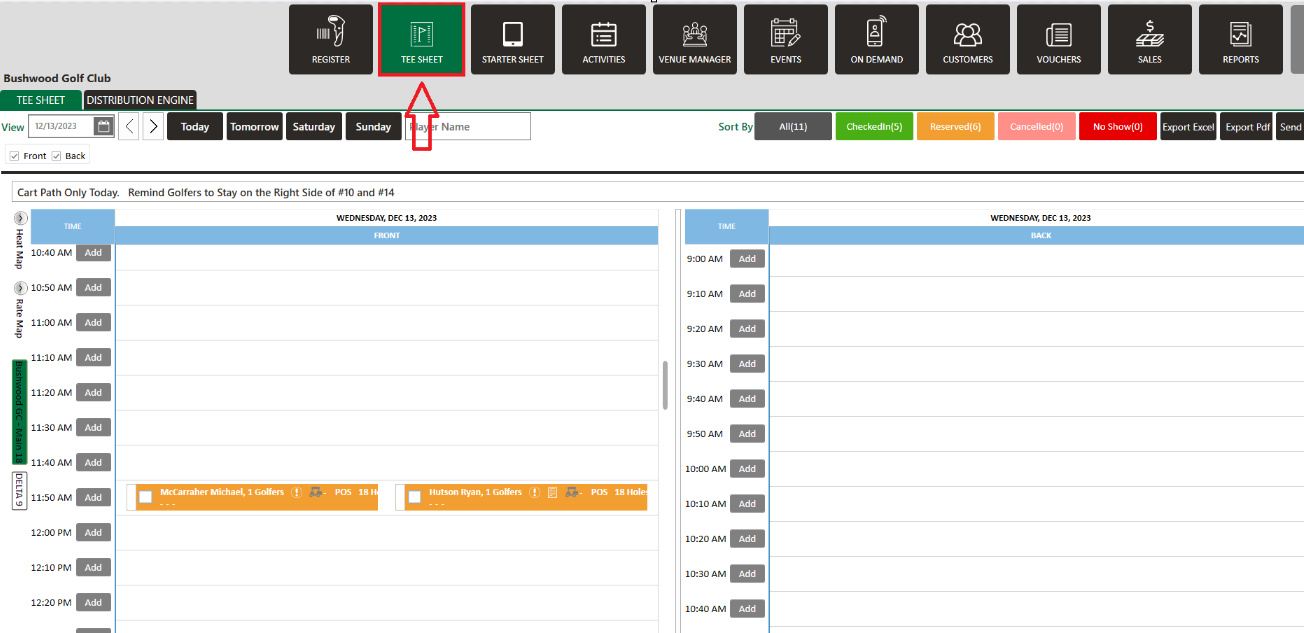
Step 1: Click on the "Tee Sheet" Tab from the top of the navigation menu.
Step 2: With the booking details pop-up open, you will have a number of different options available. With all the necessary details filled in, click on the "Quick Pay" button.
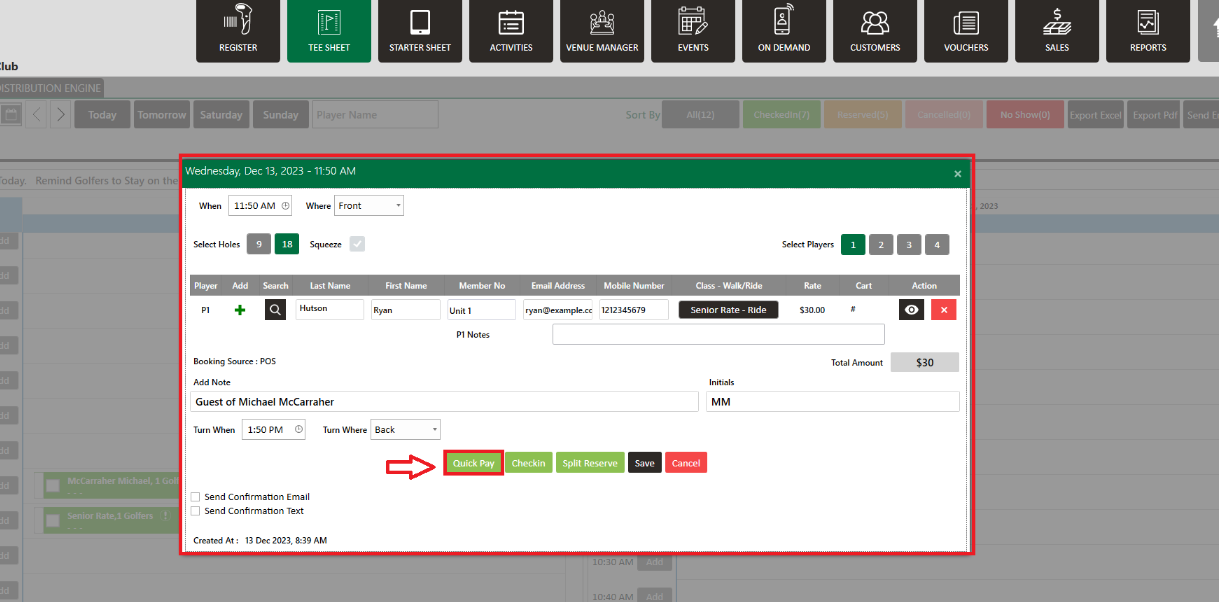
Step 3: The system will generate a new "Payment Mode" window where you can pay through different payment options. Select the Payment Mode, then click the "Ok" button.
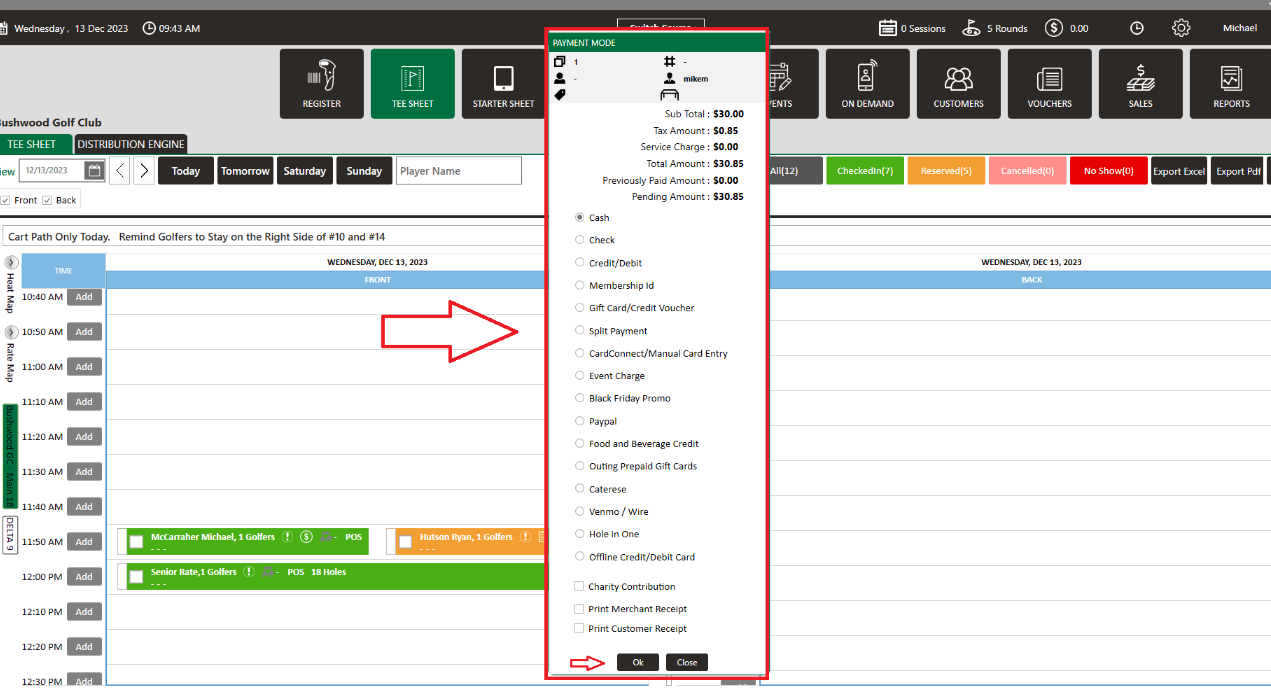
Related Articles
Tee Sheet - Group Quick pay
Article Contents: This article gives step-by-step instructions on using Quick Pay in the Tee Sheet for a group of players. Step-By-Step: Step 1: Click on the TEE SHEET module from the top of the navigation menu. Step 2: On the tee sheet, there are ...Tee Sheet - Create A Group Reservation
Article Contents: In this article we will walk through creating a new group reservation which can be used to reserve multiple tee-times at pre-setup or custom prices. Step-By-Step Step 1: Navigate to the TEE SHEET module from the top navigation bar. ...Tee-Sheet - Reserve / Book A Tee Time
Article Contents: This article contains step-by-step instructions on reserving a new tee time within the tee-sheet module. Step-by-Step Step 1: Select “Tee Sheet” from the main menu. Step 2: The default date selection will be today's date. If you ...Tee Sheet - Add Multiplayer Booking
Article Contents: The "Add Multiplayer Booking" feature in Club Caddy University allows you to manage group reservations on the tee sheet easily. Step-By-Step Step 1: Navigate to the Tee Sheet module from the top navigation bar. Step 2: Right-click ...Tee Sheet - Export Tee Sheet
Article Contain: This article contains step-by-step instructions on how to export a tee sheet to Microsoft Excel and PDF. Step-By-Step: Note : **Microsoft Excel must be installed for this feature to function.** Step 1: Click on the TEE SHEET module ...