Activities: Dependent Blocks
This article provides a step-by-step guide on how to set dependent blocks in your activities.
Step-by-Step:
Step 1: Navigate to
Settings, then click on
Activity Center from the left-hand-side menu, followed by the
Activity Resource tab along the top row.
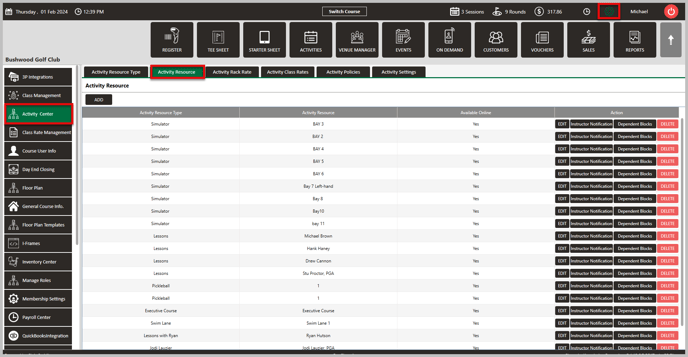
Step 2: Click on
Dependent Blocks under Action for which resource you wish to edit. This will generate a
Dependent Blocks pop-up window.
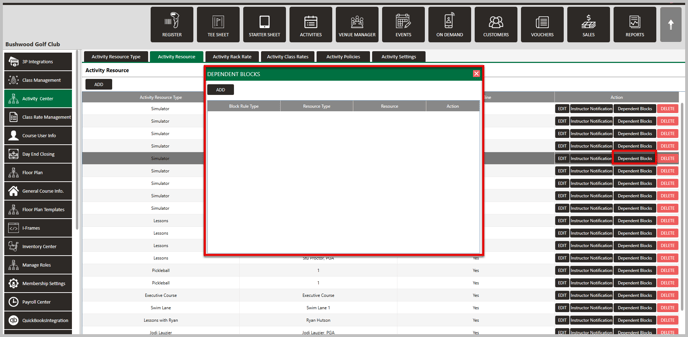
Step 3: To create a new block, click Add. Then you will fill out
Block Rate Type, Resource Type, and
Resource. Then click
Save.
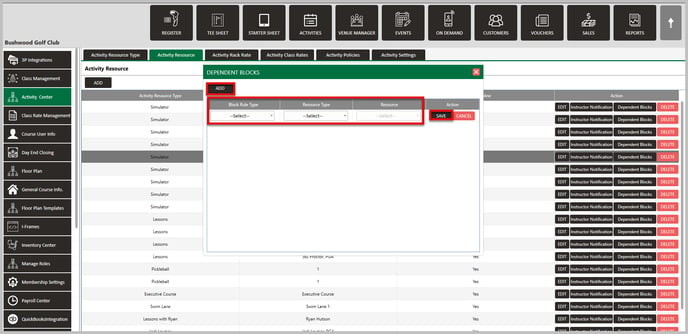
Example: A Tennis Instructor gives lessons on Clay Courts and Grass Courts. In this example, the Facility has four resources that need to be addressed:
1. Instructor (Clay Courts)
2. Instructor (Grass Courts)
3. Clay Court 1
4. Grass Court 1
When a customer books a Clay Court lesson online at 11 AM, the system would automatically block off: The Clay Court Resource - The Clay Court Lesson Resource.
Now, it can also block additional Dependencies: The Grass Court Instructor resource - The Grass Court 1 resource.
Blocking all of these resources ensures that no other customers can book the Grass Court Instructor or Grass Court 1 during the same 11 AM timeslot booked for the Clay Court lesson.
.png?width=200&height=89&name=CC%20%20fiserv.%20(3).png)