Customers : How to Redeem Loyalty
This article contains step-by-step instructions on how to see customer/member loyalty histories and how to make payments through loyalty.
Step By Step:
A. How to see Customer/Member Loyalty historyStep 1: Select the CUSTOMERS module from the module navigation menu. Select the Customers or Members tab from the left-hand menu.
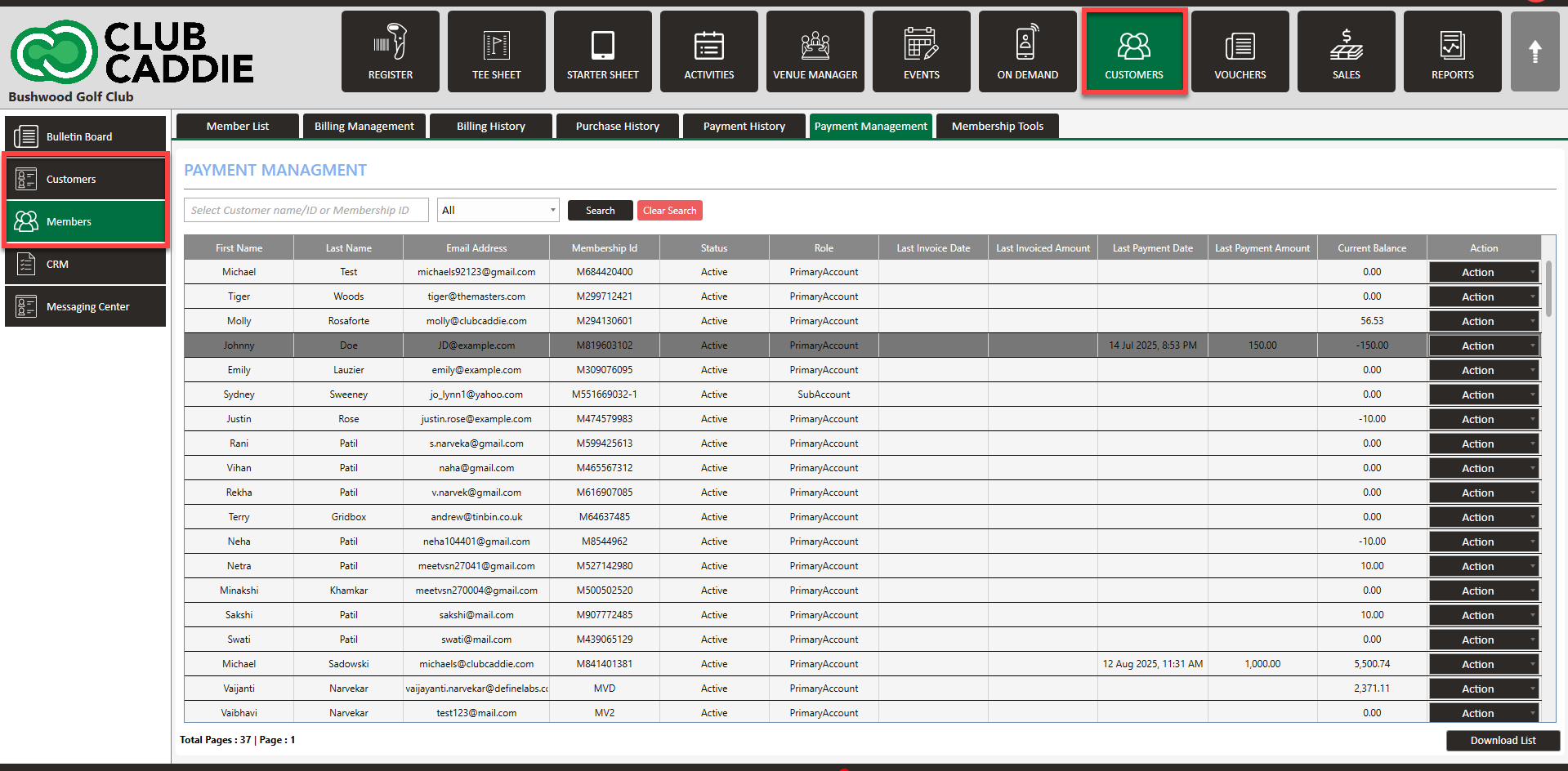
Step 2: The Customers and Members tabs have the same procedures to see their loyalty history. In the Customers / Members window, click View/Edit of a customer or member.
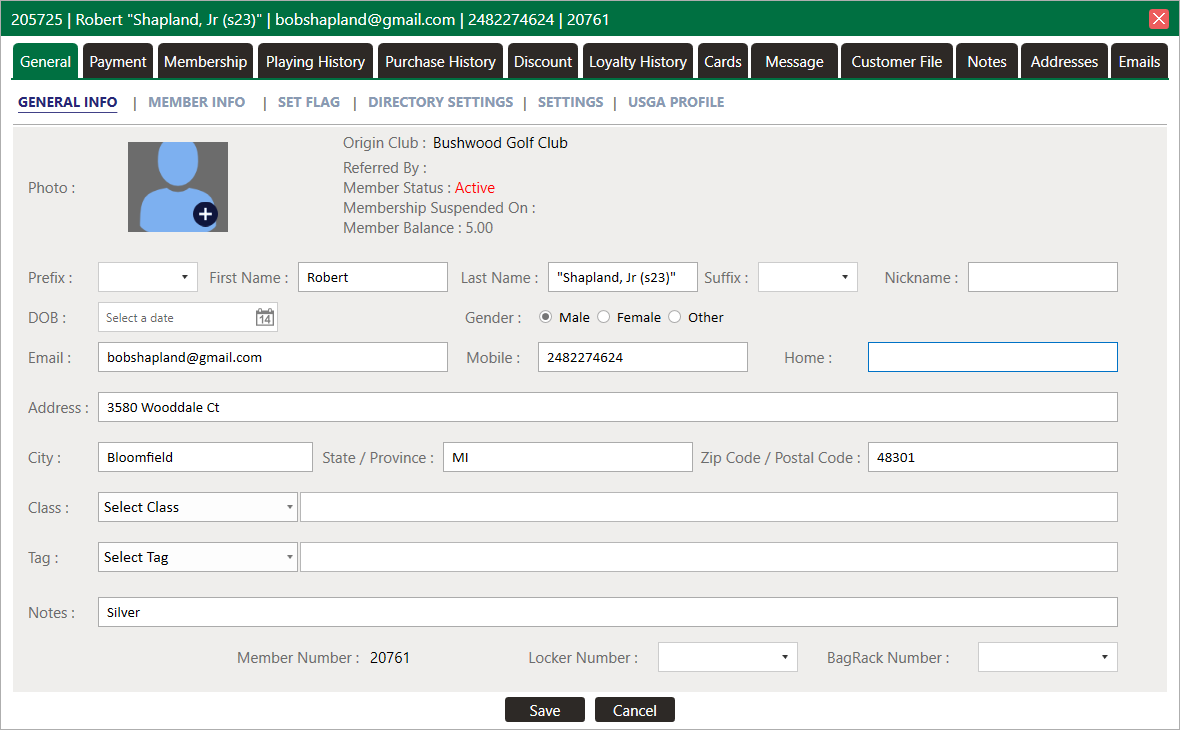
Step 3: The system will generate a CUSTOMER PROFILE window. Select the Loyalty History tab. Under this tab, you can see Order Id, Description, Loyalty Points, Balance, and Date. If you want to export the data, click Export.
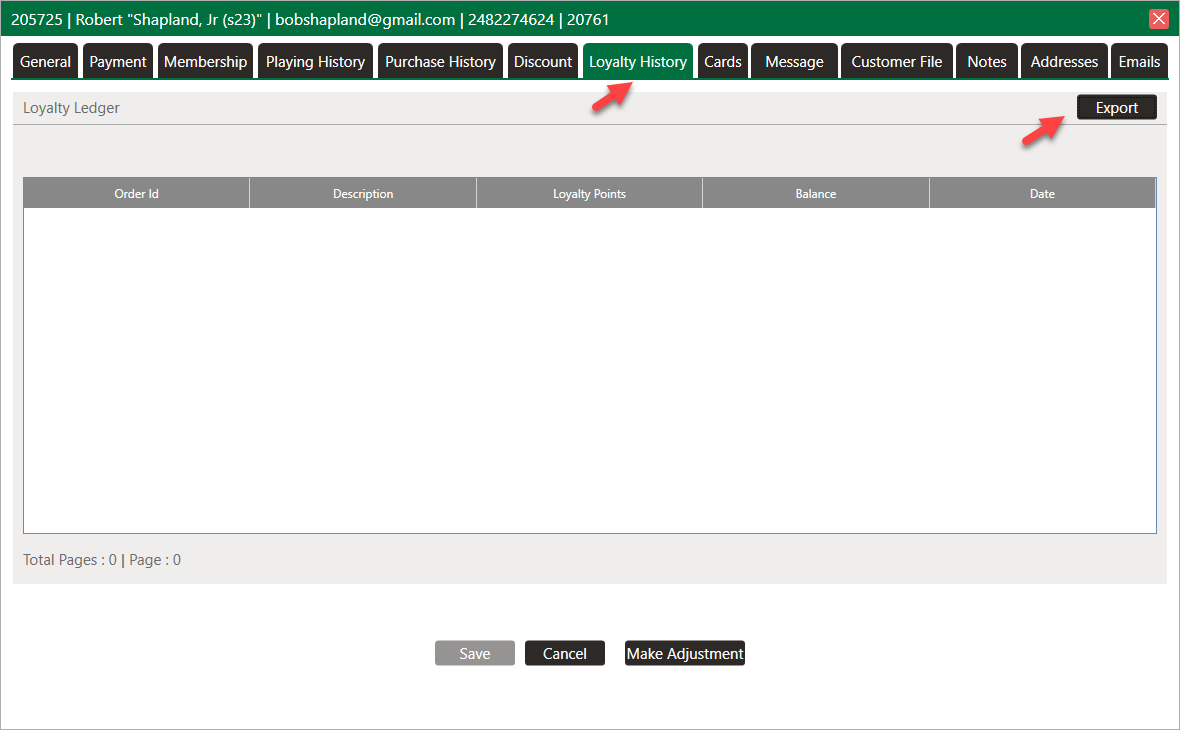
B. How to make payment through Loyalty.
Note: Before making payments through loyalty points, make sure that the customer has loyalty points available. Loyalty payment can only be chosen if the order is placed for a customer or member. An order cannot be paid through loyalty if the customer or profile has not been created.
Step 1: Select the REGISTER module from the module navigation menu.
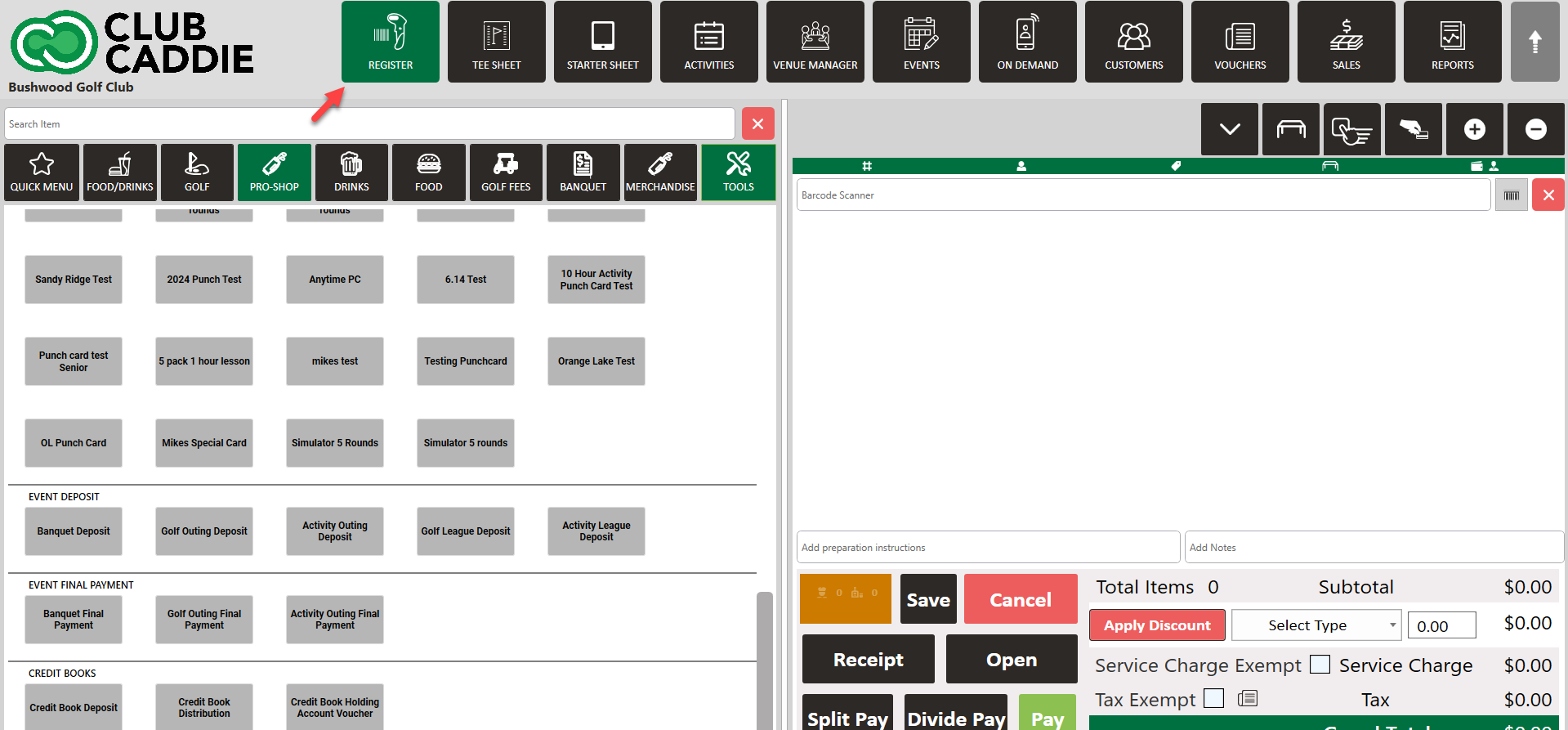
Step 2: On the left side of the screen will be the inventory window. Select items from the Inventory and the items will be added to the right side of the window. In the line item of the item, the number of loyalty points needed to purchase that item is shown.
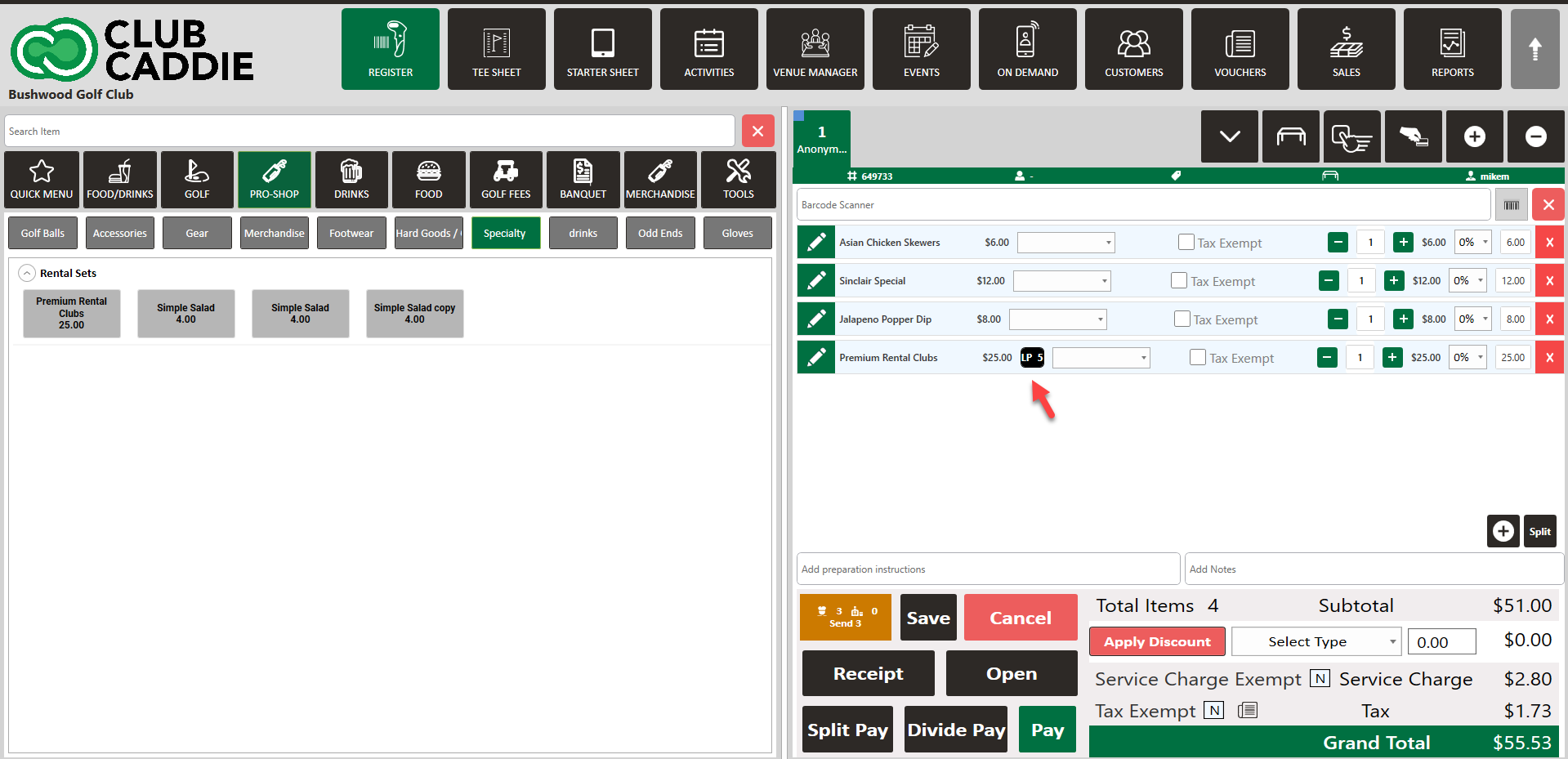
Step 3: Click Pay to make a payment. The system will open a new Payment Mode window. Select Loyalty and click Ok.
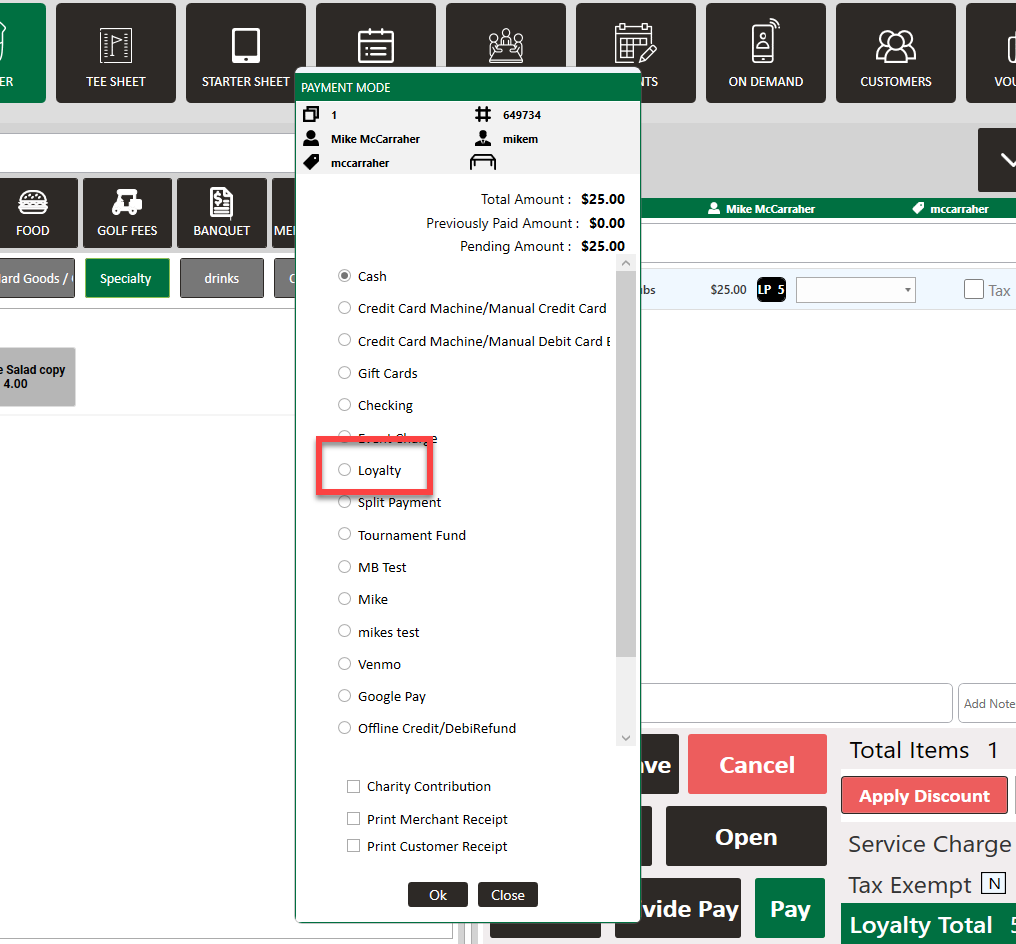
.png?width=200&height=89&name=CC%20%20fiserv.%20(3).png)