General : How to Login to Club Caddie
This video tutorial provides a step-by-step guide on logging in and clocking in using the Club Caddy software for food and beverage operations.
Step-By-Step:
Step 1: Navigating to the Club Caddie login screen and selecting the appropriate environment for your golf club.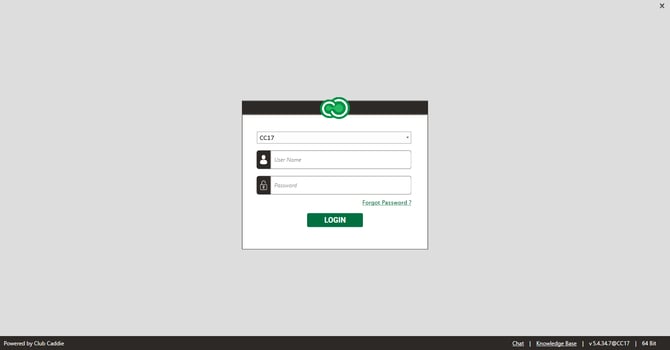
Step 2: Entering your username and password, which can be obtained from your manager if unsure.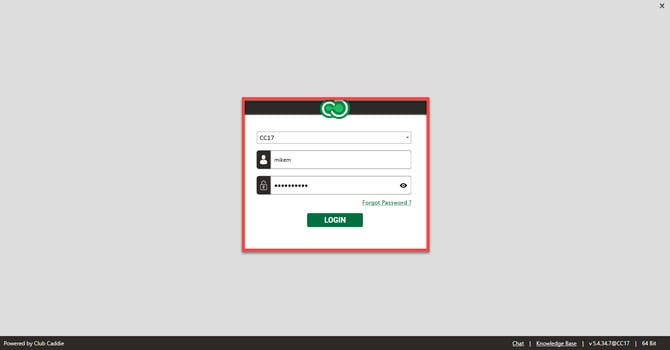
Step 3: Introduces the chat feature for customer support, the knowledge base for articles and how-to's, and the software version information located at the bottom right of the screen.
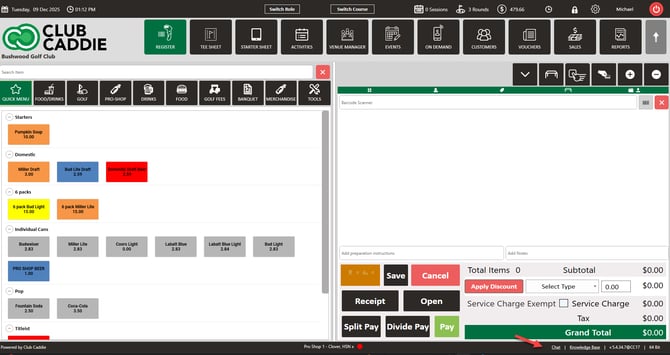
Step 4: Choosing the specific terminal where you will be working, such as server tablet number one.
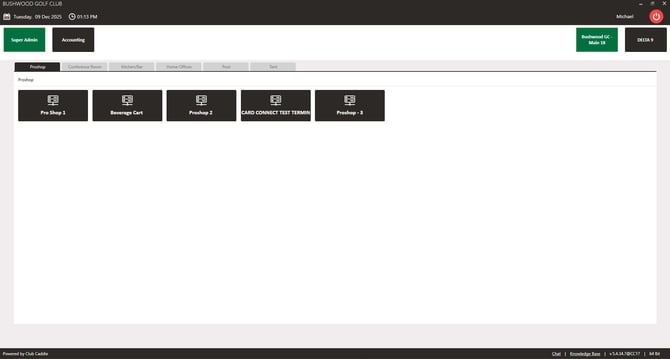
Step 6: Clocking in using the clock icon at the top of the screen and entering your unique four-digit PIN, which should be memorized.

Understanding that access to modules may vary depending on your role, and contacting your on-site manager for adjusting permissions if needed.
Remember to close all open tabs under your login or transfer them to a colleague before clocking out.
For support resources, please feel free to contact: LIVE CHAT SUPPORT or utilize our KNOWLEDGE BASE for step-by-step guides to the most common questions.
.png?width=200&height=89&name=CC%20%20fiserv.%20(3).png)