Members : Creating or Removing Sub-Members
Article Contents: This article contains step-by-step instructions on how to create and remove Sub-Members.
Step-By-Step:
Step 1: Select the CUSTOMERS module from the module navigation menu. Select Members from the left-hand menu.Step 2: The system will open a MEMBERS LIST window where a list of members can be viewed. Members can be searched by their Membership ID and Name by inputting data in the search text box and then clicking Search.
Step 3: Double click on a member and the system will generate a CUSTOMER PROFILE window. The window displays a complete Customer and Member profile and changes can be made.
Step 4: In the CUSTOMER PROFILE window, select SUBMEMBER under the Membership tab. Enter the necessary info then click ADD SUB MEMBER. To delete the sub-member, click the red "x" and the sub-member will be get deleted.
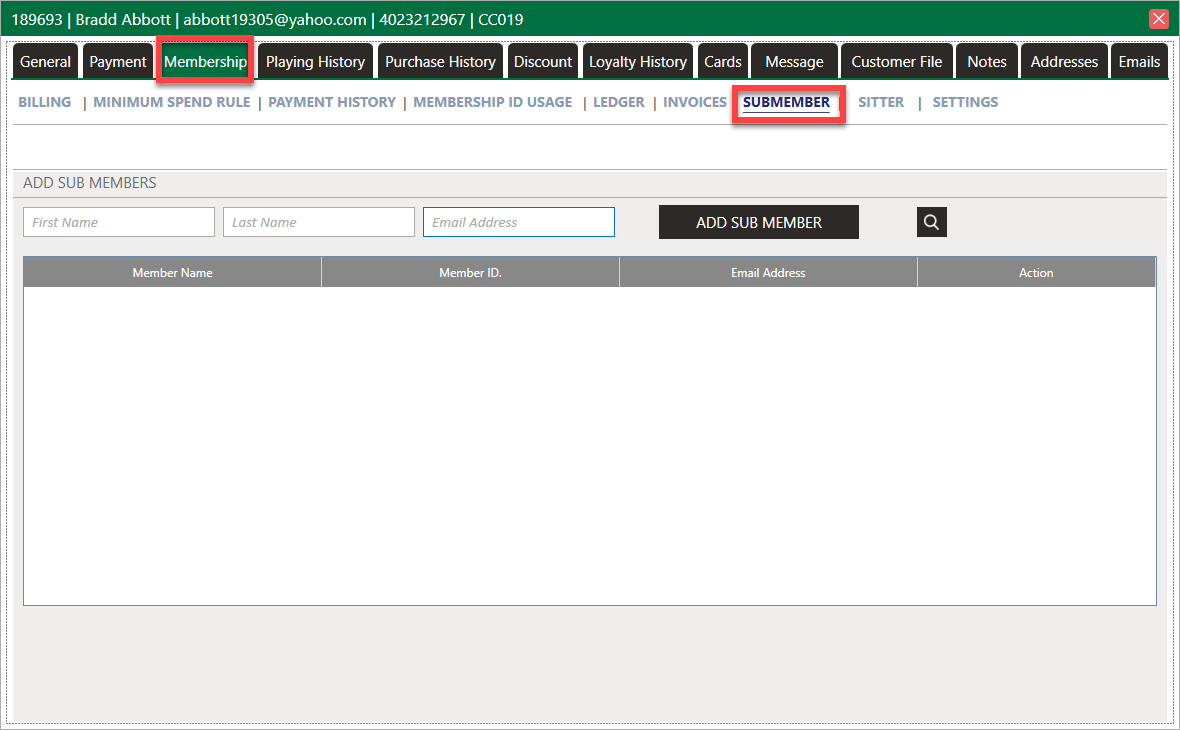
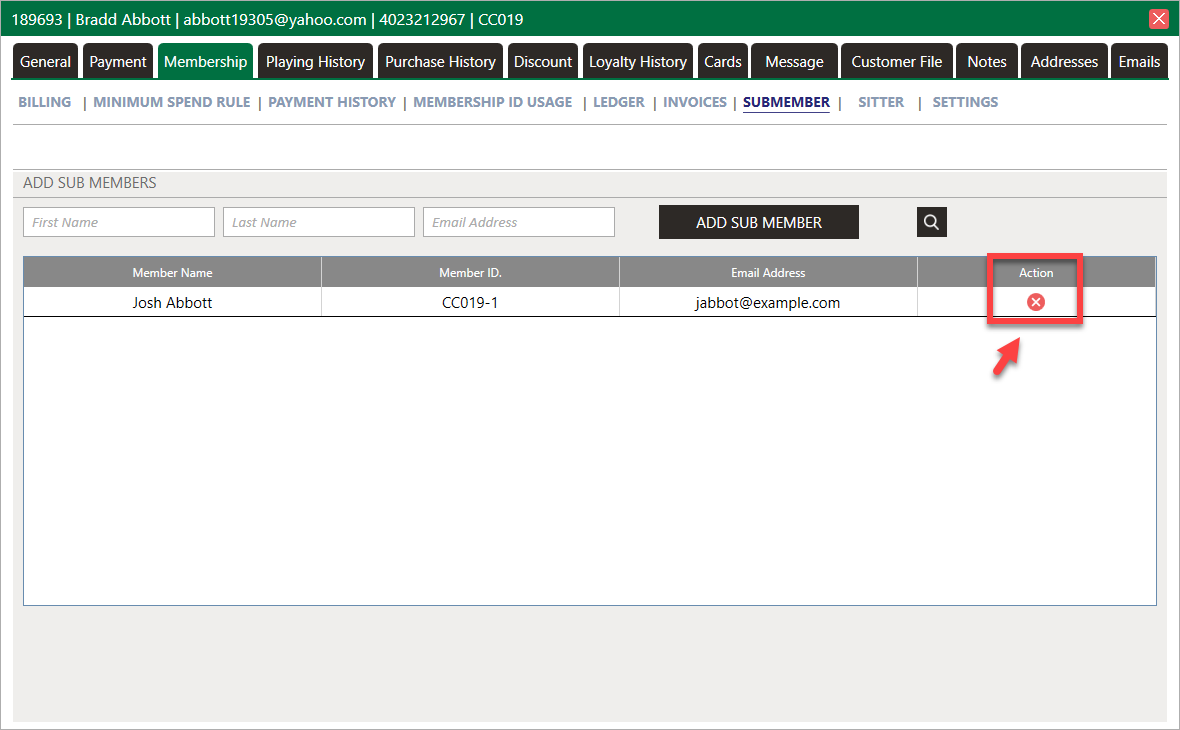
.png?width=200&height=89&name=CC%20%20fiserv.%20(3).png)