Members : Registering for the Member Portal
This article provides steps to registering for the member portal
Registering for the Member Portal
If your club has NOT already provided you with a pre-set password, please follow the instructions below from step 1.
If your facility has provided you with a pre-set password, please continue from step 4 below.
Step 1: Navigate to your facility’s hosted membership portal, accessible through their website or separate link provided by your facility.
Step 2: If you have yet to receive a password please click on the “Forgot Password” option.
Step 3: On the following screen, input the email address that is registered with your membership or your assigned membership ID. You will then receive an email to set your password.
![]()
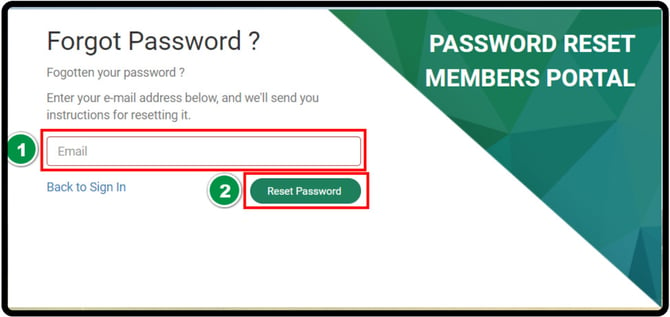
If your club has provided you with a pre-set password or if you have reset your password in the above steps please continue below.
Step 4: Navigate back to your facility’s hosted membership portal or use the “Back to Sign In” option.
Step 5: Enter your email address associated with your membership profile and your newly created password.
![]()
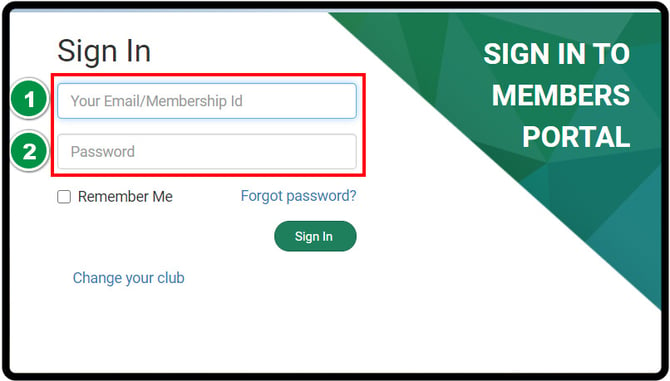
Step 6: Upon logging into your member portal, you’ll be greeted with your membership overview dashboard. This displays a high-level overview of your contact information, balances, and recent purchases.
Along the left-hand side, you’ll find the navigation menu giving you the option to view the club’s bulletin board, view/pay bills, purchase history, payment history, set up auto-pay, check your outstanding vouchers, book a tee-time, and more.
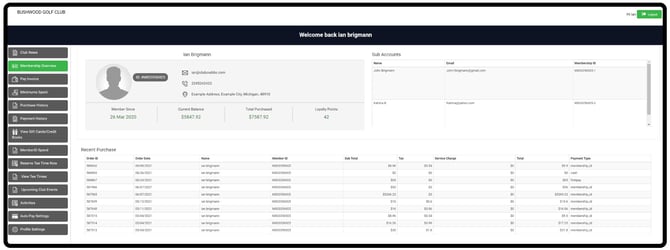
![]()
.png?width=200&height=89&name=CC%20%20fiserv.%20(3).png)