Activity Center - Activity Resource
Article Contents:
This article contains step-by-step instructions on how to create Activity Resources in Club Caddie Software. Activity Resources are the physical locations where the activities associated with a specific Activity Resource Type are performed, such as golf simulator bays for a golf simulator Activity Resource Type.
Step-by-Step:
Step 1: Ensure the associated Activity Resource Type has already been created. If not, refer to the article https://support.clubcaddie.com/portal/en/kb/articles/activity-center-activity-resource-type instructions on creating an Activity Resource Type.
Step 2: Navigate to Settings > Activity Center > Activity Resource in Club Caddie.
Step 3: Click "ADD" in the top left corner of the Activity Resource screen.
Step 4: Select the Activity Resource Type from the dropdown menu and name the Activity Resource in the "Activity Resource" field.
Step 5: Use the "Activity Online" toggle to enable or disable this Activity Resource's online booking availability.
Step 6: Click "SAVE" to save the new Activity Resource, or click "CANCEL" to discard the changes.
Step 7: To modify an Activity Resource, click "EDIT" on the desired entry. To delete it, click "DELETE" on the same entry.
Step 8: Click "Instructor Notification" to customize email notification settings.

Step 9: Click "ADD MAILER" to add an email address that will be Bcc'd or Cc'd on notifications. Once a new line item has been created, click "Email" to enter the information related to the "To," "Cc," and "Bcc" fields.
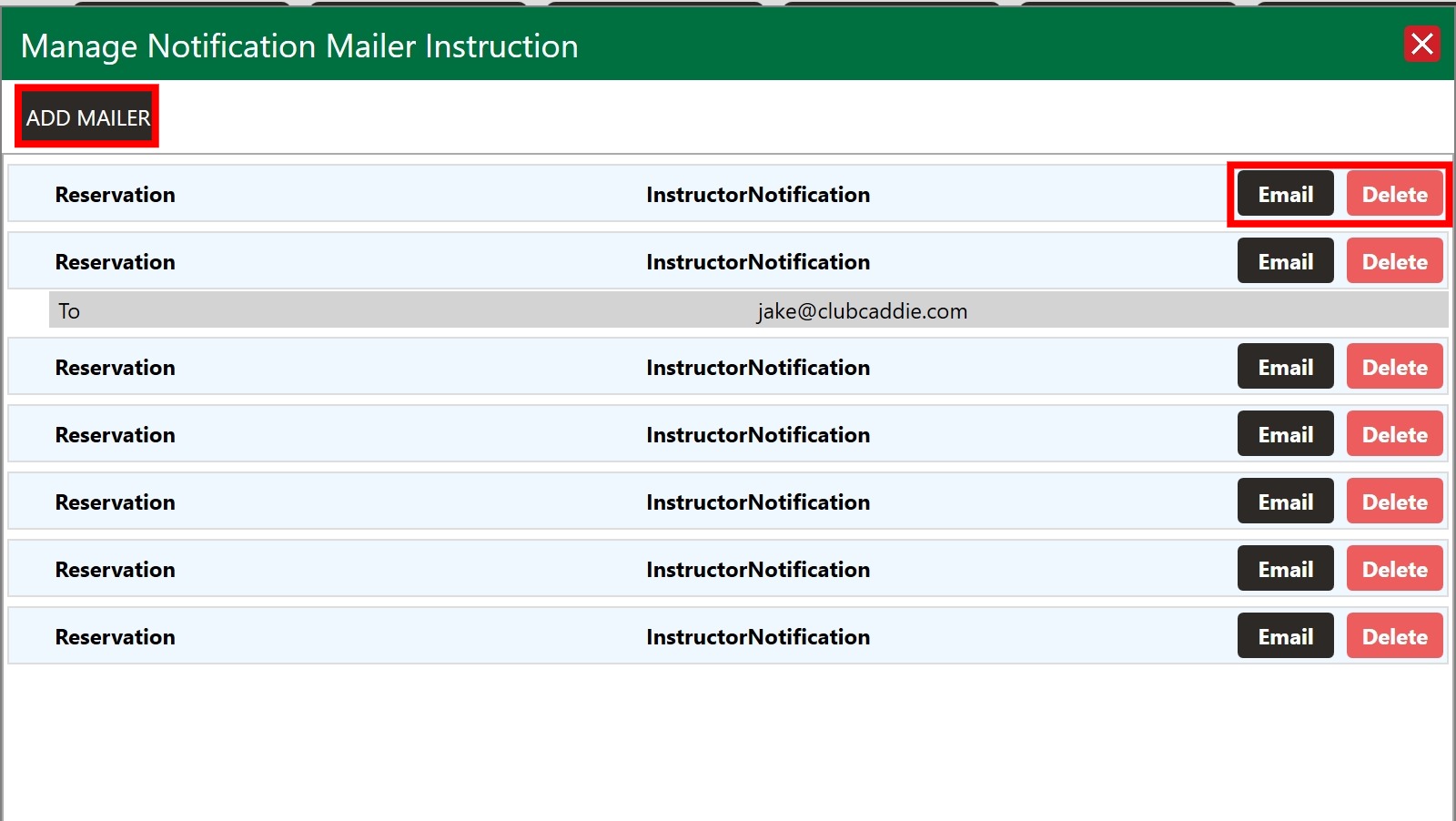
Use the "Delete" buttons to modify or remove created entries as needed.
Related Articles
Activity Center - Activity Resource Type
Article Contents: This article contains a step-by-step guide of creating an Activity Resource Type, located within the Activity Center of Club Caddie software. It explains how to add, edit, and delete activity resources and outlines the required ...Activity Center Overview
Article Contents: This article contains an overview of the Activity Center, including its functions and features for managing various activities and resources within the Club Caddie software. Overview: The Activity Center acts as the control center ...Activity Center - Activity Rack Rate
Article Contents: This article contains step-by-step instructions on how to add, edit, and search for Activity Rack Rates in the Activity Rack Rate Management section of the Activity Center in Club Caddie. Before adding rack rates, ensure resource ...Activity Center - Activity Class Rates
Article Contents: This article contains step-by-step instructions on how to add, edit, and search for Activity Class Rates in the Class Rate Management section of the Activity Center in Club Caddie. Before adding class rates, ensure resource types ...Activity Center - Reservation Strategy
Article Contents: This article contains a step-by-step guide on how to set your Reservation Strategy as it will set your sequence options for players booking online. Step-By-Step: Step 1: Navigate to Settings and then click on Activity Center from ...