How do I create a new location?
Article Contents:
In this article, we will walk through creating a new location to house underlying terminals.
Step-By-Step:
Step 1: Start by navigating to terminal management found within the settings module by clicking the gear icon (1) in the top right-hand corner and finding "Terminal Management" (2) from the left-hand navigation menu.
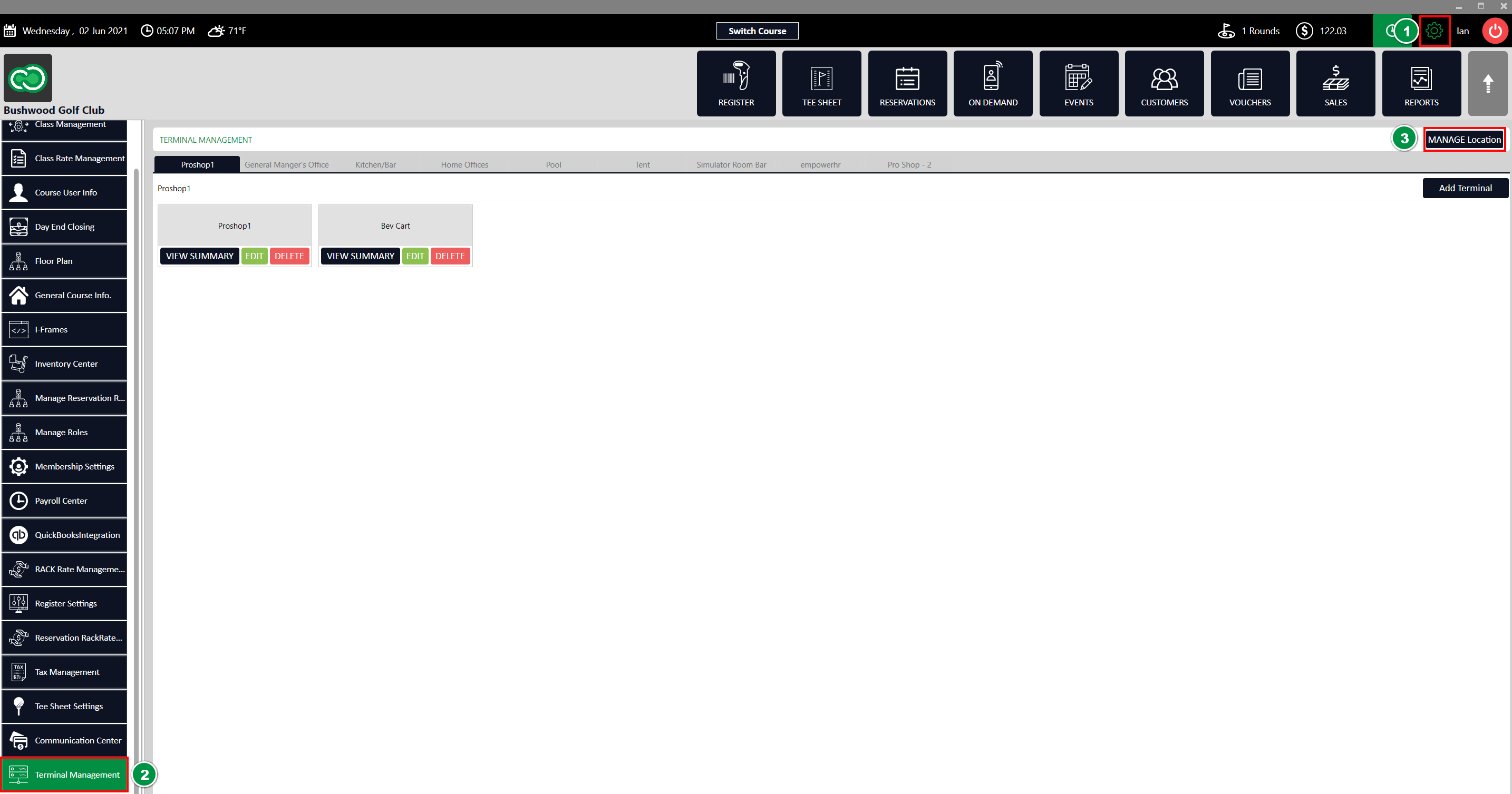
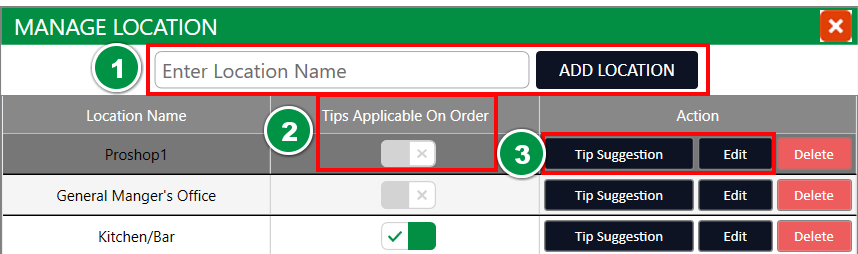
Step 4: Next to each of the locations you'll find a pair of settings that apply to all underlying terminals.
Tip Applicable on Order - This applies a tip line on the receipts for orders that are rung through the underlying terminals.
Tip Suggestion - This allows you to specify tip suggestions that are displayed on the customer receipts providing them a quick calculation for popular tip percentages.
Step 2: Next select the Manage Location (3) to open the location management wizard.
Step 3: You'll be prompted to enter a new location name at the top of the window. Once you've selected "Add Location" (1), your newly created location will be added to the displayed list.
Step 4: Next to each of the locations you'll find a pair of settings that apply to all underlying terminals.
Tip Applicable on Order - This applies a tip line on the receipts for orders that are rung through the underlying terminals.
Tip Suggestion - This allows you to specify tip suggestions that are displayed on the customer receipts providing them a quick calculation for popular tip percentages.
Relevant Articles:
Related Articles
How do I create a new terminal?
Article Contents: In this article, we will walk through adding additional terminals to locations that you have set up. Step-By-Step: Step 1: Start by navigating to terminal management found within the settings module by clicking the gear icon (1) in ...Settings - Class Rate Management
Article Contents : This article provides step-by-step instructions on how to set up Class Rates. These are rates that are typically used for members. - For public rates, utilize Rack Rate Management. Step-By-Step Step 1: Click on the Gear Wheel Icon ...Settings - Terminal Management - Configuring Receipt Printing Options
Article Contents: New settings have been added in Terminal Management to allow more control over printing customer and merchant receipt copies separately. This can help save on paper and printing costs. Step 1: Navigate to Settings, then click on ...Settings - Rack Rate Management
Article Contents : This article provides step-by-step instructions on how to set up Rack Rates. These are rates that are typically used for customers (public rate). - For members, utilize Class Rate Management. Step-By-Step Step 1: Click on the Gear ...Settings - Terminal Management
Video (4:57): This video offers a walk-through on adding additional terminals. With clear, step-by-step instructions, this tutorial simplifies the process of terminal creation, highlighting key features and providing practical examples. Learn how to ...